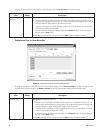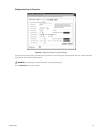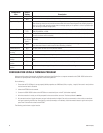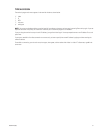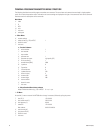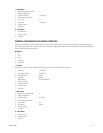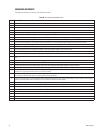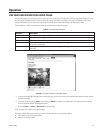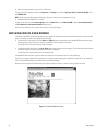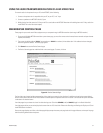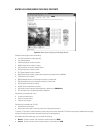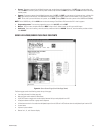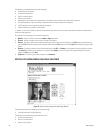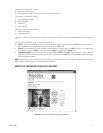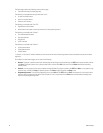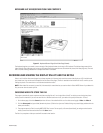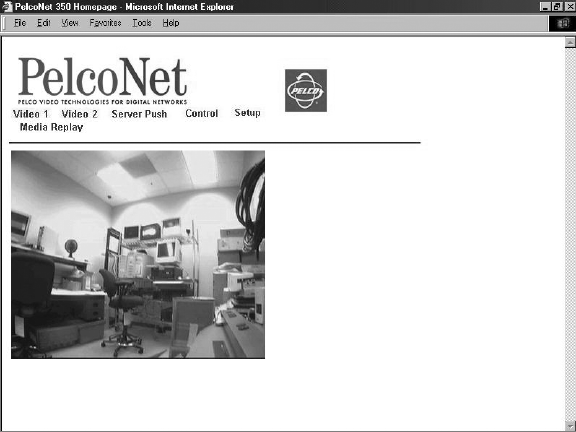
56 C2907M-D (4/05)
• When your computer display is not set for 16- or 32-bit color
To change: right click the desktop, and then click Properties, the Settings tab, and select High Color [16 bit] or True Color [32 bit]. For NT,
select 65536 Colors.
NOTE: Do not change the video properties while viewing live video. You may get a gray background if you do.
• When Microsoft Virtual Machine is not enabled.
To enable: on the Tools menu select Internet Options, select the Advanced tab, locate Microsoft VM, checkmark Java Console Enabled
and JIT compiler for virtual machine enabled. Reboot your PC.
With any of these conditions, you can only view the video as a series of still images.
DISPLAYING VIDEO ON A WEB BROWSER
The NET350T uses MPEG-4 for transmitting video across the network. This enables transmission to standard web browsers of either live video
(Video 1 or 2 mode) or a stream of still images (Server Push mode).
•To activate the live video feature, click either Video 1 or Video 2 above the video window on the PelcoNet NET350 transmission system
home page (refer to Figure 40). The unit transmits using MPEG-4 format for display in the browser.
To stop live video, click any other option at the top of the page.
•To activate the Server Push feature, click Server Push above the video window on the home page. The unit continuously grabs snapshots
to be JPEG encoded, transferred, and displayed continuously by the browser.
To stop Server Push, click any other option at the top of the page.
The PelcoNet NET350 transmission system can display live video to an infinite number of users at a time (multicasting).
Server Push can support multiple users simultaneously on the same transmitter. Image quality is good with an update rate of one image about
every 2 to 10 seconds depending on the number of users and available bandwidth.
Browsers that do not support live video technology can display an update still image or a stream of images in Server Push mode.
Figure 41. PelcoNet NET350 Home Page