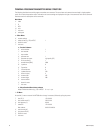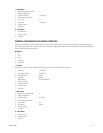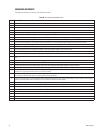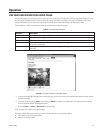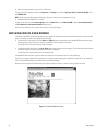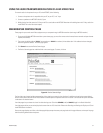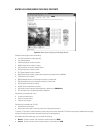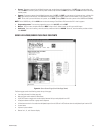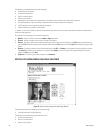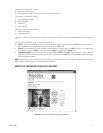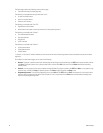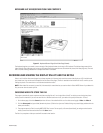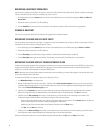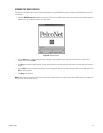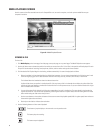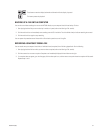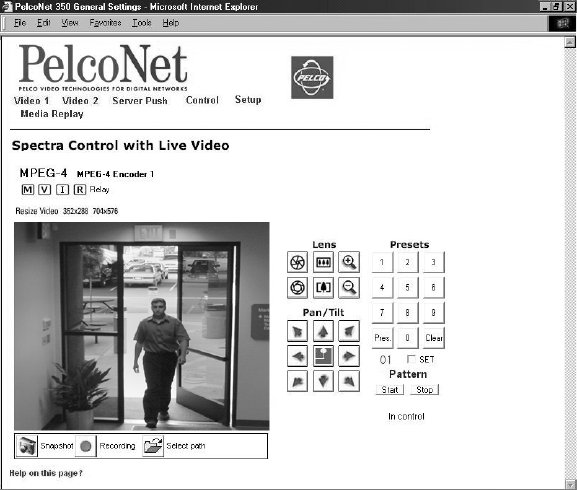
60 C2907M-D (4/05)
The following are arrayed down the right side of the page:
• Radio buttons for 16 cameras
• Iris open and close buttons
• Focus far and near buttons
• Zoom out and in buttons
• Eight direction arrow buttons with a home button in the center to return the camera to its home position (preset 1)
•Ten numbered buttons to use with the Pres and Pattern buttons to activate a preset and run patterns
•A SET check box to use in programming presets and patterns
•A Pattern button to run a pattern for each camera
“In Control” or “No Control” below the buttons indicates whether you have control of the camera. Recording control buttons are beneath the
picture (live video page only).
On the Genex live control page, you can control the following:
• Monitor: To select a monitor, click either the Main or Spot radio button.
• Camera: To select a camera, click one of the 16 camera radio buttons.
• Presets: To program a preset from the Genex browser page: set the image using the arrow keys, click SET, enter a preset number, and
then click Pres. To activate a preset, enter the preset number and press Pres. (You must click the Clear button before activating another
preset.)
• Patterns: To program a pattern from the Genex browers page: click SET, click Pattern, run your pattern using the arrow keys, and then
click Pattern again when you are finished. To run a pattern, click Pattern. (You can run only the first programmed pattern.) To stop a
pattern: click 96 and then click Pres.
• Sequence: To activate a group camera sequence, click Sequence.
SPECTRA LIVE VIDEO/SERVER PUSH PAGE CONTENTS
Figure 45. Spectra Control Page (Live Video Page Shown)
The Spectra page contains the following at the top of the page:
• Live video indicators (live video page only)
The following are arrayed down the right side under “Lens”:
• Iris open and close buttons
• Focus far and near buttons
• Zoom out and in buttons