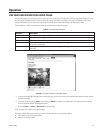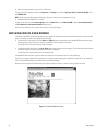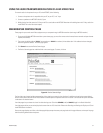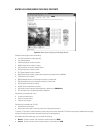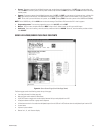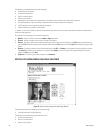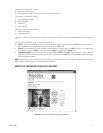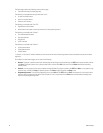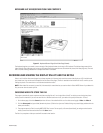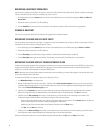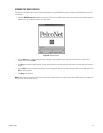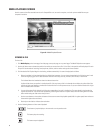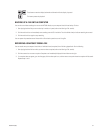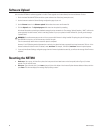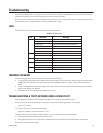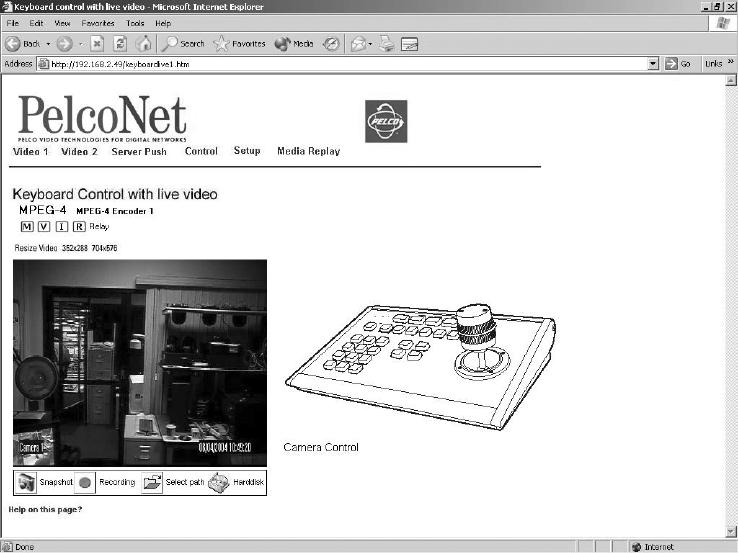
C2907M-D (4/05) 63
KEYBOARD LIVE VIDEO/SERVER PUSH PAGE CONTENTS
Figure 47. Keyboard Control Page (Live Video Page Shown)
The Keyboard page lets you control a camera through a Pelco keyboard rather than through a PC’s keyboard. The Keyboard page contains live
video indicators (live video page only) at the top of the page. Recording control buttons are beneath the picture (live video page only). The hard
disk icon (when showing) indicates that a compact flash drive is connected.
RECORDING AND VIEWING THE DISPLAY ON A PC AND THE NET350
Video 1 and 2 and live video control pages let you keep snapshots (still pictures) and record the camera video display on a PC’s hard drive and
play it back later. (You can also record snapshots from the Server Push pages.) The file is recorded on the hard drive of the PC on which you are
viewing the picture. The controls are a row of buttons beneath the screen.
NOTE: When video files are saved, an extra file (.ind extension) is created that lets you see the video in Pelco’s MPEG Viewer. If you delete this
file, you cannot view the saved .mp4 file.
CHOOSING WHERE TO STORE THE FILE
The program automatically saves snapshots and video recording files at C:\ on the hard drive of the PC on which you are viewing the picture
unless you tell it otherwise. If you want to store files in a different location on the PC, you need to first specify that location. To do so:
1. On the Home page, click either Control (and then click one of the underlined links to a live video control page) or Video 1 or Video 2.
2. Click the Select path icon (open folder) beneath the picture. (Click the icon just once. Double-clicking may cause display problems with the
select path window.)
3. The program opens the “Path for saving MPEG/JPEG files” screen. Do not specify a file name (leave blank), just navigate to the location
where you want the file stored and then click the Save button.
The file of any snapshot or video you record will be saved to that location.