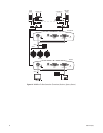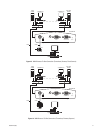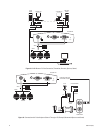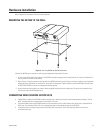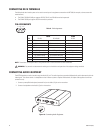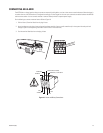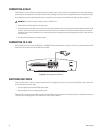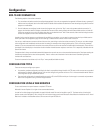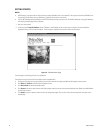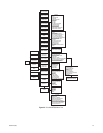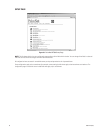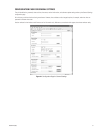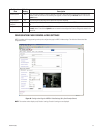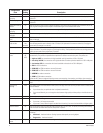C2907M-D (4/05) 27
Configuration
BOX-TO-BOX CONNECTION
The following explains a box-to-box connection.
1. First, transmitter and receiver need to be configured appropriately. If the units are supposed to be operated in different subnets, a gateway IP
address must be configured. Use the Live video receiver IP address field to address the destination. Enter the settings using either a terminal
program or a web browser.
2. Once all addresses are configured, under the terminal program menu, go into the “Rcp+” menu and type
e
to make the connection. Or
program the live video receive IP address and enable the live auto connect setting through the web browser. Make sure the unit that will
initiate the connection has an alarm IP address that points to the destination unit. After a few seconds, video transmission begins and the
camera scene appears on the monitor attached to the receiver.
Instead of using a terminal program or web browser for establishing a connection, you can attach a contact to the alarm input. Make sure the
alarm input field on the configuration page for alarm settings is enabled and the connect on alarm field is turned on.
You can use a web browser to connect to either of the two units, even during an active box-to-box connection. This way you can make changes
to the configuration and immediately see the result of the setting (for example, when changing video quality). (This is not true for passwords,
however.) If you are connected to the transmitter, the camera pictures are sent to the receiver and web browser simultaneously. There will be a
short break in the video display on the receiver monitor whenever the web browser requests a new frame. This is especially noticeable with the
Server Push feature.
Transparent data is always transmitted automatically between the two units as soon as the connection becomes active. Data bytes entering the
interface are transported to the other end transparently. There is no flow control mechanism for the data channel. Overflowing the serial
interface will cause data loss.
To sever the connection from either end, in the “Rcp+” menu press
3
(or disable the alarm).
CONFIGURATION TYPES
There are two ways to configure your system:
•A convenient, complete configuration and display of video is accomplished through the built-in HTTP server, which connects to any standard
web browser (for example, Internet Explorer). You can then configure using screens and menus. This is the recommended method. Refer to
the Configuration Using a Web Browser section.
• The most basic configuration is accomplished by connecting a PC to the RS-232 terminal port. You then type in commands and parameters.
Refer to the Configuration Using a Terminal Program section.
CONFIGURATION USING A WEB BROWSER
To use a web browser the system features a complete HTTP server.
Microsoft’s Internet Explorer 5.5 or higher is the recommended browser.
In order for live video images to be decoded, the special ActiveX control file must be installed on your PC. The latest version of the ActiveX
platform comes on the PelcoNet CD. Also, the unit will not function without some form of Microsoft’s Virtual Machine installed on the PC. Virtual
Machine is included on the PelcoNet resource CD that came with your NET350 unit.