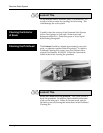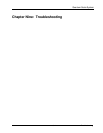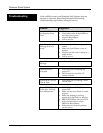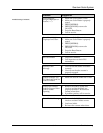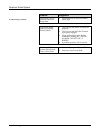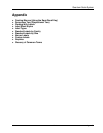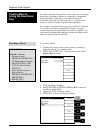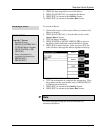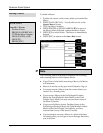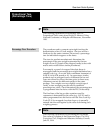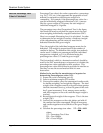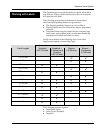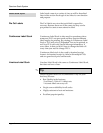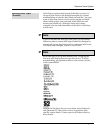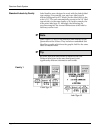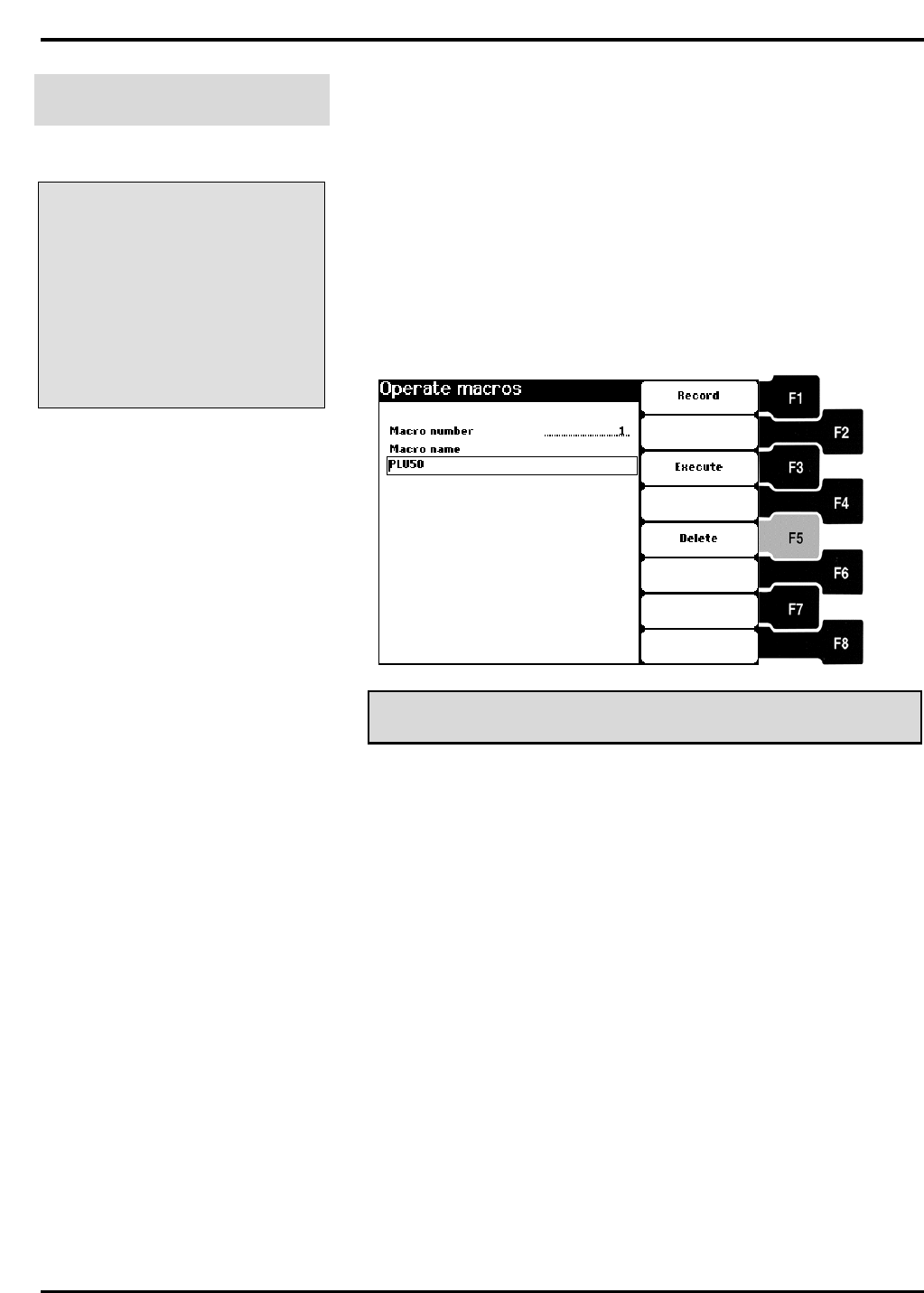
Quantum Scale System
Appendix A - 4
Deleting a Macro
QUICK STEPS
From the ? Screen:
1. Position Cursor
2. PRESS [SAVE/RECALL]
3. TYPE the Macro Number
4. PRESS [ENTER] or [▼]
5. PRESS [F5]
6. PRESS [ESC]
To delete a Macro:
1. Position the cursor on the screen where you created the
Macro.
2. PRESS [SAVE/RECALL]. You should now be on the
Operate Macros Screen.
3. TYPE the Macro Number.
4. PRESS [ENTER] or [DOWN ARROW (▼)] to move to
the Macro Name field and confirm the Macro Name.
5. PRESS [F5] to select Delete. The Macro is immediately
deleted.
6. PRESS [ESC] to return to the Start a Run Screen.
☛ Note
The following details important information on recording
and executing Macros in the Operate Mode:
♦ If you Print a Label while executing a Macro, the Macro
will terminate.
♦ Macros do not let you by-pass forced Operator Log-on.
♦ You must execute a Macro from the screen where you
create it (i.e., launch point).
♦ If you create a Macro in the PrePackaged Products
Mode, the Print Multiple Labels Mode or the Fixed
Weight Verify Mode, you may execute them in any of
the three (3) modes.
♦ If you record a Macro from a Flashkey Screen in the
PrePackaged Products Mode, the Print Multiple Labels
Mode or the Fixed Weight Verify Mode, you may
execute them in any of the three (3) modes.
♦ If you attempt to execute a Macro in a place other than
its launch point, you will get an error message that alerts
you to this fact.