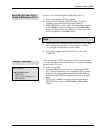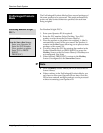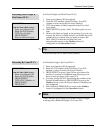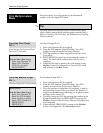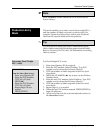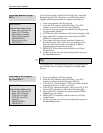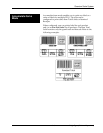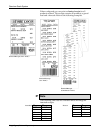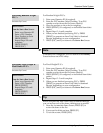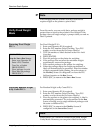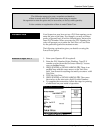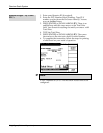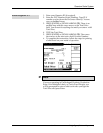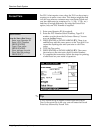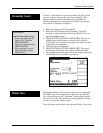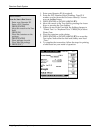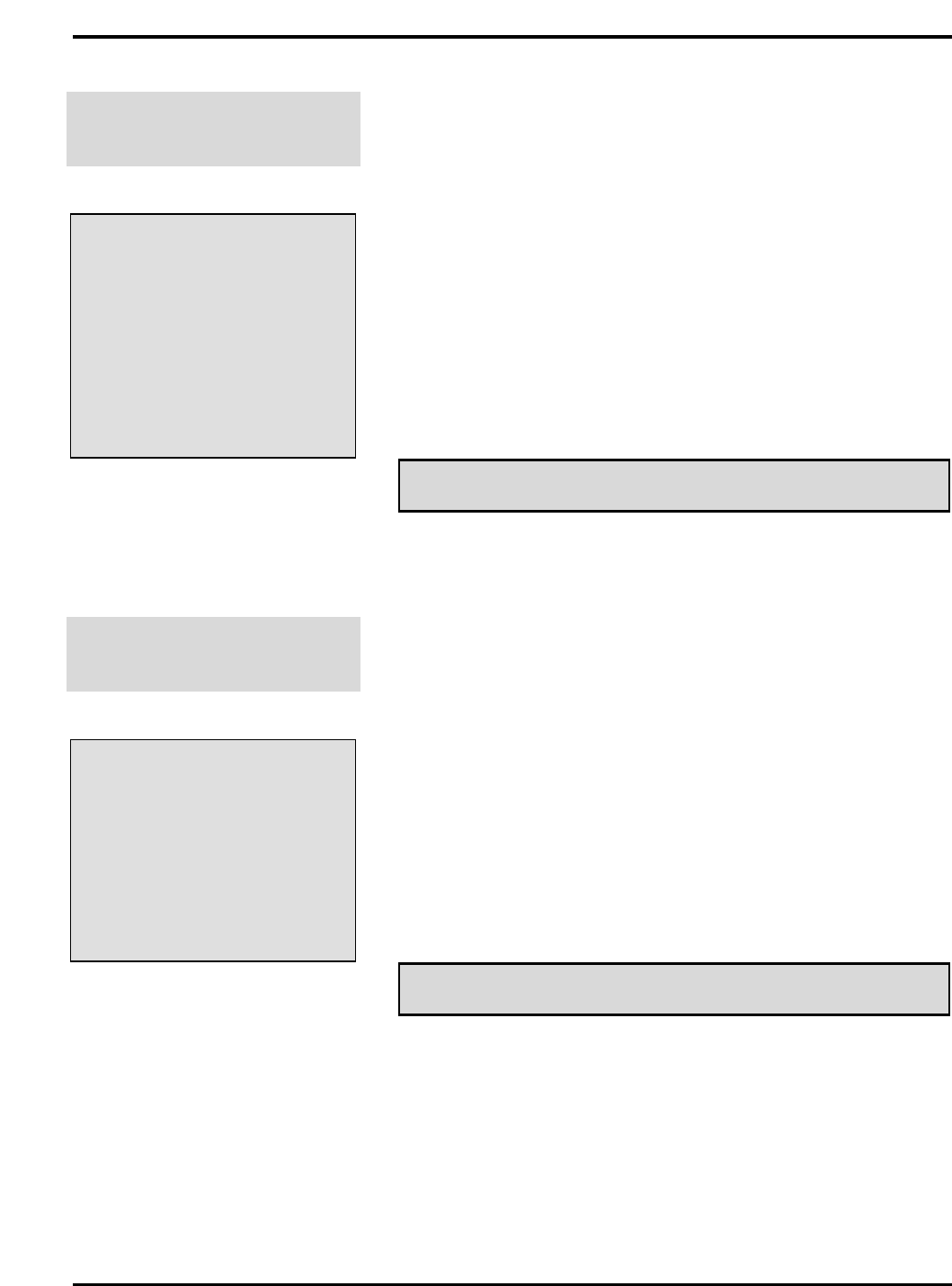
Quantum Scale System
6 - 11 Weigh Types (Modes of Operation)
Processing Random Weight
PLU’s
(Includes By Count)
QUICK STEPS
From the Start a Run Screen:
1. Enter your Operator ID
2. Enter a PLU Number
3. Place Product on Scale
4. PRESS [PRINT]
5. Repeat Steps 2-4 until
complete
6. PRESS [PRINT]
7. PRESS [ESC]
For Random Weight PLU’s:
1. Enter your Operator ID (if required).
2. Enter the PLU number (Select Flashkey, Type PLU
number or select from the On Screen Library).
3. Place the product on the scale for weighing.
4. PRESS [PRINT]. (If configured, an individual item ticket
prints.)
5. Repeat Steps 2 -4 until complete.
6. When you are finished processing PLU’s, PRESS
[PRINT] to generate an Item Total Label or Itemized
Receipt, depending on your configuration.
7. PRESS [ESC] until you return to the Start a Run Screen.
☛ Note
If Flashkeys are configured, you will return to the Flashkey
Screen between each PLU entry.
Processing Fixed Weight &
Fluid Ounce PLU’s
(Includes By Count)
QUICK STEPS
From the Start a Run Screen:
1. Enter your Operator ID
2. Enter a PLU Number
3. PRESS [PRINT]
4. Repeat Steps 2-3 until
complete
5. PRESS [PRINT]
6. PRESS [ESC]
For Fixed Weight PLU’s:
1. Enter your Operator ID (if required).
2. Enter the PLU number (Select Flashkey, Type PLU
number or select from the On Screen Library).
3. PRESS [PRINT]. (If configured, an individual item ticket
prints.)
4. Repeat Steps 2 –3 until complete.
5. When you are finished processing PLU’s, PRESS
[PRINT] to generate an Item Total Label or Itemized
Receipt, depending on your configuration.
6. PRESS [ESC] until you return to the Start a Run Screen.
✎ Tip
Before you print the Item Total Label or Itemized Receipt,
you can review each of the items, deleting any as needed.
1. From the Accumulate Items Screen, PRESS [F1] to
review the items in the list.
2. If you need to delete an item, PRESS [F1].
3. To exit the review, PRESS [ESC].