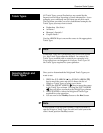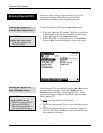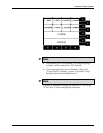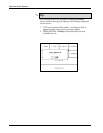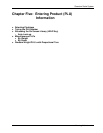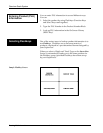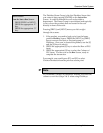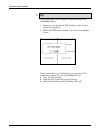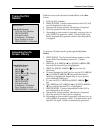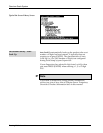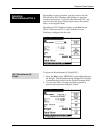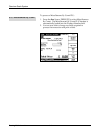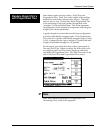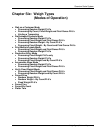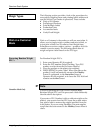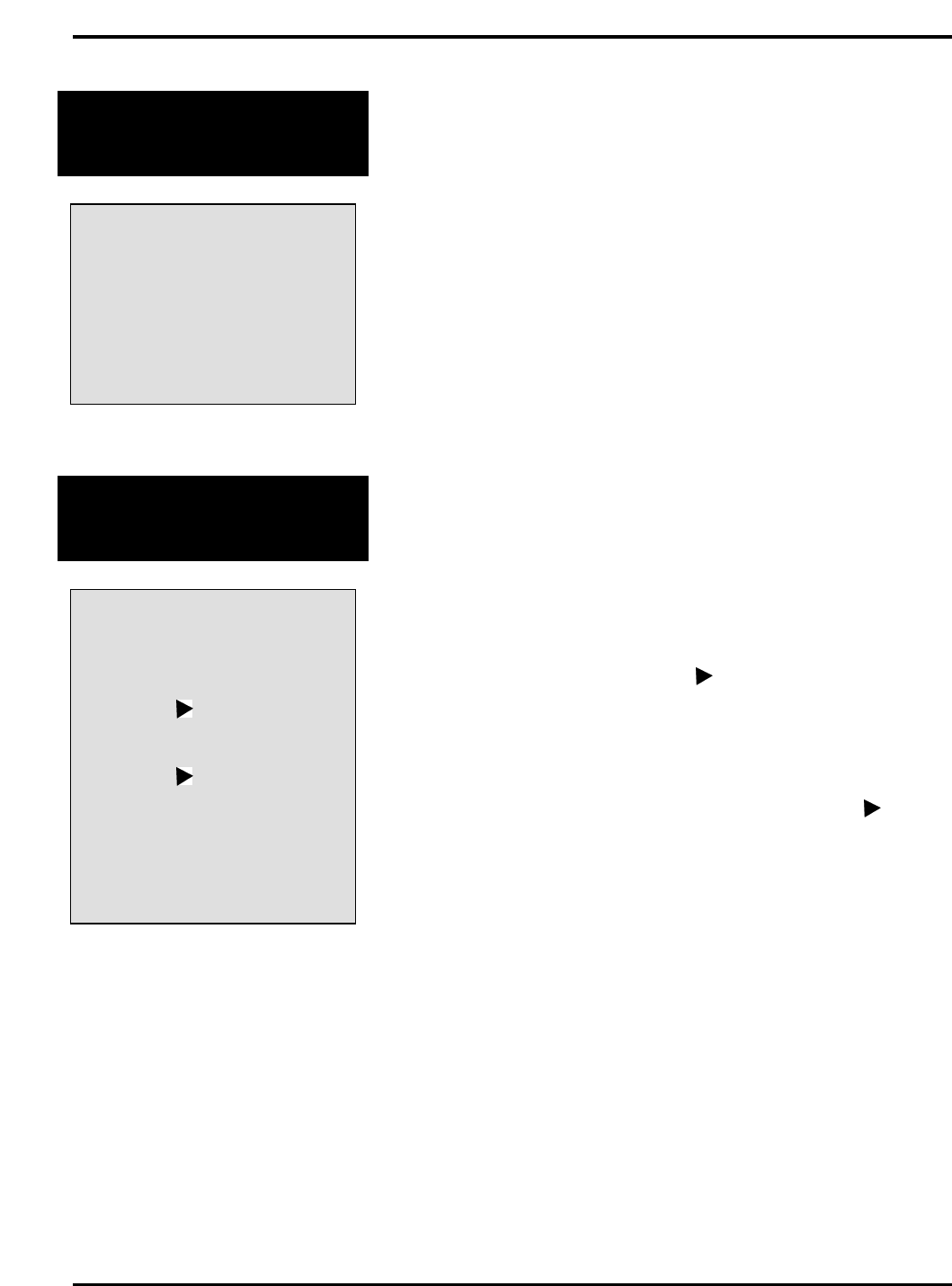
Quantum Scale System
5 - 5 Entering PLU Information
Typing the PLU
Number
QUICK STEPS
From the Run Screen:
1. TYPE the PLU Number
2. PRESS [ENTER]
3. Change Product
Information - If Needed
4. Place Product on Scale
5. PRESS [PRINT] - If Needed
With the cursor at the Product Number Block of the Run
Screen:
1. TYPE the PLU Number.
2. PRESS [ENTER]. Product information for that PLU will
now be displayed on the screen.
3. Temporarily change product information, if required.
4. Place the product on the scale for weighing.
5. Depending on your mode of operation, you may have to
press [PRINT] to generate a label. Certain Weigh Type
modes automatically generate a label when the product
is weighed.
Accessing the On
Screen Library
QUICK STEPS
From the Run Screen:
1. PRESS [HELP]
2. PRESS [▲] or [▼]
3. PRESS [ ]
4. PRESS [▲] or [▼] - Repeat
Step 4 as needed
5. PRESS [ ]
6. PRESS [▲] or [▼]
7. PRESS [ENTER]
8. Change Product
Information - If Needed
9. Place Product on Scale
10. PRESS [PRINT] - If Needed
To perform a Product Look Up through the On Screen
Library:
1. PRESS [HELP]. The On Screen Library appears on the
screen with Class Numbers shown in [ ] square
brackets.
2. PRESS the [UP ARROW (▲)] or [DOWN ARROW (▼)]
key until the desired Class is highlighted.
3. PRESS the [RIGHT ARROW (
)] key to view the
Subclasses.
4. To move through the SubClass list, use the [UP ARROW
(▲)] or [DOWN ARROW (▼)] key until the desired
SubClass is highlighted. Repeat Step 4, if you need to
view additional Subclasses.
5. To view the PLU’s, PRESS the [RIGHT ARROW (
)]
key.
6. Then PRESS the [UP ARROW (▲) or [DOWN ARROW
(▼) key until the desired PLU is highlighted.
7. PRESS [ENTER]. Product information for that PLU is
now displayed on the screen.
8. Temporarily change product information, if required.
9. Place the product on the scale for weighing.
10. Depending on your mode of operation, you may have to
press [PRINT] to generate a label. In certain modes with
specific PLU types, a label is automatically generated.