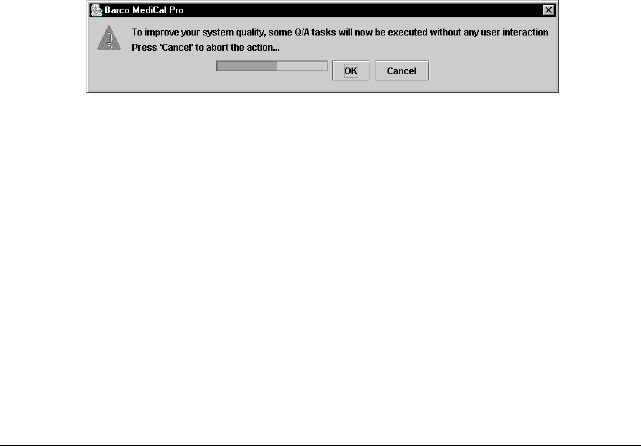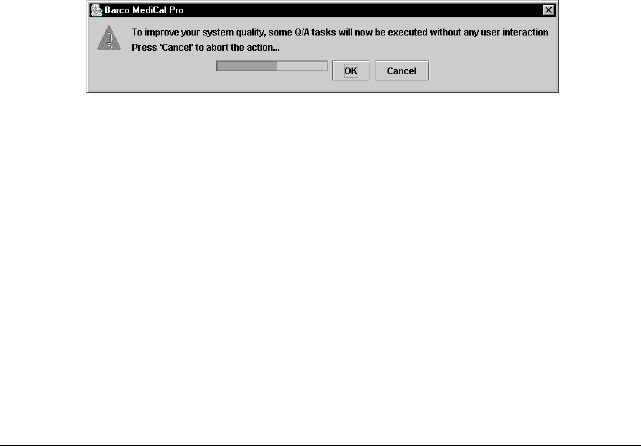
Using MediCal Pro 79
Description of the tasks
To display a task description
1 In the Q/A setup window, right-click on the name of the task of which
you wish to view the description. A drop-down menu appears (see
above).
2 Select Info... The task description appears.
3.6 Performing Q/A checks
Running Q/A tasks
MediCal Communicator service
During installation of MediCal Pro, a Windows service is installed as well.
This service, called MediCal Communicator, will run the due tasks, taking
the Q/A task time schedule and the task trigger settings into account.
The time schedule can be entered in the Q/A Setup window. See “Setting
up a Q/A task schedule” on page 74.
The task trigger settings can be entered in the Application Settings menu.
See “Defining the Q/A task trigger settings” on page 59.
Before the tasks can be executed, MediCal Pro must be closed.
When an intervention-free or a non-intervention-free task starts, MediCal
Communicator will display a message saying a task is ready to be
executed.
When you wish the task(s) to be executed, click on OK.
When you do not wish the task(s) to be executed, click on Cancel.
When the user does not respond to the message, after some time the
task will be executed automatically.
Running tasks from within MediCal Pro
Running all due tasks
To run all today’s due tasks from within MediCal Pro, first start up MediCal
Pro (see “Starting up for the first time” on page 24).