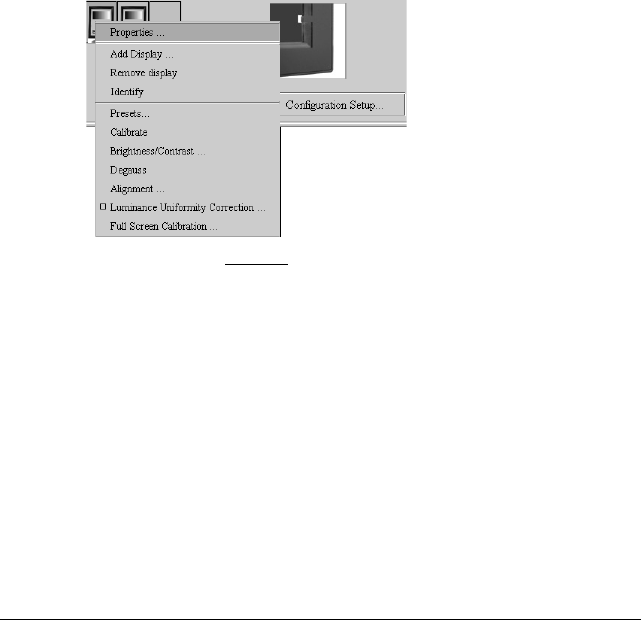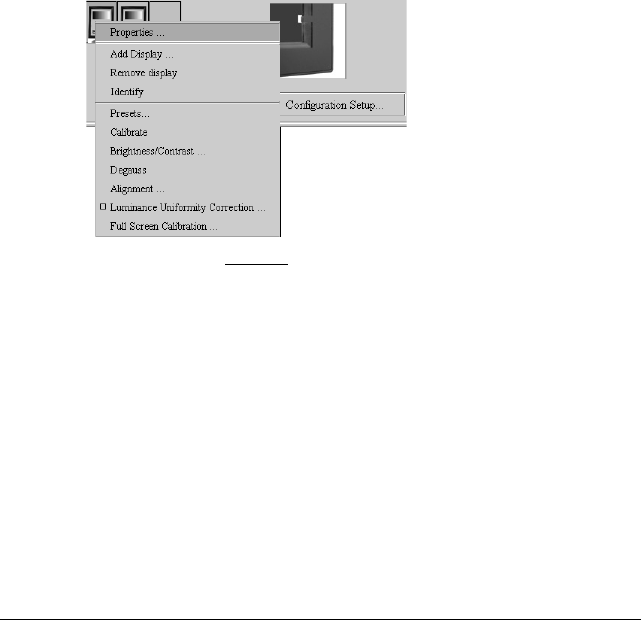
Using MediCal Pro 71
Full screen calibration
Full screen calibration is possible on Barco CRT displays only. The optical
sensor must be connected to the display to be able to perform full screen
calibration.
The function is grayed if not available on the display.
The purpose of full screen calibration is to obtain a uniform luminance all
over the screen. When full screen calibration is done, AND the option
Luminance Uniformity Correction (see “Luminance Uniformity Correction
on/off” on page 100) is switched ON, the luminance will be uniform all
over the screen.
If the option Luminance Uniformity Correction is off, the result of the full
screen calibration will not be visible on the screen.
To perform a full screen calibration:
1 In the Configuration section in the main window, right-click on the icon
of the display on which you wish to perform full screen calibration.
From the drop-down menu, select Full Screen Calibration...
2 Put the sensor without
Ambient Light Shield (for convenience) on the
image and follow the instructions on the screen.
The full screen calibration starts with a measurement of luminance in the
center of the screen. It proceeds with calibration in a number of zones
over the picture tube so that the luminance in all of the zones equals the
center luminance.
The zone where you have to put the sensor, is indicated by a white,
blinking square.
Calibrating non-Barco displays
1 If you use an X-Rite DTP92 sensor, you may be asked to calibrate the
sensor first.