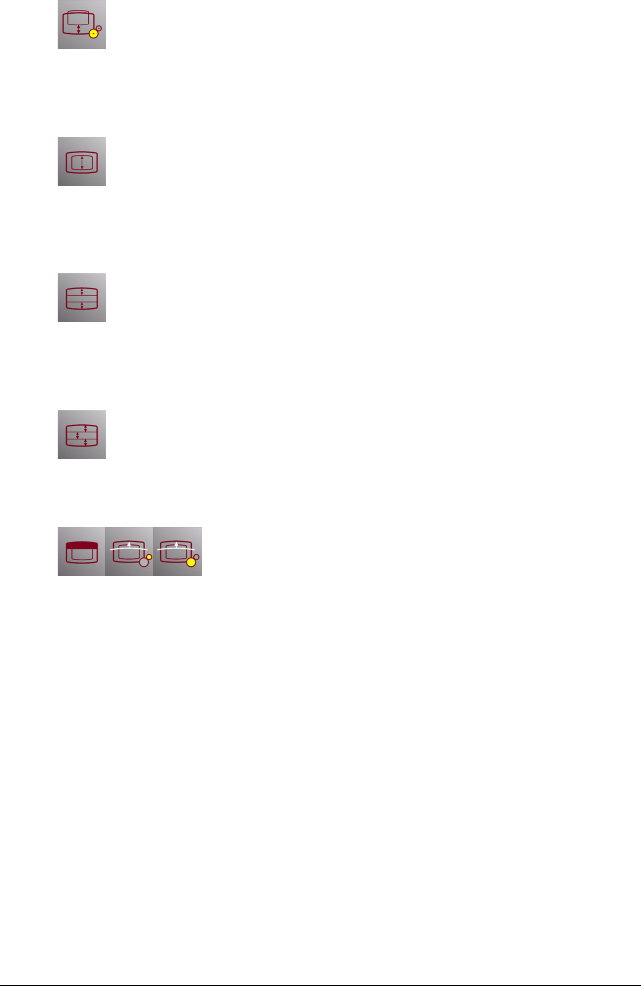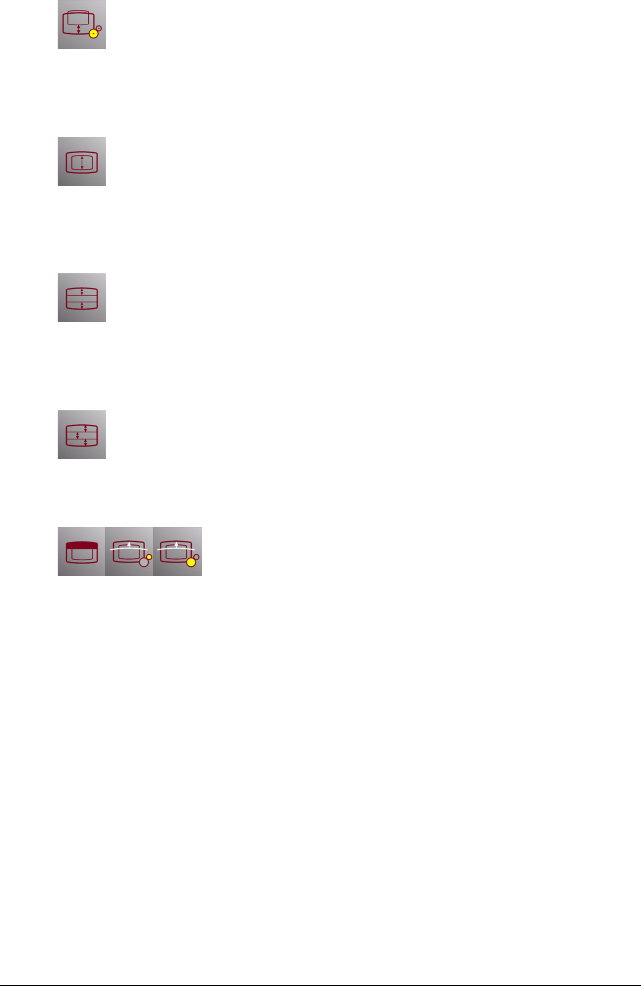
First installation 48
Vertical geometry settings
Vertical position (course)
Position the middle horizontal line of the test image approximately in the
center. This is a course adjustment. You will get the opportunity to fine-
tune later in the procedure.
Screen height
Adjust the height of the white frame on the test image following the
display’s specifications. Tip: It is a good idea to use a flexible plastic or
paper ruler to measure the size.
Vertical linearity
Adjust until the distance between the horizontal lines on the top of the
test image is the same as between those at the bottom. These lines are
marked by arrows.
Vertical S-correction
Adjust until the distance between the horizontal lines in the center of the
test image is the same as between those at the top and the bottom.
Top blanking, AKB shift and AKB removal
Proceed as follows:
1 Select the Top blanking adjustment. Adjust until the blanking (on the
top of the test image) ends just above the top line of the white frame.
This line must be completely visible.
2 Select the AKB removal adjustment. Drag the slider in the adjustment
dialog completely to the left (0 adjustment).
3 Select the AKB shift adjustment. Drag the slider completely to the
right (maximum adjustment).
4 On the test image, you can now see the so-called AKB and AWS lines.
These are test lines for the internal circuits that guarantee the stability
of the display’s white and black point. You should be able to see a
bright ascending line (joined by two parts of gray lines) and two dim
ascending lines, at a distance of a few cm. The bright line is the AWS
line and the dim lines are AKB lines.
5 Step by step, decrease the AKB shift adjustment. As a result, the AWS
and AKB lines in the test image move up. Adjust until the lowest AKB
line has completely disappeared under the bezel and a bright