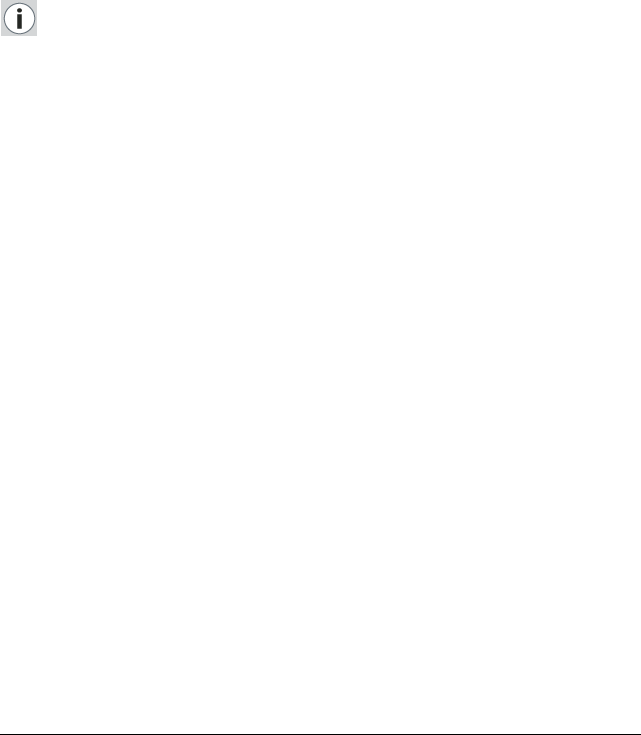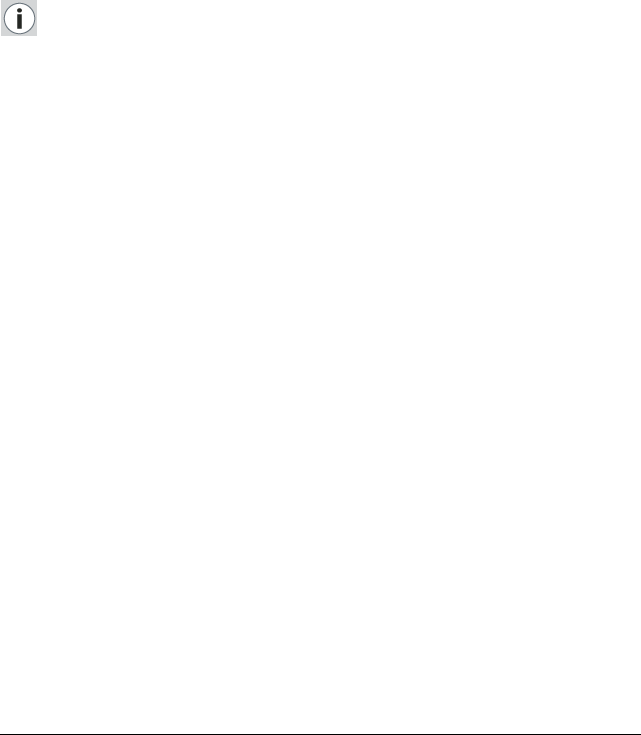
Using MediCal Pro 103
When clicking on Show Pixel Defects, a map with all pixel artifacts
appears on the screen. Each artifact is indicated by a symbol.
• A black circle indicates a partly bright subpixel.
• A white square indicates a dark or partly dark subpixel.
To get more information about a single pixel artifact, move your mouse
over the corresponding symbol. Additional pixel information appears as
tooltip.
To show the map of microblemishes, right-click on the pixel defects map
and select “Show microblemishes” from the menu.
As a result, a map with all microblemishes appears.
Information:
An LCD screen consists of many liquid crystal pixels. Each pixel contains 3
subpixels and each subpixel is made up of multiple domains.
It is inevitable that an LCD panel may exhibit a number of pixel artifacts:
one or more domains may be dark or bright. This is clearly defined in the
LCD panel specification. MediCal Pro can clearly show where the artifacts
are located so that the user can distinguish the difference between a pixel
artifact and an important issue in the diagnostic image.
A microblemish is smaller than a defect subpixel. Most likely,
microblemishes are dust particles within the LCD panel.
List Pixel Defects
When clicking on List Pixel Defects, a report in PDF format appears.
The PDF file gives an overview of the pixel artifacts and microblemishes.
You can print this file.
3.15 Changing the program’s appearance
It is possible to change the appearance of MediCal Pro somewhat. The
change in appearance affects the size of characters and icons used in the
program.
Changing the appearance might be necessary to improve the legibility
when the displays are switched to a different resolution.
To change the appearance:
1 From the View menu, select Select Style.
2 Select the desired style, from “Smallest” to “Extra Large”.