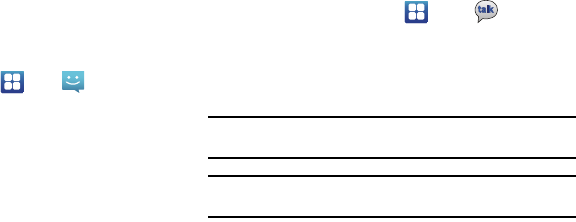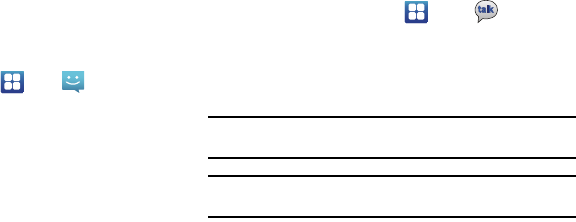
86
•More
:
–
Report spam
: reports the Email message as spam.
–
Settings
: displays Email settings that you can modify.
–
Help
: displays the Gmail app for Android Help webpage.
–
Select text
: allows you to copy text to your clipboard.
Using Instant Messaging (IM)
Instant Messaging allows you to send and receive instant
messages using Windows Live Messenger, Google Talk, or Yahoo!
Messenger communities.
Signing into Your IM Account
Although each account type differs, the initial sign in procedure is
common to all supported IM clients. Before beginning the sign in
procedure, you must complete the previous procedures for
selecting your default IM Community to which you are subscribed.
1. From the Home screen, tap
IM
.
2. Read the Samsung Social Hub Terms and Conditions, then
tap the
I accept all the terms above
checkbox and tap
Agree
to continue.
3. To add a new IM account, tap
Add account
.
4. Tap an IM client of your choice (Windows Live Messenger,
Google Talk, or Yahoo! Messenger).
5. Tap the available fields to enter your information such as
Domain, Email Address, and Password. Select and
complete any additional fields.
6. Follow the on-screen instruction to complete your
registration and use IM.
Google Talk
Google Talk is a free Windows and web-based application for
instant messaging offered by Google. Conversation logs are
automatically saved to a Chats area in your Gmail account. This
allows you to search chat logs and store them in Gmail accounts.
1. From the Home screen, tap
Talk
.
2. If you are not already signed in to a Google account, press
Next
to set up a Google account or to Sign in.
3. Follow the on-screen instructions to use Google Talk.
Note:
The Network confirms your login and processes. This could take up to 5
minutes to complete.
Note:
If you have already signed into an IM account, it is displayed on the Talk
application screen.