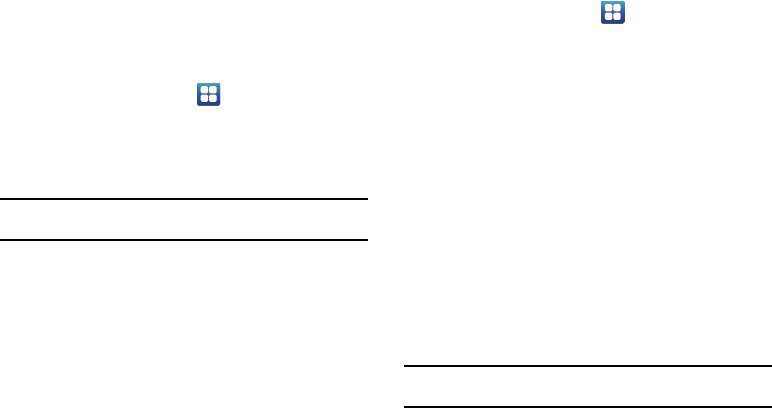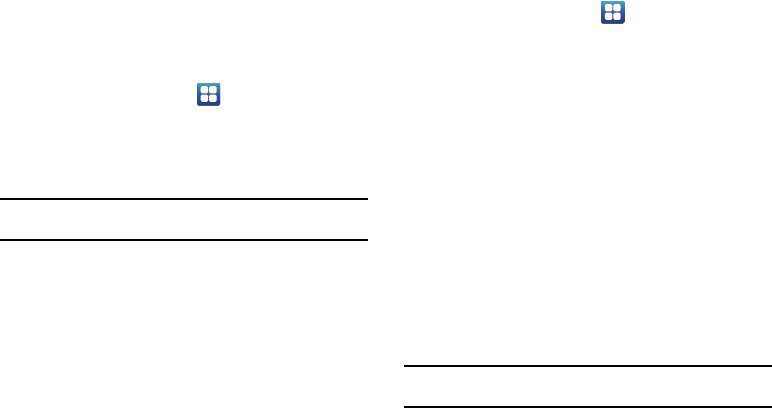
102
Set up SIM card lock
Prevent another user from using your SIM card to make
unauthorized calls or from accessing information stored on your
SIM card by protecting the information using a PIN code.
When enabled, your phone will ask for a PIN number each time
you use the phone. Using this option you can also change your
SIM PIN number.
1. From the Home screen, tap
Settings
Location
and security
.
2. Tap
Set up SIM card lock
.
3. Tap
Lock SIM card
, enter your SIM PIN code, then tap
OK
.
Note:
You must activate Lock SIM card before you can change your SIM PIN
code.
To change an existing SIM Card PIN:
4. Tap
Change SIM PIN
.
5. Enter your old SIM PIN code and tap
OK
.
6. Enter your new SIM PIN code and tap
OK
.
7. Re-type your new SIM PIN code and tap
OK
.
Visible passwords
Displays the phone password as you type it instead of displaying
an asterisk (*) in place of each character.
1. From the Home screen, tap
Settings
Location
and security
.
2. Tap
Visible passwords
to create a checkmark and activate
this feature.
Select device administrators
The Device Administration feature allows you to select one or
more administration applications that control your device for
security purposes (for example, if your phone is lost of stolen).
These applications enforce remote or local device security
policies.
Some of the features a device administration application might
control are:
•
Setting the number of failed password attempts before the device is
restored to factory settings.
•
Automatically locking the device.
•
Restoring factory settings on the device.
Note:
If a device uses multiple enabled administration applications, the
strictest policy is enforced.