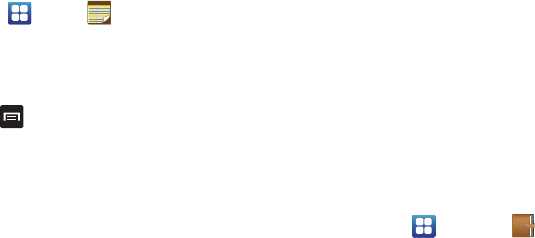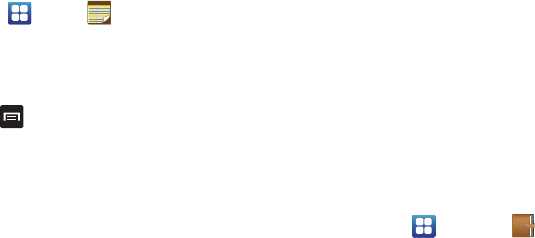
142
Edit a Memo
1. From the Home screen, tap
Memo
.
2. Tap a memo to open the file.
3. Tap the pencil icon (top right corner). Edit the Memo then
tap
Save
.
4. From the Memo list, press
to display the following
options:
• Create
: allows you to create a new memo.
• Delete
: allows you to delete one or all of your memos.
• Search
: allows you to search your memos for a particular word or
words.
•Send
: allows you to send one or more memos via Bluetooth,
Email, Messaging, or Wi-Fi.
• Sort by
: allows you to sort by Date or Color.
•More
: the following additional options are available:
–
SNS log in
: allows you to log into your Facebook, Twitter, or LinkedIn
accounts.
–
Sync memo
: allows you to sync your memos with Google Docs or
transfer individual memos.
–
PIN lock
: allows you to set a PIN lock so that a PIN must be entered
before a memo will open.
Messaging
This application allows you to use the Short Message Service
(SMS) to send and receive short text messages to and from other
mobile phones. You can also use the Multi Media Service (MMS)
to create multimedia messages to send and receive from other
mobile phones.
For more information, refer to “Messaging” on page 73.
Mini diary
The Mini diary allows you to keep a diary of your daily activities
and also attach pictures. You can publish your diary entries to
Facebook and MySpace.
1. From the Home screen, tap
Mini diary
. Any
diary entries display in a list.
2. If prompted, tap
Yes
to allow required network connectivity.
3. Tap
Create diary
to start a new diary entry.
4. To add a photo for this diary event, Tap the
Tap to add photo
field and touch the source. Selections are:
Camera
or
Gallery
.
5. Tap the
Tap to add text
field to add text to your diary then tap
Done
.