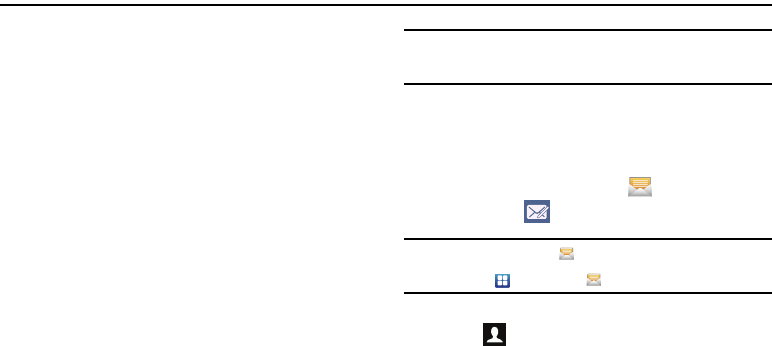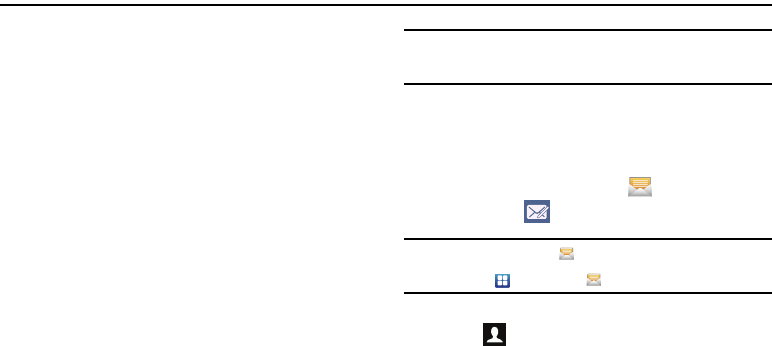
Messaging 73
Section 7: Messaging
This section describes how to send and receive different types of
messages. It also includes the features and functionality
associated with messaging.
Types of Messages
Your phone provides the following message types:
•
Text Messages
•
Multimedia (Picture, Video, and Audio) Messages
•
IM Messages
•
Email and Gmail Messages
•
Google Talk
The Short Message Service (SMS) lets you send and receive text
messages to and from other mobile phones or email addresses. To
use this feature, you may need to subscribe to your service
provider’s message service.
The Multimedia Messaging Service (MMS) lets you send and
receive multimedia messages (such as picture, video, and audio
messages) to and from other mobile phones or email addresses.
To use this feature, you may need to subscribe to your service
provider’s multimedia message service.
Important!:
Adding an image, a sound file, or a video clip to a text message
changes the message from a text message to a multimedia
message.
Messaging icons are displayed at the top of the screen to indicate
when messages are received and their type. For more information,
refer to “Indicator Icons” on page 13.
Creating and Sending Messages
1. From any screen, tap
Messaging
New message
.
Note:
By default, the
Messaging
icon is one of the primary shortcuts that
appear at the bottom of every screen. If you change it, you must tap
Applications
Messaging
.
2. Tap on the
Enter recipient
field to manually enter a recipient
or tap to select a recipient from your Contacts. If
adding a recipient from your Contacts, tap the Contacts,
Recent, Groups, or Favourites tab (Contacts is the default),
tap the contact to place a checkmark then tap
Add
.
The contact will be placed in the recipient field.