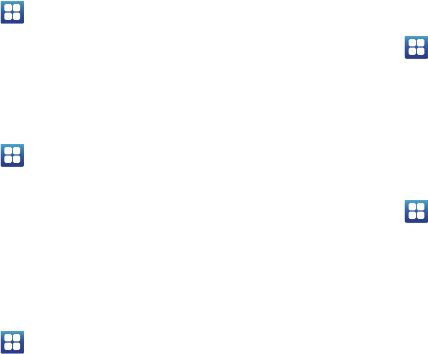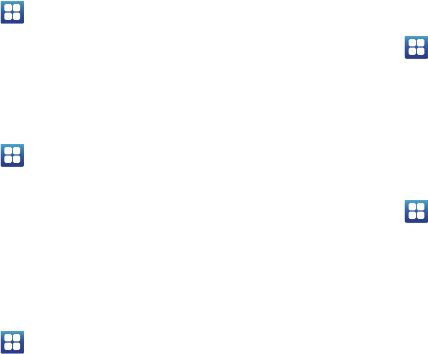
Changing Your Settings 93
Mobile networks
Before you use applications such as Google Maps and find your
location or search for places of interest, you must enable the
Mobile networks options.
ᮣ
From the Home screen, tap
Settings
Wireless
and network
Mobile networks
.
The following options display:
Use Packet Data
To activate the data network, this option must be selected. It is set
on by default.
1. From the Home screen, tap
Settings
Wireless
and network
Mobile networks
.
2. Tap
Use packet data
to create a checkmark and activate the
feature.
Data Roaming
Data roaming allows you to connect to your service provider’s
partner networks and access data services when you are out of
your service providers area of coverage.
1. From the Home screen, tap
Settings
Wireless
and network
Mobile networks
.
2. Tap
Data roaming
to allow/not allow connection to data
services while roaming outside your network. A green
checkmark indicates the feature is enabled.
Access Point Names
To use Wi-Fi you need access to a wireless access point (hotspot).
ᮣ
From the Home screen, tap
Settings
Wireless
and network
Mobile networks
Access Point Names
.
A list of the Access Point names display. The active access
point displays a green, filled circle to the right of the name.
Network mode
To configure your phone to automatically detect and use the
fastest possible data network connection, or use a specific mode:
1. From the Home screen, tap
Settings
Wireless
and network
Mobile networks
Network Mode
.
2. Tap GSM/HSPA/LTE (Auto Mode) to allow the fastest
possible connection, GSM/HSPA (Auto mode) to allow the
fastest possible GSM/HSPA connection,
GSM only
to limit
the phone’s connection to (GSM) 2G, which slows data