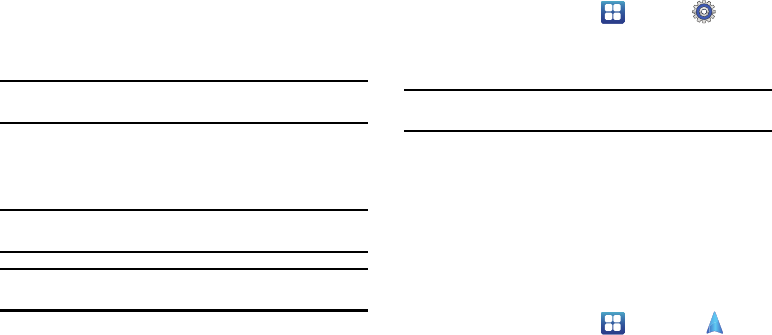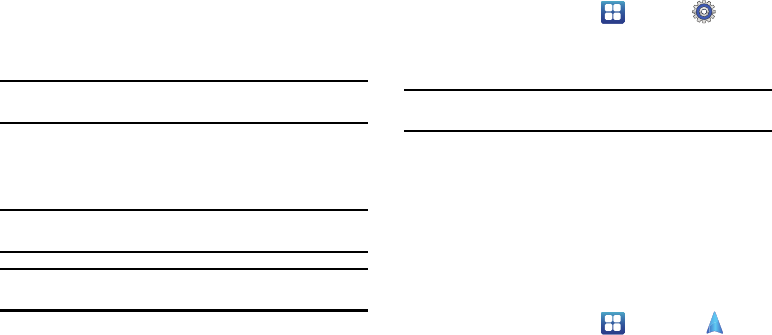
144
For more information, refer to
“Accessing Pictures”
on
page 66. Also, see
“Accessing Videos”
on page 70.
• Android
: the Android folder stores files that are used in Android
applications.
• external_sd
: this folder displays all of the files that you have on
your memory card.
• Bluetooth
: this folder stores files sent via a Bluetooth device.
Note:
Different folders may appear depending on how your phone is
configured.
Navigation
Google Maps Navigation (Beta) is an internet-connected turn-by-turn,
GPS navigation system with voice guidance.
Caution!:
Traffic data is not real-time and directions may be wrong, dangerous,
prohibited, or involve ferries.
Important!:
Before using Navigation you must enable the GPS function The
Navigation application does not cover every country or city.
Enabling GPS
Before you use Navigation, you must enable location
determination using GPS satellites.
1. From the Home screen, tap
Settings
Location and security
.
2. Tap
Use GPS satellites
.
Tip:
Use of GPS satellites for positioning requires a clear view of the sky and
uses more battery power.
To receive strong GPS signals, avoid using your device in the
following conditions:
•
inside a building or between buildings
•
in a tunnel or underground passage
•
in poor weather
•
around high-voltage or electromagnetic fields
•
in a vehicle with tinted windows
Launching Navigation
1. From the Home screen, tap
Navigation
.
2. If this is the first time the application has been opened, read
the on-screen disclaimer and tap
Accept
.
3. Choose from the following on-screen options: