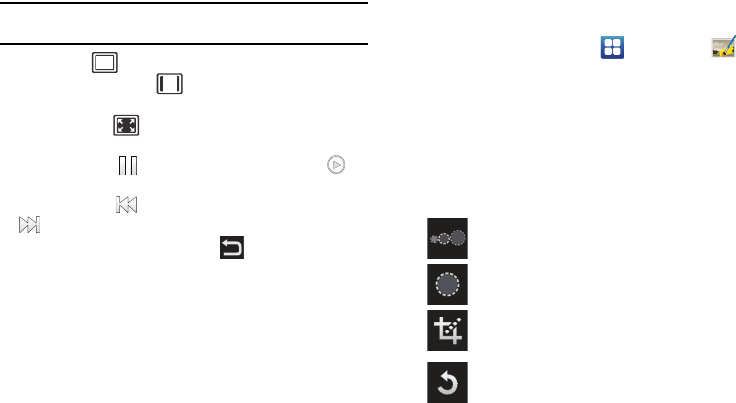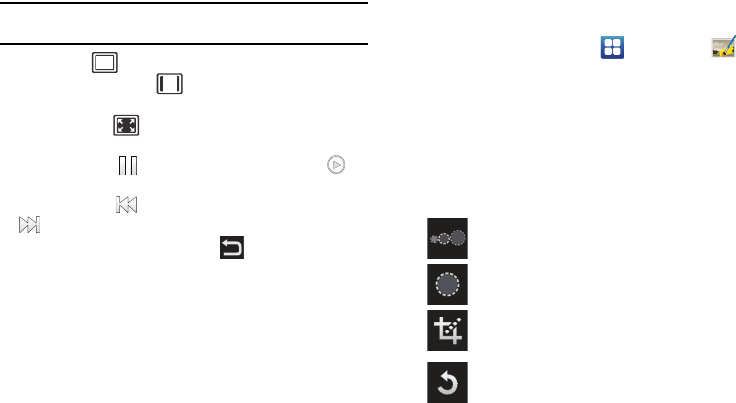
Multimedia 71
While viewing a video, you can also adjust the screen view.
Screen view allows you to select Original Size, Full-Screen, or
Full-Screen in Ratio to view your video.
Note:
The screen view icons are a three-way toggle. The icon that is
displayed, is the mode that will appear after the icon is tapped.
•
Original Size
: ( ) the video will be played in its original size.
•
Full-Screen in Ratio View
: ( ) the video is enlarged as much as
possible without becoming distorted.
•
Full-Screen View
: (
)
the entire screen is used, which may cause
some minor distortion.
•
Pause/Resume
: tap
to pause the video being played. Tap
to
resume playing.
•
Previous/Next
:
tap
to jump to the previously played video or tap
to jump to the next video file in the Camera folder.
•
Exit
: to return to the videos list, press the key twice.
Photo editor
The Photo editor application provides basic editing functions for
pictures that you take on your phone. Along with basic image
tuning like brightness, contrast, and color it also provides a wide
variety of special effects.
1. From the Home screen, tap
Photo editor
.
2. Tap
Select pictur
e to edit a picture in your Gallery.
– or –
Tap
Capture picture
to take a picture with the camera.
3. Tap the picture thumbnail and it is loaded into the Photo
editor.
4. Use the following Photo editor controls to edit your picture:
Selection Size
: allows you to set the size of the
selection tool to Small, Medium, or Large.
Selection
: use the selection tool to mark an area for
cropping, rotating, etc.
Crop
: allows you to crop (cut-out) an area of a photo.
Rotate
: allows you to rotate a photo 90 degrees in
either direction. You can also mirror image a photo.