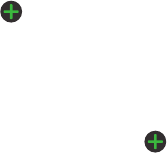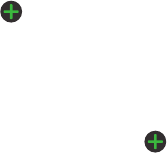
Changing Your Settings 95
5.
Tap to manually add numbers to the Reject list.
6. To automatically reject all unknown calls, tap
Unknown
to
create a checkmark.
Set reject messages
1. From the Call Settings menu, tap
Set reject messages
.
2. To create a new message, tap .
To edit or delete a message, tap and hold on the message
and select Edit or Delete.
3. Tap
Save
.
Call alert
Call alert enables various type of call status indicators.
1. From the Call Settings menu, tap
Call alert
.
2. Tap
Outgoing call vibration
to enable or disable vibration
signal when the called party answers the phone.
3. Tap
Call status tones
to enable or disable status tones
during a call (Call connect tone, Minute minder, and Call
end tone).
4. Tap
Alerts on call
to enable or disable alarm and message
notification during a call.
Call answering/ending
1. From the Call Settings menu, tap
Call answering/ending
.
2. The following options are available:
• Answering key
: allows you to accept incoming calls by pressing
the Home key.
• Automatic answering
:
when a headset is connected, it can
automatically answers calls after a period of time. Selections are: Off,
after 1 second, after 2 seconds, after 3 seconds, after 4 seconds, or after
5 seconds
.
• The power key ends calls
:
allows you to press the power key to end
the current call.
Turn on proximity sensor
When enabled, the proximity sensor turns off the LCD when the phone is
near your face so you do not accidentally tap a key.
ᮣ
From the Call Settings menu, tap
Turn on proximity sensor
.
Call forwarding
Call forwarding forwards incoming calls to voicemail or a different
number (a colleague for example) when you are not available.
1. From the Call Settings menu, tap
Call forwarding
.
2. Tap one of the following options:
• Always forward
: all incoming calls are re-routed to a secondary
number that you specify.