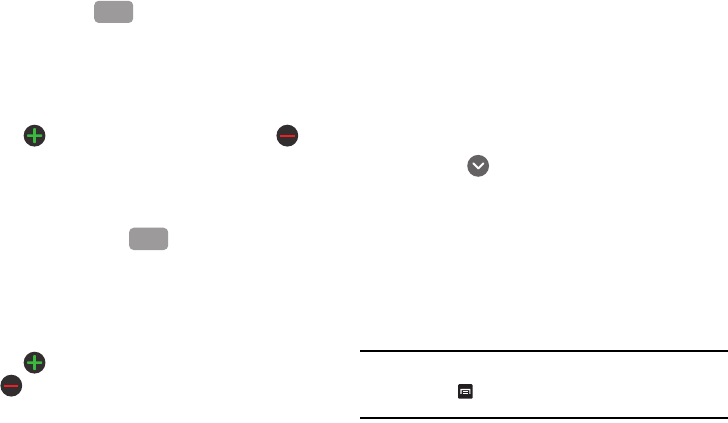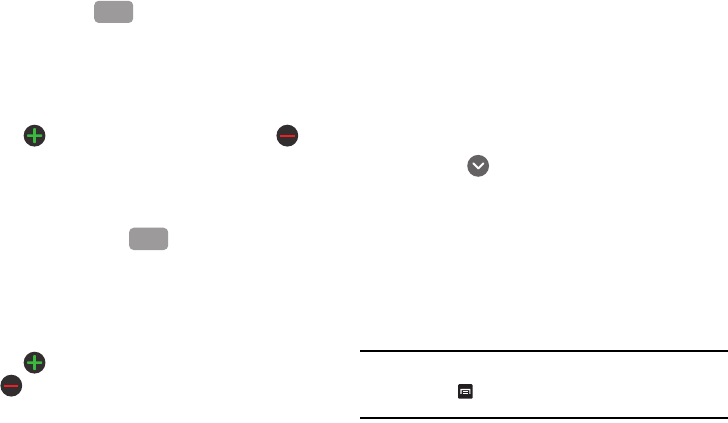
48
7.
Tap the
Email address
field and use the keypad to enter the
Email address.
The
Work
button initially displays next to the
Email
address
field. If you want to add an Email address that is not
a Work email address, tap the
Work
button and select from
Work, Home, Mobile, Other, or Custom (add your own
label).
Tap to add another Email address field or tap to
delete a Sorry, I didn’t .
8. Tap the
IM
field and use the QWERTY keypad to enter the
IM address.
The
Google Talk
button initially displays next to the
Instant msg
field. If you want to add an instant message
address that is not
Google Talk
, tap the
Google Talk
button
and select from Google Talk, AIM, Windows Live, Yahoo!,
Skype, QQ, ICQ, Jabber, or Custom (add your own label).
Tap to add another Instant msg address field or tap
to delete a field.
9. Tap any of the following fields that you want to add to your
new contact:
• Groups
: assign the contact to a group.
• Ringtone
: adds a field used to assign a message tone that will
sound when messages are received from this contact. Choose
between Default ringtone, Select sound from My files, or Phone
ringtone.
• Postal Address
: adds a field used to assign a physical
postal address for this entry.
• Organization
: adds an organization field for this entry.
•More
: Tap
to add the following fields:
–
Notes
: adds a field that allows you to jot down notes.
–
Nickname
: adds a field that can be used to enter a nickname for the
entry. The Nickname is not displayed when calls are made to or
received from the contact.
–
Website
: adds a field for the contact’s Web site URL.
–
Birthday
: adds a field for the contact’s birthday.
–
Anniversary
: adds a field for the contact’s anniversary.
10. Tap
Save
to save the new contact.
Note:
By default, your contacts are automatically saved to your phone. To
change where your contacts are saved to, from the main Contacts
screen, press
More Settings Save new contacts to.
Select
Always ask
,
Phone
, or
an account name
.
Work
Google Talk