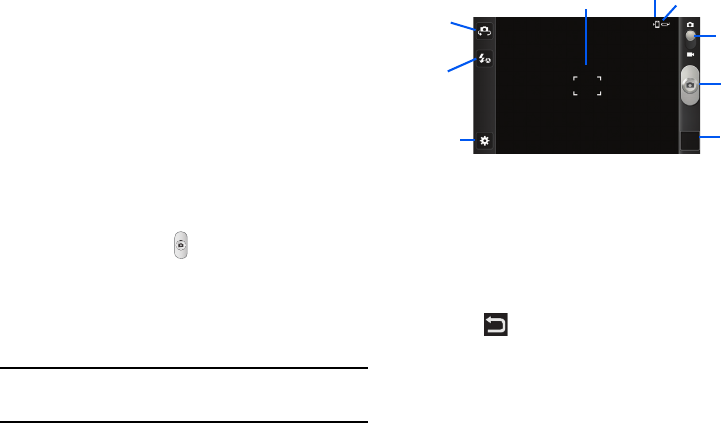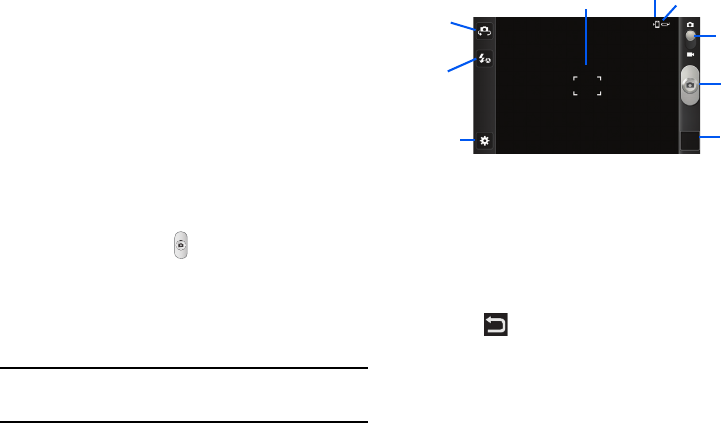
62
2.
Using the phone’s display screen as a viewfinder, adjust the
image by aiming the camera at the subject.
3. Before you take a picture, you can zoom in or out using the
Up
and
Down
Volume keys or by placing two fingers on the
screen and pinching them together or moving them apart.
You can magnify the picture up to x4 (400 percent).
4. If desired, before taking the photo, you can tap on-screen
icons to access various camera options and settings (see
“Camera Options” below).
5. You can also tap the screen to move the focus to the area
you touch.
6. Press the Camera key ( ) until the shutter sounds.The
picture is automatically stored within your designated
storage location. If no microSD card is installed, all pictures
are stored on the Phone. For more information, refer to
“Camera Options” on page 63.
Note:
The number of JPEG pictures remaining on the selected media appears
in the upper-right of the screen. This is an approximate number of total
pictures that can be taken at the current image size.
7. To view a picture, tap the Image Viewer.
8. While viewing a picture, double-tap the screen to zoom in or
out.
– or –
Place two fingers on the screen and pinch them together to
zoom out or move them apart to zoom in.
9. Press to return to the viewfinder.
Display Image
Settings
Storage
Camera
Key
Image
Viewer
Mode
Front
Flash
Facing
Camera
Storage