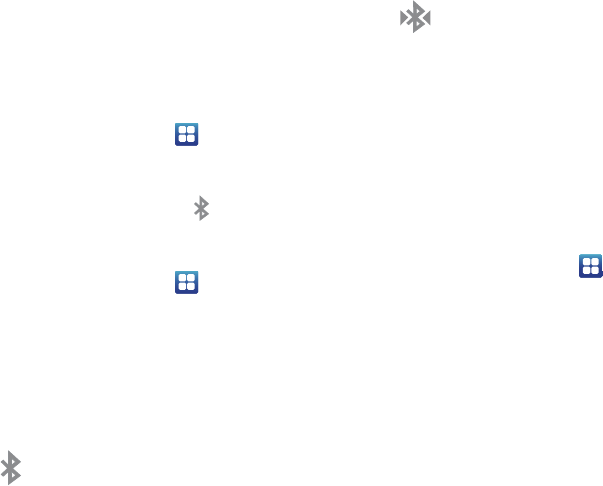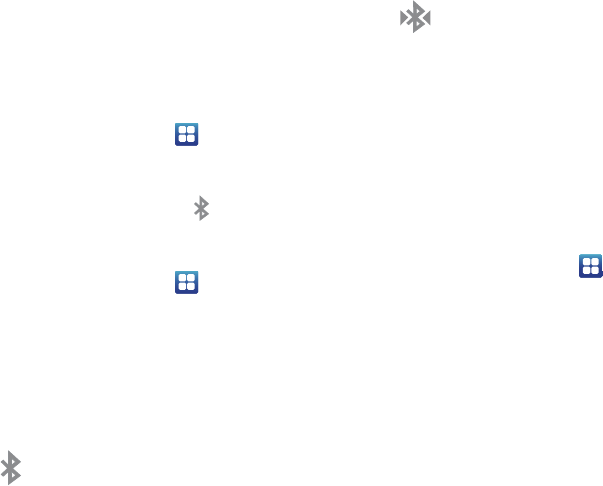
122
as headsets and hands-free car kits, and Bluetooth-enabled
handhelds, computers, printers, and wireless devices. The
Bluetooth communication range is usually up to approximately 30
feet.
Turning Bluetooth On and Off
To turn Bluetooth on:
1. From the Home screen, tap
Settings
Wireless
and network
Bluetooth settings
.
2. Tap the
Bluetooth
field to activate the feature (checkmark
indicates active). When active, appears within the
Status area.
To turn Bluetooth off:
1. From the Home screen, tap
Settings
Wireless
and network
Bluetooth settings
.
2. Tap the
Bluetooth
field to deactivate the feature. The green
checkmark will be removed.
Bluetooth Status Indicators
The following icons show your Bluetooth connection status
at a glance:
Displays when Bluetooth is active.
Displays when Bluetooth is connected (paired) and
communicating.
Bluetooth Settings
The Bluetooth settings menu allows you to set up many of the
characteristics of your device’s Bluetooth service, including:
•
Entering or changing the name your device uses for Bluetooth
communication and description
•
Setting your device’s visibility (or “discoverability”) for other Bluetooth
devices
•
Displaying your device’s Bluetooth address
To access the Bluetooth Settings menu:
1. From the Home screen, tap
Settings
Wireless
and network
Bluetooth settings
.
2. Verify Bluetooth is active (indicated by a green check mark
in the Bluetooth field).
3. Tap the
Device name
,
Visible
,
Visible time-out
, and
Search for
devices
fields to set the options.
To change your Bluetooth name:
1. Verify Bluetooth is active.
2. From the Bluetooth settings page, tap
Device name
.