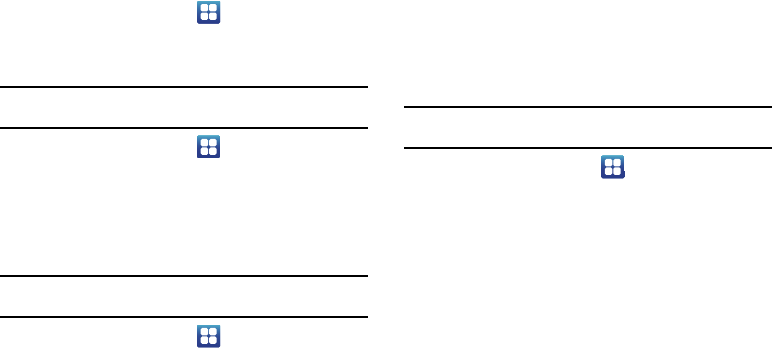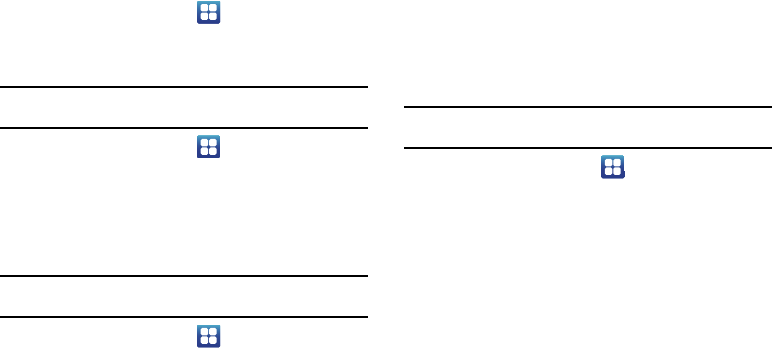
104
Manage Applications
This feature allows you to manage your phone’s applications.
You can also view the amount of memory or resources used as
well as the remaining memory and resources for each of the
applications on your phone, and clear the data, cache, or defaults.
ᮣ
From the Home screen, tap
Settings
Applications
Manage applications
.
Clearing application cache and data
Important!:
You must have downloaded applications installed to use this
feature.
1. From the Home screen, tap
Settings
Applications
Manage applications
.
2. Tap an application in which to clear the cache or data.
3. Tap
Clear data
or
Clear Cache
.
Uninstalling third-party applications
Important!:
You must have downloaded applications installed to use this
feature.
1. From the Home screen, tap
Settings
Applications
Manage applications
.
2. Tap the application you want to uninstall and tap
Uninstall
.
3. At the prompt, tap
OK
to uninstall the application.
4. At the
Uninstall finished
prompt, tap
OK
.
Moving Third-party Applications to your SD Card
Your phone’s built in memory can be augmented by using a
microSD card to store additional data. It is possible to move some
applications to the internal microSD card. Freeing up memory
space on the phone can help avoid sluggish performance when
the phone has to work hard to manage memory resources.
Important!:
Not all downloaded applications are capable of being moved from
phone to card.
1. From the Home screen, tap
Settings
Applications
Manage applications
.
2. Tap the
Downloaded
tab and select your desired application.
3. Tap
Move to SD card
.
Once the application has been moved to the microSD card, the
Move button now reads “Move to phone”.
Running services
The Running services option allows you to view and control all
currently running services.