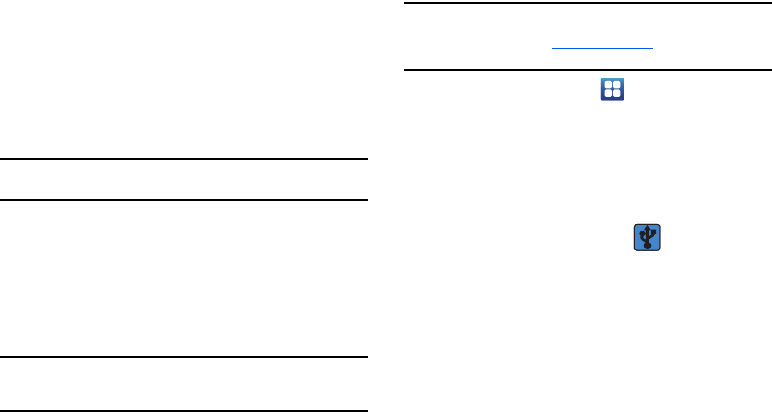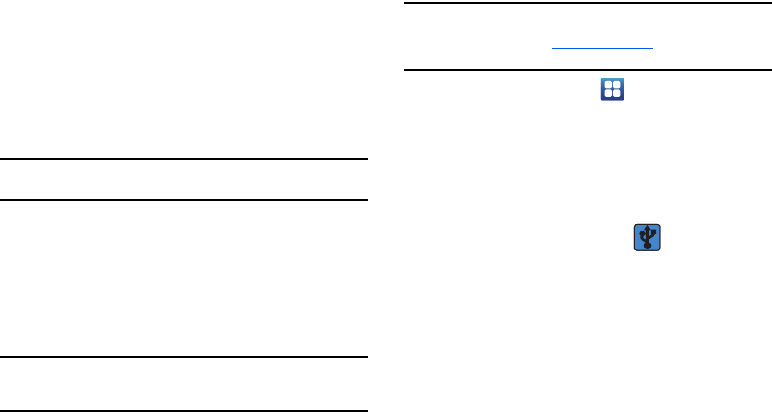
Connections 125
4.
Tap each contact that you would like to send via Bluetooth.
A green checkmark will appear next to each entry you
select.
5. Tap
Send
.
6. Tap
Bluetooth
.
7. Select the paired device to send the contacts to.
Note:
The external Bluetooth device must be visible and communicating for
the pairing to be successful.
8. A Bluetooth share notification will appear in your
notifications list.
Tethering
This option allows you to share your phone’s mobile data
connection via a direct USB connection between your phone and
computer.
Note:
You can also create a wireless access point that can be used by multiple
computers. For more information, refer to “Portable Wi-Fi Hotspot” on
page 126.
Note:
You can not mount your phone’s microSD card to your computer while
using the USB tethering feature. If additional software or USB drivers
are required, navigate to
http://www.samsung.ca and select Support
Downloads.
1. From the Home screen, tap
Settings
Wireless
and network
Tethering and portable hotspot
.
2. Connect the USB cable between your computer and your
phone.
3. Tap
USB tethering
from the Tethering menu. This places a
green check mark next to the entry and activates the
feature. The Tethering active icon appears in the
Status bar.