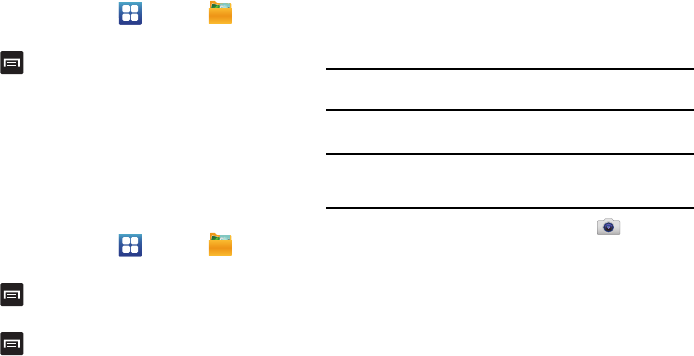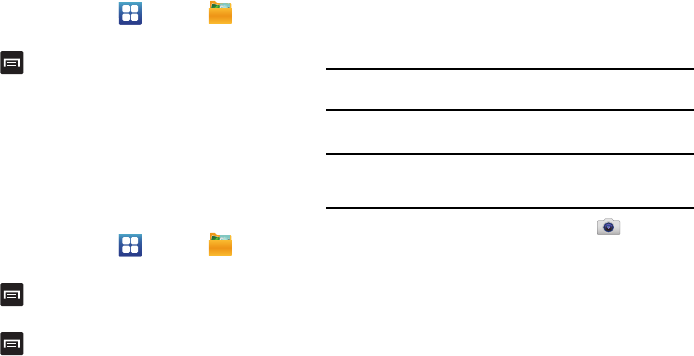
Multimedia 67
Editing a Photo
You can edit your photos using the Photo editor application on
your phone. For more information, refer to “Photo editor” on
page 71.
Assigning an Image to an Address Book Entry
1. From the Home screen, tap
My files
DCIM
Camera
<image>
.
2. Press
Set as
Contact icon
. Tap a contact entry.
3. Touch and drag the orange crop box anywhere on the
picture.
4. Tap
Save
.
For more information, refer to “Contacts and Your Address
Book” on page 47.
Assigning an Image as a Wallpaper
1. From the Home screen, tap
My files
DCIM
Camera
<image>
.
2. Press
Set as
Home screen wallpaper
.
– or –
Press
Set as
Lock screen wallpaper
.
3. Touch and drag the orange crop box anywhere on the
picture.
4. Tap
Save
to assign the wallpaper image. Tap
Cancel
to stop
without updating the wallpaper image.
Using the Camcorder
In addition to taking photos, the camera also doubles as a
camcorder that also allows you to record, view, and send videos.
Note:
The camera may not be able to properly record videos to a memory card
with a slow transfer speed.
Shooting Video
Tip:
When shooting video in direct sunlight or in bright conditions, it is
recommended that you provide your subject with sufficient light by having
the light source behind you.
1. From the main Home screen, tap
Camera
to activate
the camera mode.
2. Tap and slide the Camera mode button down to Camcorder
Mode.
3. Using the phone’s main display screen as a viewfinder,
adjust the image by aiming the camcorder at the subject.