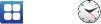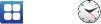
Applications 133
Alarm
This feature allows you to set an alarm to ring at a specific time.
1. From the Home screen, tap
Clock
Alarm
Create alarm
. The following options display:
2. Tap the + or - symbol to change the hour and minute
settings, or tap the setting and enter a new number. To
toggle the AM/PM setting, tap
AM
or
PM
.
3. Tap the
Alarm repeat
field and touch the number of times
you want this alarm to repeat. Selections are:
One-time
event
,
Daily
,
Every weekday (Mon-Fri)
, or
Weekly
. If you
selected Weekly, a button row displays the days of the
week. Tap each day that you want this alarm to repeat, then
tap
Save
.
4. Tap the
Alarm type
field and select:
Melody
,
Vibration
,
Vibration and melody
, or
Briefing
.
5. Slide the slider bar in the
Alarm volume
field left or right to
decrease or increase the alarm volume. A sample of the
volume level plays.
6. Tap the
Alarm tone
field and select either
Sounds
or
Go to
My files
. Select a sound to use as an alarm ringtone then tap
OK
to activate the ringtone.
7. Tap
Snooze
to activate the snooze function
. Tap the field to
select the snooze time (3 min, 5 min, 10 min, 15 min, or 30
min) and snooze repeat (1 time, 2 times, 3 times, 5 times,
and 10 times).
•Duration
indicates the length of time the alarm will remain silent
between alarm notifications (snooze time).
• Snooze repeat
indicates the number of snooze will silence the
alarm.
8. Tap
Smart alarm
to activate the smart alarm function (alarm
slowly increases screen brightness and the volume of nature tones
to simulate dawn breaking)
. Tap the field to assign a duration
time (3 min, 5 min, 10 min, 15 min, or 30 min) and nature
tone (Morning, Breeze, Mist, Forest, Light, or Rain).
•Duration
selects the length of time the alarm plays the nature tone
at slowly increasing volume.
• Tone
selects the nature sound used as the alarm tone.
9. Tap the
Name
field and enter a name for this Alarm.
10. Tap
Save
to store the new alarm event.