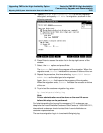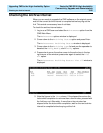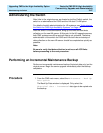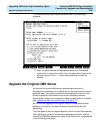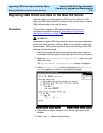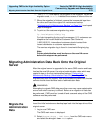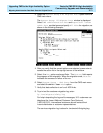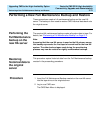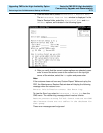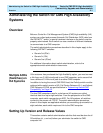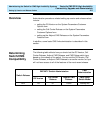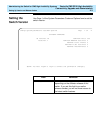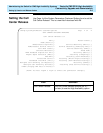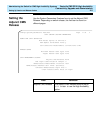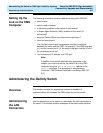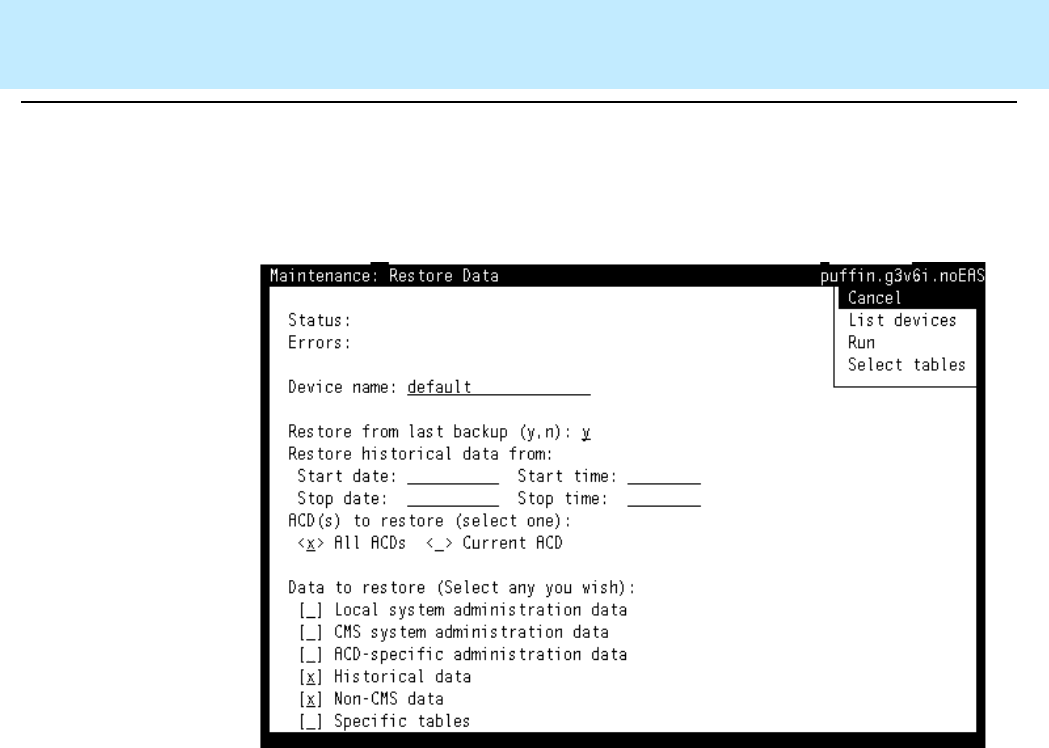
Upgrading CMS to the High Availability Option
CentreVu
CMS R3V8 High Availability
Connectivity, Upgrade and Administration
Performing a New Full Maintenance Backup and Restore 3-73
3. From the main menu, select Maintenance > Restore Data
The Maintenance: Restore Data window is displayed. In the
Data to Restore fields, select the Historical data and Non-
CMS data options, as illustrated in the following figure:
4. After you verify that the correct restore options are selected, press
enter to move the active cursor to the action box in the top right
corner of the window, select the Run option and press enter.
Note:
If the customer does not have any Custom Report Tables set up by the
PSO, the Maintenance: Restore Data window will display the following
message when the restore is run:
Errors: Initialization errors. See Error Log.
To view the Error Log, select Maintenance > Error Log from the
CMS menu. The relevant log message should read as follows:
Restore process startup failed. Cannot restore non-CMS
data because there are not tables in the database for
that group.
These error messages can be ignored.