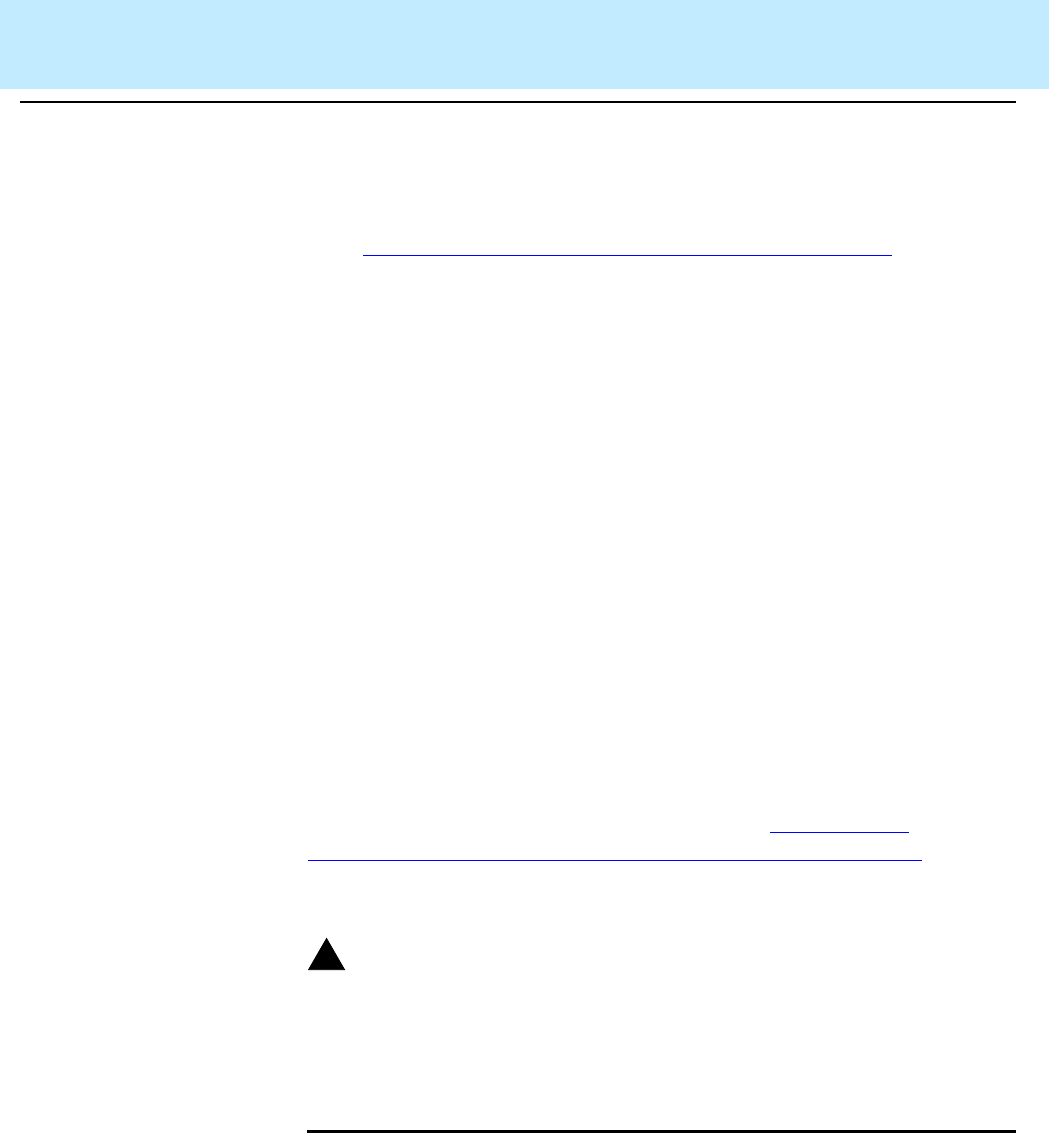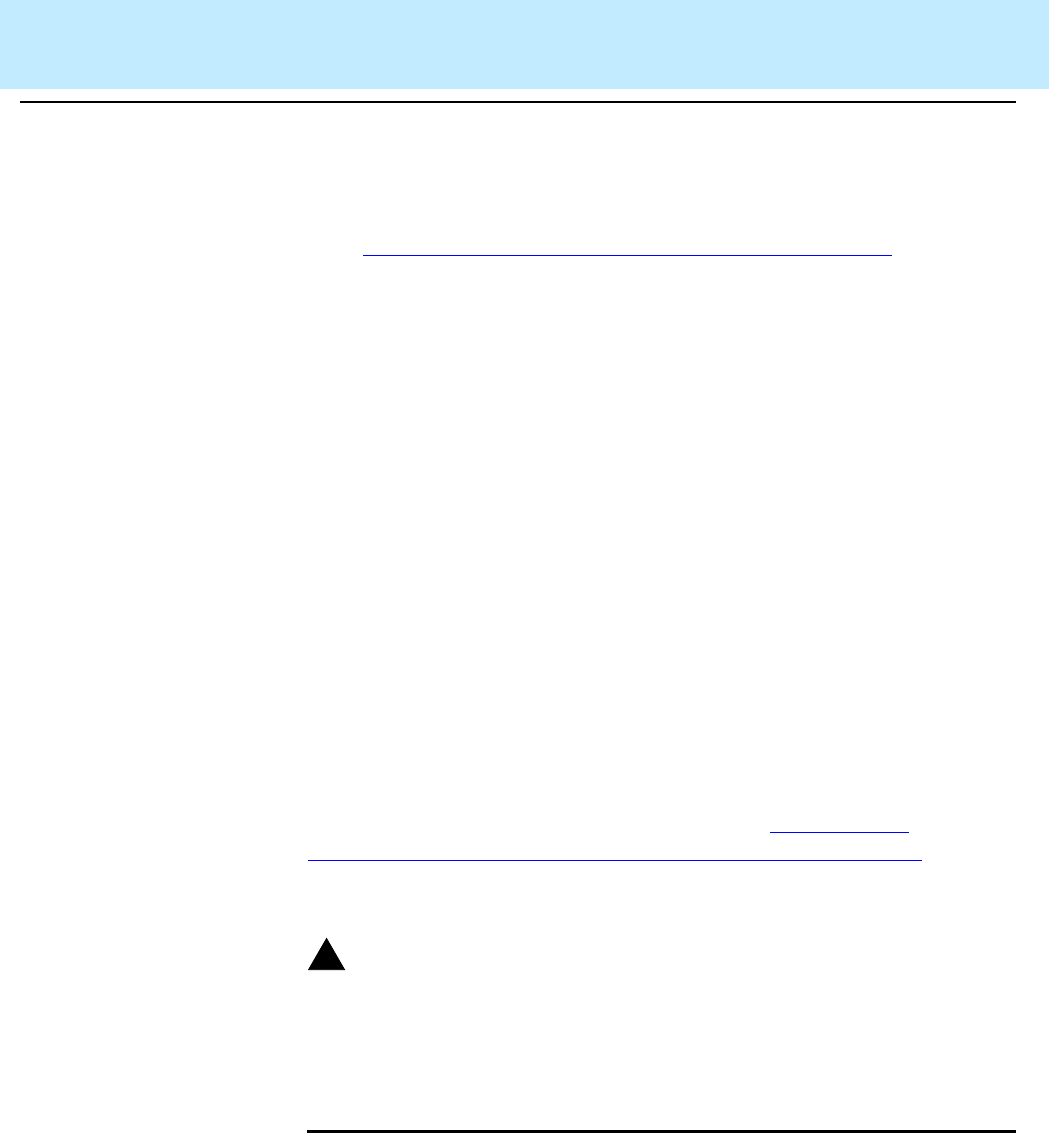
Upgrading CMS to the High Availability Option
CentreVu
CMS R3V8 High Availability
Connectivity, Upgrade and Administration
Migrating Administration Data Back Onto the Original Server 3-70
6. The Status: field reports the progress of the migration. When the
migration ends, Status: indicates the success or failure of the run.
7. When the migration is finished, remove the incremental tape from
the drive and insert the original full maintenance backup
(“Performing a Full Maintenance Backup” on Page 3-11
) and repeat
steps 2 through 6.
8. To print out the customer migration log, enter:
lp /cms/migrate/r3mig.log
For help interpreting the log and its messages, U.S. customers can
telephone the Lucent National Customer Care Center at
1-800-242-2121; international customers should contact their
Lucent distributors or customer representatives.
The services migration log is found in /cms/maint/r3mig/mig.log.
Note:
Printer administration must be done on the new HA server
before this step can be performed.
Migrating Administration Data Back Onto the Original
Server
3
After the original server is upgraded to the same CMS version and base
load as the new HA server, the original administration data, which was
copied to tape in the first maintenance backup (“
Performing a
Maintenance Backup (Administration Data Only)” on Page 3-12) is
migrated back onto the system. After this procedure is performed, the two
servers should share identical sets of administration data.
.
Attempting to migrate CMS data more than once may cause catastrophic
errors from which recovery is difficult. Before a re-migration of data can
be performed, CMS must be turned off and a second setup of the CMS
software must be performed.
Migrate the
Administration
Data
3
Insert the initial maintenance backup tape back into the tape drive of the
original server.
1. Log in as a CMS user.
The CMS main menu is displayed.
2. Select System Setup - CMS State from the CMS main menu
and select the Single User Mode option.
!
WARNING: