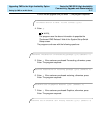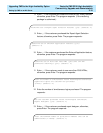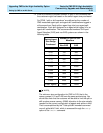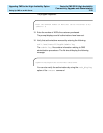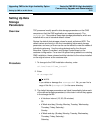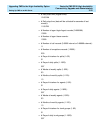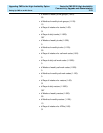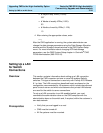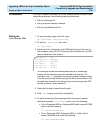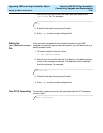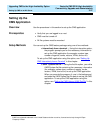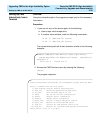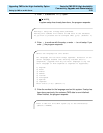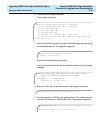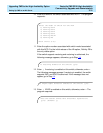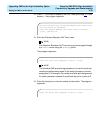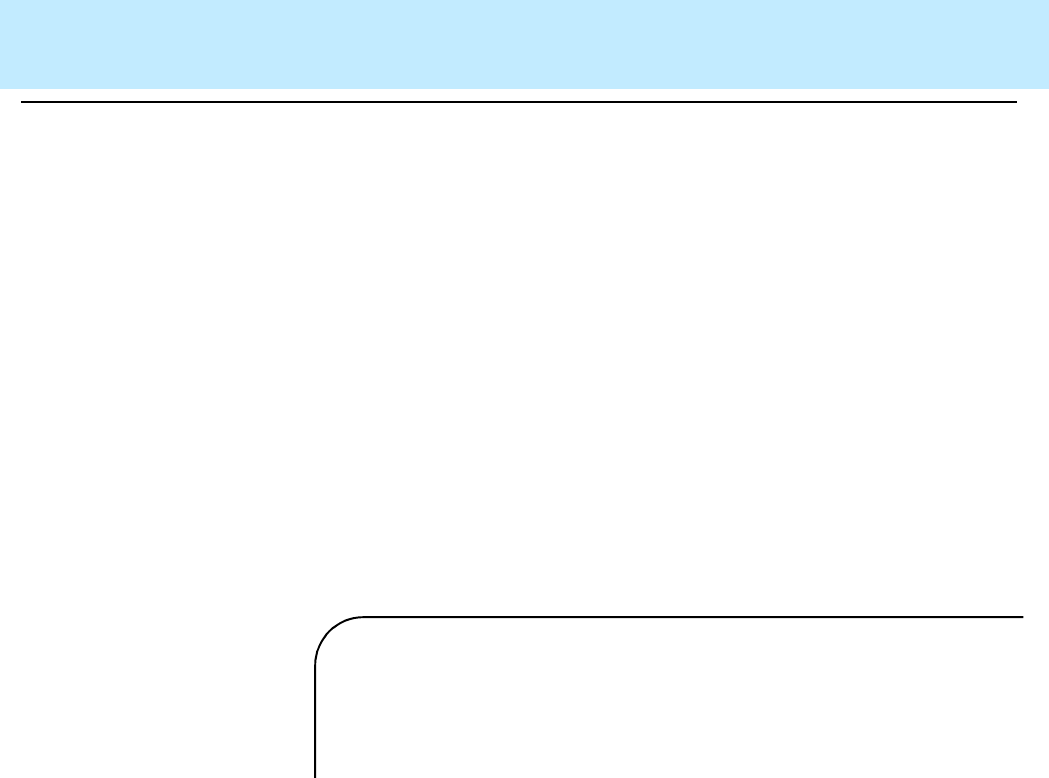
Upgrading CMS to the High Availability Option
CentreVu
CMS R3V8 High Availability
Connectivity, Upgrade and Administration
Setting Up CMS on an HA Server 3-25
Procedures 3
To set up a network connection to an HA-enabled switch and other CMS
computer peripherals, the following steps are performed:
• Edit the /etc/hosts file.
• Set up a second network interface.
• Edit the /etc/defaultrouter file.
Editing the
/etc/hosts File 3
1. To save a backup copy of the file, enter:
cp /etc/hosts /etc/hosts.old
2. To edit the /etc/hosts file, enter:
vi /etc/hosts
3. Add a new line in this file for each ACD/switch that will connect to
this computer using TCP/IP. Lines must also be added for any NTS
devices installed on the system.
This example shows the recommended default IP addressing
scheme for the two ethernet ports installed on the server. The
hostname “cms_1” represents the second network interface, which
is on the same private subnet carrying the link to the switches. This
example also shows the first ethernet port conncecting to two NTS
servers (cmsterm1 and cmsterm2).
4. Press the Esc key to leave the edit mode.
5. Enter :wq to save and quit the existing file.
6. To edit the hostname files associated with the second network
hostname created in /etc/hosts, enter one of the following:
• On an
Enterprise
3000 or
Enterprise
3500 with a second FSBE
card, enter the following:
vi /etc/hostname.le0
• On an
Enterprise
3000,
Enterprise
3500, or
Ultra
5 with a
second
SunSwift
card, enter the following:
vi /etc/hostname.hme1
192.168.2.1 cms
192.168.2.101 cmsterm1
192.168.2.102 cmsterm2
192.168.1.2 cms_1
192.168.1.11 switch1
192.168.1.12 switch2