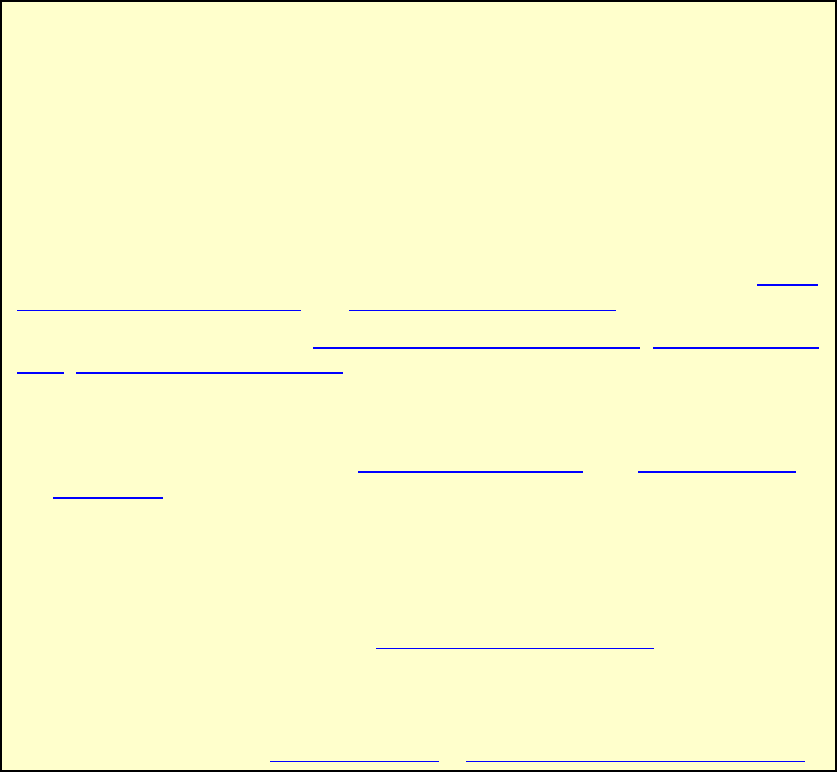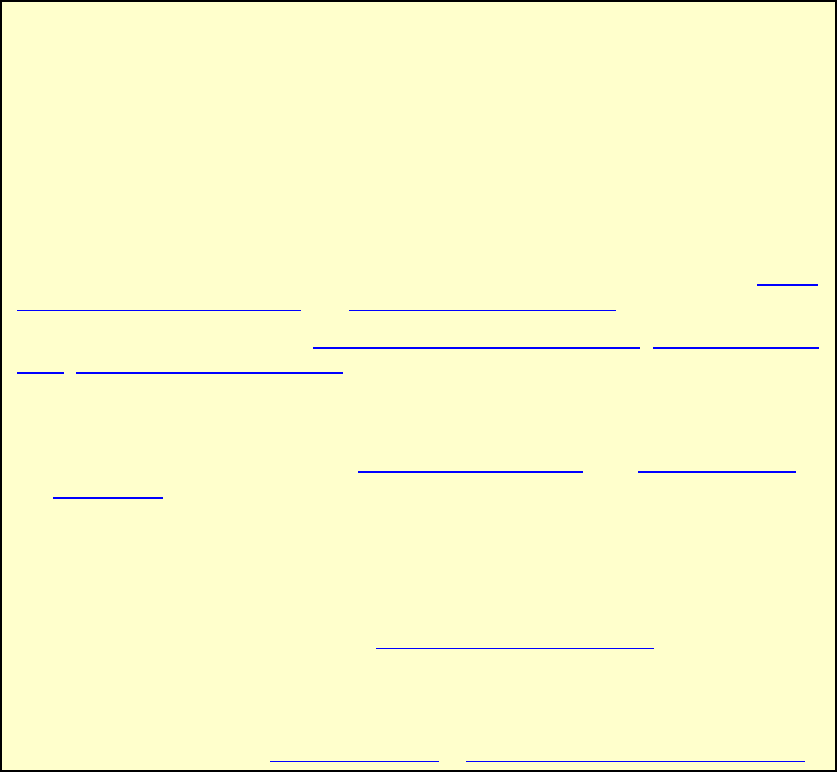
0611 RM500SL User’s Guide Version 2.8 Page 73
17.6 Using Speechmap
FastFacts 17.6: Using Speechmap
The Speechmap fitting environment provides a number of distinctly different
stimuli. Speech and noise are analyzed in 1/3 octave bands and (except for pink
noise) data are presented as 3 curves. The top curve is the level exceeded 1% of
the time (speech peaks), the lower curve is the level exceeded 70% of the time
(speech valleys) and the middle curve is the average. Starting a test causes the
signal to be presented continuously - the speech signals run in a loop - and the
curves are updated frequently to show any changes you make to the hearing
instrument. Pressing <Continue> restarts the speech passage and the curves are
then calculated for the entire passage, producing an accurate display of the
speech region and LTASS, and an accurate SII calculation. When using live
speech, a <Freeze curve> button captures short-term speech features. See 17.10:
SII calculation in Speechmap and 19: Speechmap Technical Details.
Before starting, please review 10: Real-Ear Measurement Setup, 17.2:Speechmap
facts, 17.9: REM or S-REM mode.
v To access Speechmap, press <Tests>, then highlight & <PICK>
[Speechmap] from the REM tests list.
v To change screen setup, see 11: REM Screen Setup, and 17.9: REM or S-
REM mode.
v To set up hearing instrument type, highlight & <PICK> [Instrument], then
highlight & <PICK> BTE, ITE, ITC, CIC, Open, Body, CROS or FM. This
changes microphone location effects and the RECD used in S-REM and 2cc
targets, and the reference microphone used for FM and CROS.
v To enter audiometric data, see 18.2: Assessment data entry.
v To run a test, highlight and <PICK> one of the 4 REAR buttons. Then
highlight and <PICK> [Stimulus] to select the stimulus type. Highlight and
<PICK> [Level] to select stimulus level. Press <Continue> to run the test and