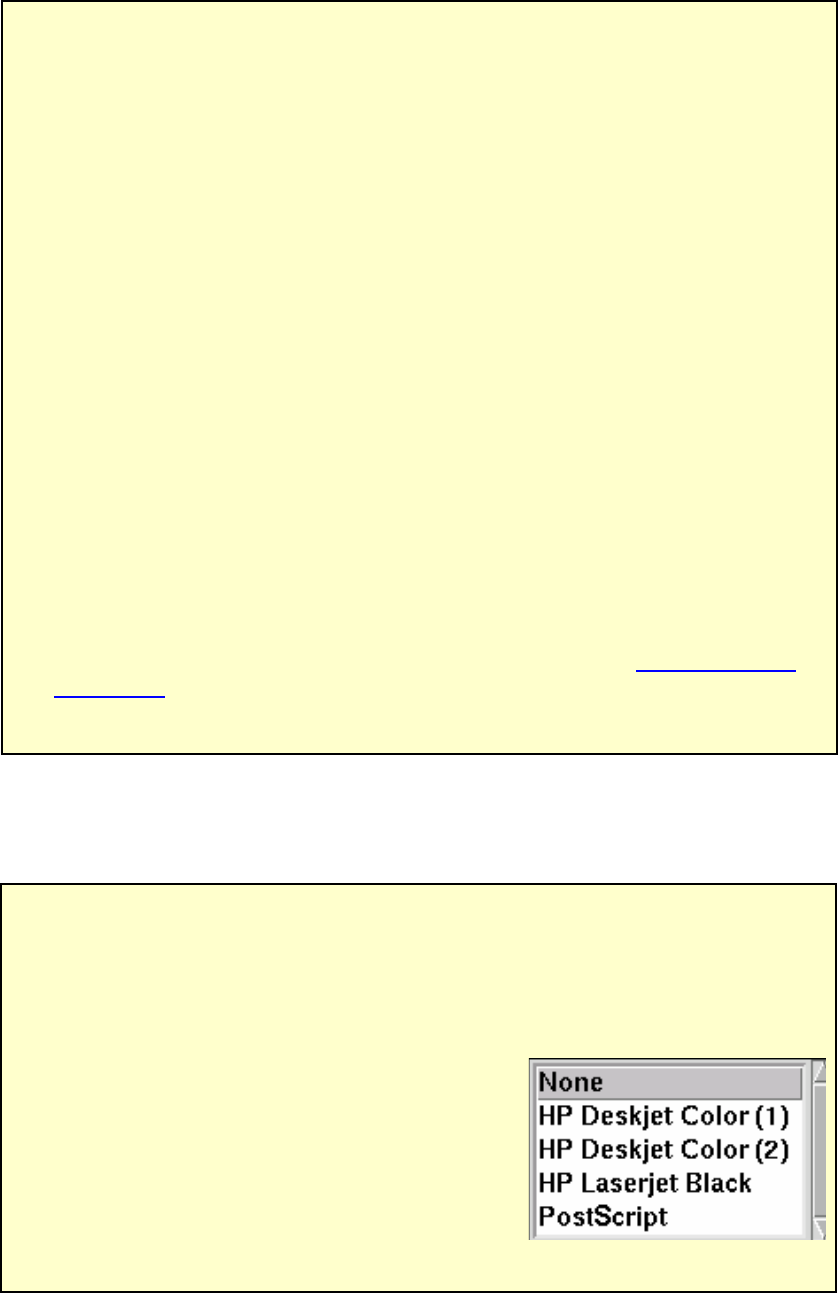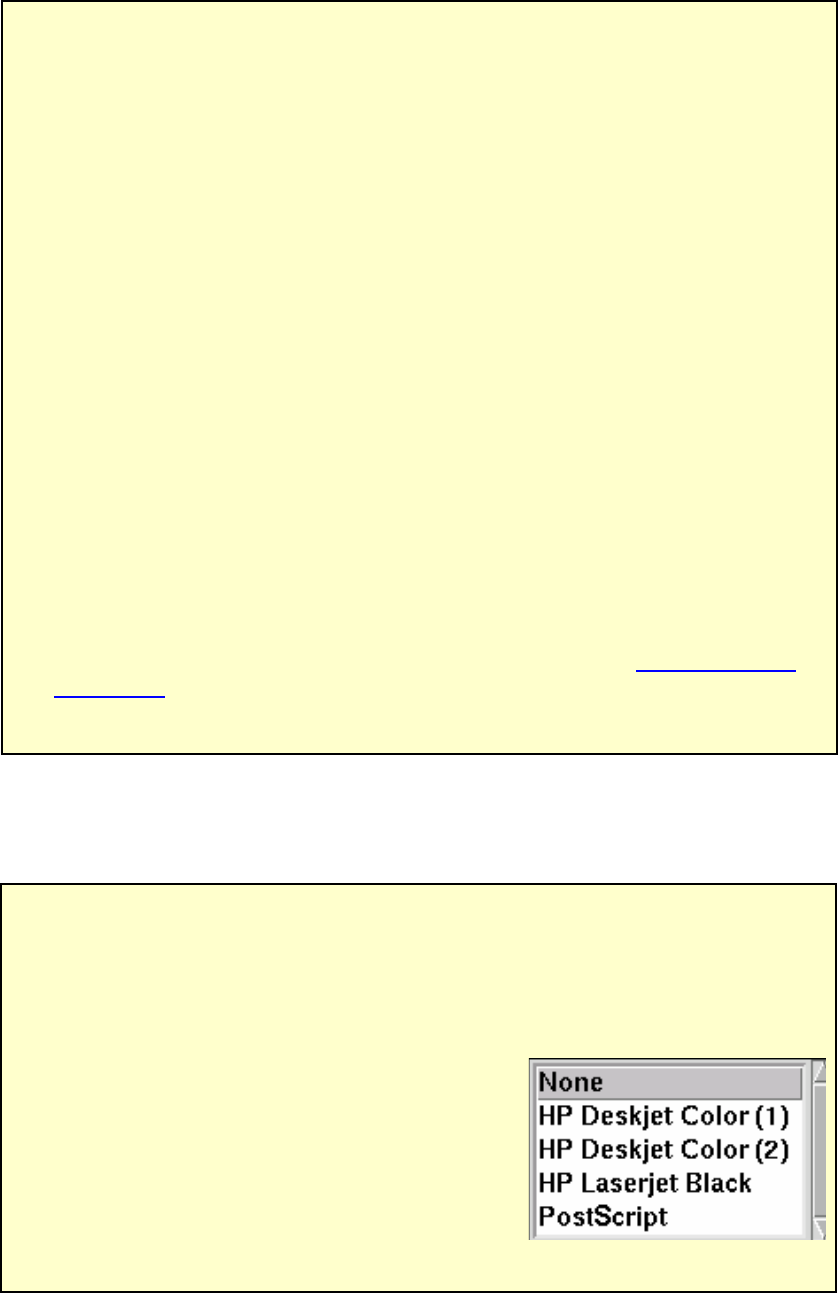
0611 RM500SL User’s Guide Version 2.8 Page 27
6.3 Barcodes, headers and comments on printouts
FastFacts 6.3: Barcodes, headers and comments on printouts
6.4 Local printer setup
FastFacts 6.4: Local printer setup
Connect an external printer to the USB port.
compatable printers are supported.
2) Press <Setup>, then highlight and <PICK> [Printing].
3) Highlight & <PICK> [USB].
4) Highlight & <PICK> [Printer details] (automatic if printer type is set to None).
5) Highlight & <PICK> [Printer type].
6) Highlight & <PICK> your printer type. Select
Color(1) for a printer with a single ink cartridge;
color(2) for a printer with separate color and
black ink cartridges. Check [Black only] for black
printouts on a color printer
7) Press <Continue> to exit printer setup and <Continue> to exit Setup.
The date and a header, such as facility or patient name, may be added to
printouts. Barcodes representing hearing threshold, UCL and RECD, where
applicable, may be added to printouts of Speechmap, Insertion gain and RECD
tests. Lines for hand-written notes or typed comments may also be added.
1) Connect a computer keyboard to the USB port.
2) Press <Setup>, then highlight and <PICK> [Printing].
3) Highlight [Page setup] and press <PICK> to display the page setup poster.
4) To print the date and time on each printout, highlight and <PICK> [Date].
5) To print lines for handwritten notes, highlight and <PICK> [Lines].
6) To add barcodes for audiometric data, highlight and <PICK> [Barcode].
7) To print a fixed header on printouts, highlight and <PICK> [Header]. Connect
a keyboard to the USB port and enter the desired header (up to 35
characters). Press <PICK> (or Enter key on the keyboard number pad) to
complete the entry. To be prompted for a new header for each printout,
highlight and <PICK> [Ask].
8) To print fixed comments following a printout, highlight and <PICK>
[Description]. Connect a keyboard to the USB port and enter comments. Press
<PICK> (or Enter on the keyboard number pad) to complete the entry. To be
prompted for new comments for each printout, highlight and <PICK> [Ask].
9) To be prompted for a file name when you print to a USB memory stick or a
network file, highlight and <PICK> [Ask]. Do not use space $ \ / or tab in the
file name. USB file names are limited to 8 characters. See 6.7: Printing to a
network file.
10) Press <Continue> to exit page setup and <Continue> to exit Setup.