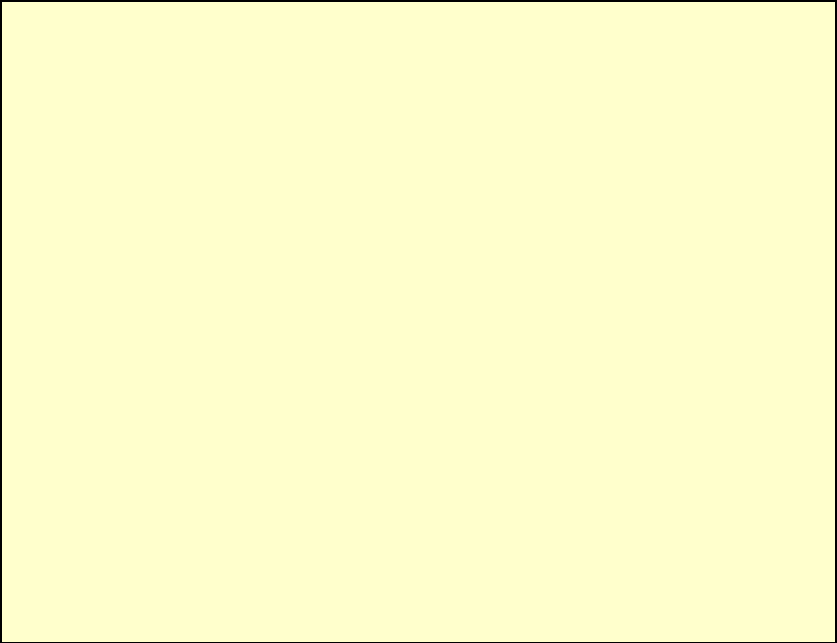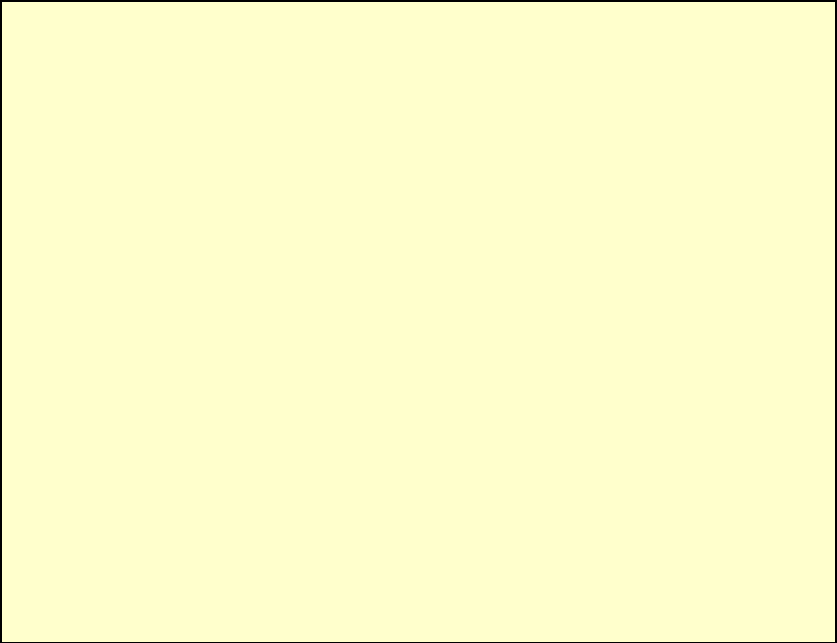
0611 RM500SL User’s Guide Version 2.8 Page 28
6.5 Printing to a USB memory stick
FastFacts 6.5: Printing to a USB memory stick
Plug a USB memory stick into the USB port next to the product label on
recessed panel. The RM500SL may be either on or off.
2) Press <Setup>, then highlight and <PICK> [Printing].
3) Highlight and <PICK> [Print to USB file].
4) Highlight and <PICK> [Printer details] to change the file type [Bitmap (bmp)] or
[Internet GIF (gif)] and the captured area [Full screen], [Main window] (full
screen without the message line or [Active window] (foreground image only).
5) To save a screen image to a file, press <Print>. After about 4 seconds, a
message will advise that data is being saved. Do not unplug the USB stick
until this message disappears.
6) To input a file name from a connected keyboard each time you print, highlight
and <PICK> [Page setup], then highlight & <PICK> [Ask]. File names are
limited to 8 characters plus .bmp or .gif. Do not use space $ \ / or tab in the
file name.
7) To save all test data as a space-delimited text file, press <Session>, then
<Pick> the [Erase all data] button to show a list of options. Highlight and
<Pick> [Export data to file on USB stick] and press <Continue>.
Data from this file may be copied to the clipboard and pasted to most spreadsheet
programs. After pasting to Excel, select Text to Columns in the Data menu and
indicate that the data are space-delimited (need not repeat if file remains open).