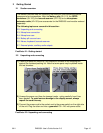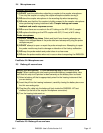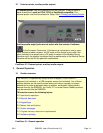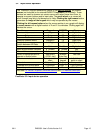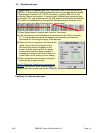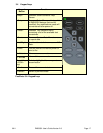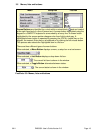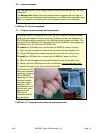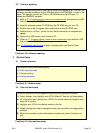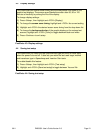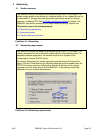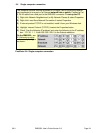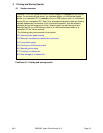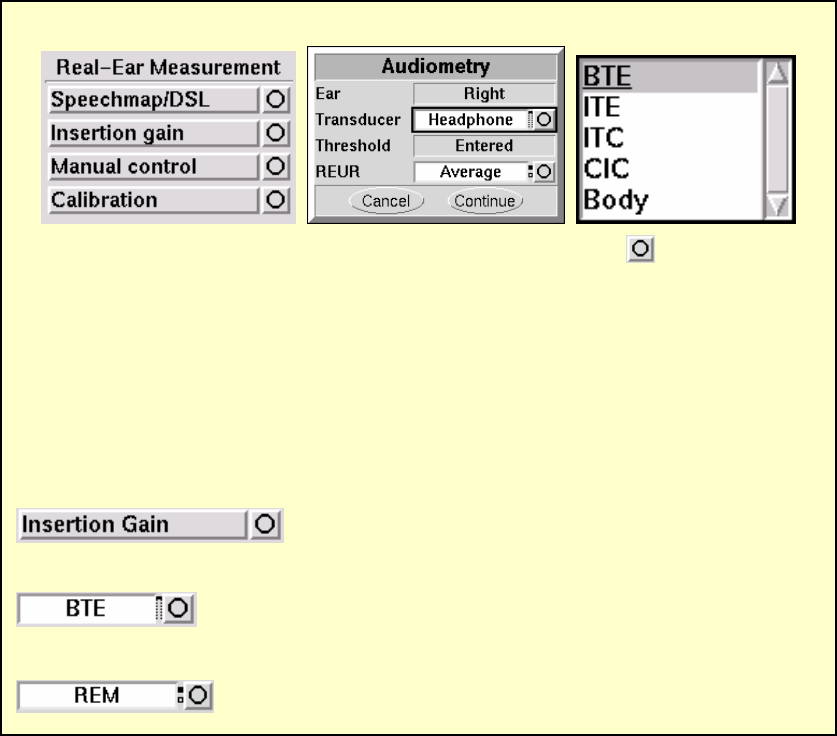
0611 RM500SL User’s Guide Version 2.8 Page 18
3.5 Menus, lists and buttons
FastFacts 3.5: Menus, lists and buttons
Menu
Setup Box
List Box
Screen Buttons are identified by a circle within a raised block
and are located
at the right hand end of a line of screen text. A screen button highlighted using the
keypad or a QWERTY keyboard is surrounded by a heavy line. A screen button
highlighted by the mouse pointer changes color from light to dark gray. A
highlighted screen button is operated by pressing the <PICK> (round) key on the
keypad, the numeric Enter key on a keyboard or by clicking the left mouse button.
This process also selects the highlighted item in a list box.
There are three different types of screen buttons:
When selected, a Menu Button displays a menu, a setup box or a test screen.
When selected, a List Button displays a drop-down list box.
The current list item is shown in the window
.
When selected, a Toggle Button alternates between states.
The current state is shown in the window.