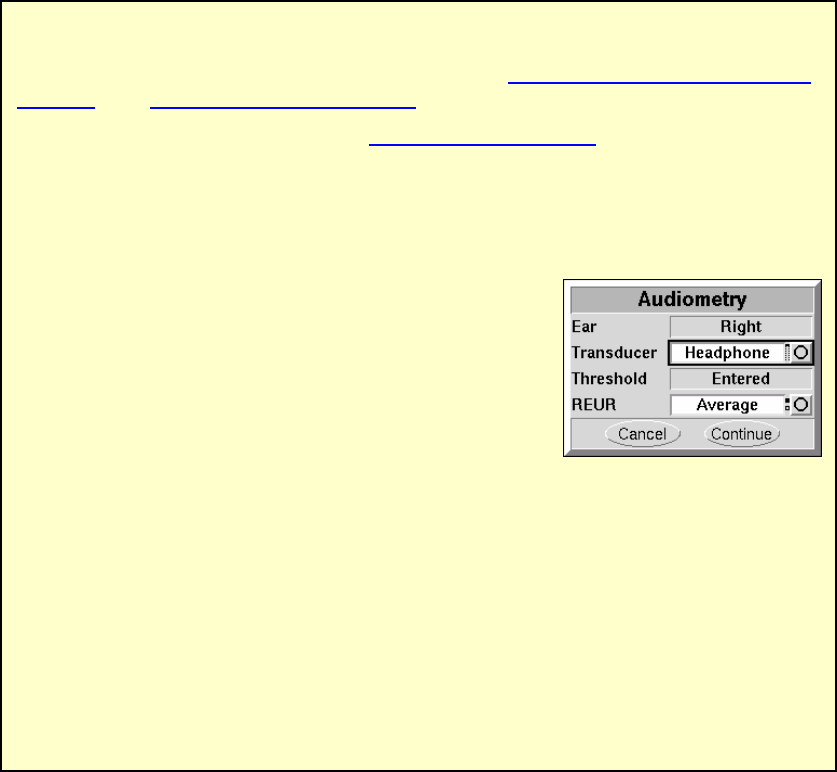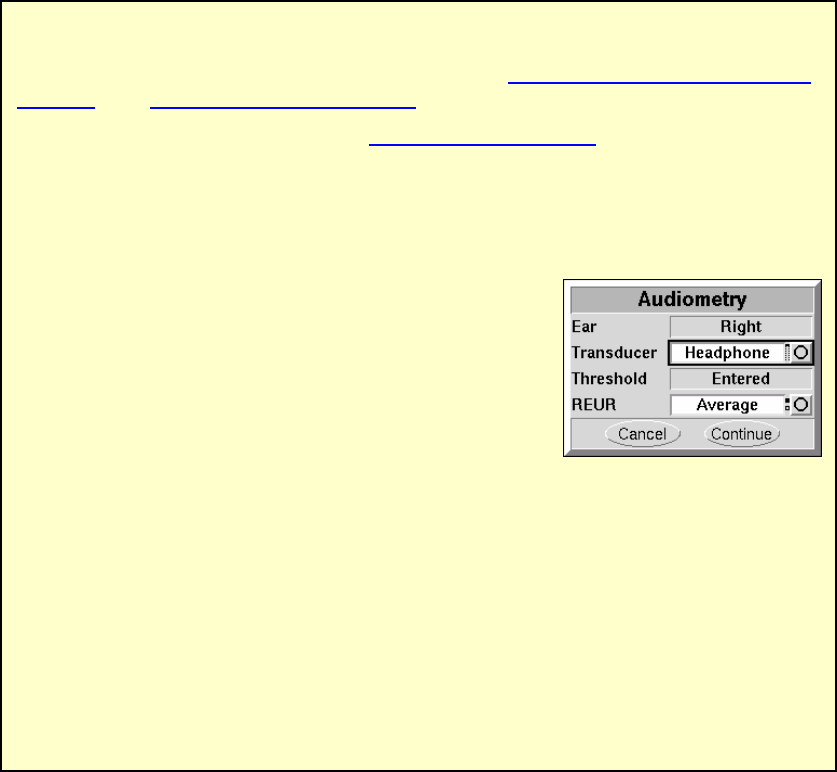
0611 RM500SL User’s Guide Version 2.8 Page 66
16.4 Audiometric data entry
FastFacts 16.4: Audiometric data entry
Threshold data and parameters may be entered by scanning a barcode on a
previous RM500SL or Verifit printout or manually using a mouse, the keypad or
the numeric keypad on an external keyboard. See 2.6: Mouse, keyboard, barcode
scanner, and 3.2: Input device operation.
To enter data from a barcode see 3.3: Barcode data input and:
1) Press the barcode trigger and center the red line on the barcode from a
distance of 6 - 8”. The scanner will beep and the Barcode Entry poster opens.
2) Highlight and <PICK> [Done] to accept the data indicated on the poster.
To enter assessment data and parameters manually:
1) Highlight and <PICK> [Audiometry].
2) Highlight and <PICK> [Transducer], then highlight
and <PICK> from the list.
3) Highlight and <PICK> [REUR], then highlight and
<PICK> to toggle selection.
Measured REUR should be used with a soundfield threshold because
individual REUR is part of the threshold. Average REUR should be used with
headphone or insert phone thresholds because individual REUR isn’t part of
these thresholds.
4) When all selections have been completed, press <Continue>.
5) Enter HL threshold values using a mouse or keypad. Left click the mouse on
the audiogram form to enter a point. Click again to delete the point. On the
keypad use the arrow keys to change frequency and level and press <PICK>
to enter or delete a threshold point.
6) Press <Continue> when all points have been entered.
The HL for the highest frequency is used for aided targets at higher frequencies.