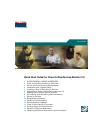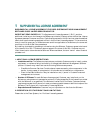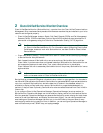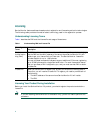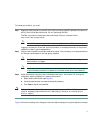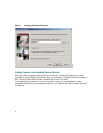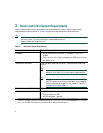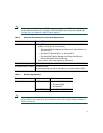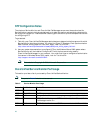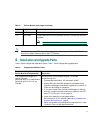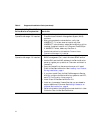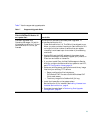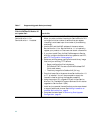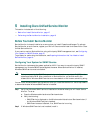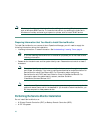7
To add support for additional IP phones to Service Monitor and to upgrade from an evaluation license
to a purchased license, you must:
Step 1 Obtain the license file using the MAC address of the server where Service Monitor 2.0 is
installed and the PAK that you received when you purchased the product. Get your license file
from:
http://www.cisco.com/go/license
Note You will be asked to log in. You must be a registered user of Cisco.com to log in.
Logging in allows your Cisco user profile information to autopopulate many of the product
registration fields. Login is case sensitive.
Step 2 Copy the new license file to the Service Monitor server, into a directory with read permissions
for the user name casuser or the user group casusers.
Note Service Monitor uses a local user, casuser, to run processes without having
Administrator privileges.
Step 3 Install the license:
a. From Service Monitor, click the CiscoWorks link in the upper-right corner. The CiscoWorks
Homepage appears.
b. Select Common Services > Server > Admin > Licensing.
The License Administration page appears.
c. Click Update.
A file browser popup dialog box appears.
d. Enter the path to the new license file in the License field, or click Browse to locate the license
file you copied to the server in step 2.
e. Click OK.
The system verifies whether the license file is valid, and updates the license. The updated
licensing information appears on the License Information page. If you purchased more than
one license, repeat Step 3 to install each additional license.
If you encounter errors, repeat the steps to license your product.