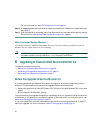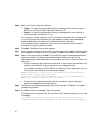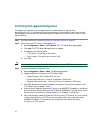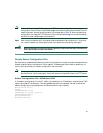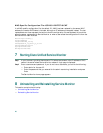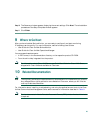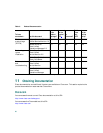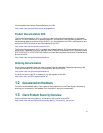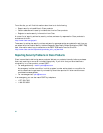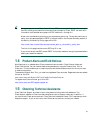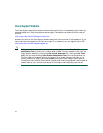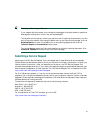28
Step 1 As the local administrator, log in to the machine on which you will reinstall Service Monitor,
and insert the Service Monitor CD-ROM into the CD-ROM drive. The installer window
appears, asking you if you want to install Service Monitor.
Note If the CD-ROM is already in the CD-ROM drive and you stopped the reinstallation
process to close programs or if Autostart is disabled, click Setup.exe from the top
directory of your CD-ROM to restart the process.
Step 2 Click Yes. The Welcome window appears.
Step 3 Click Next. The Software License Agreement window appears.
Step 4 Click Accept. The installation program checks the name lookup and DHCP.
If a static IP address is not configured on your system, the DHCP-Enabled Network Adapters
dialog box appears. Click Yes.
The Setup Type dialog box appears.
Step 5 Select the Typical radio button and click Next. The Backup Data window appears.
Step 6 Enter or browse to a directory where you want to store data and click Next. The backup starts
and a message is displayed while it is in progress. The Select Components window appears.
Step 7 Select all radio buttons. Click Next.
The installation program checks dependencies and system requirements.
The System Requirements window displays the results of the requirements check and advises
whether the installation can continue. One of the following might occur:
• If there is not enough disk space for the installation, the installation program displays an
error message and stops.
• If your system has less than 4 GB of RAM, but meets the minimum requirement, you can
continue with the installation after reading this message:
WARNING: System memory is less than the requirement for Cisco Unified Service
Monitor system to support high call volume.
Please refer to Service Monitor documentation for more details and upgrade the
memory to at least 4GB if you have high call volume.
• If other minimum requirements are not met, the installation program displays an
appropriate message and continues installing.
Step 8 Click Next. A message is displayed, informing you that this is a reinstallation and that the
database will be preserved.
Step 9 Click OK.