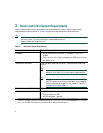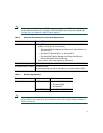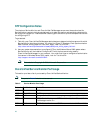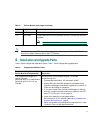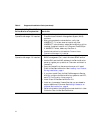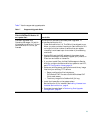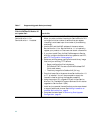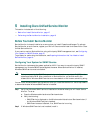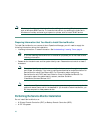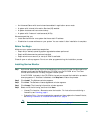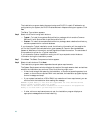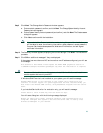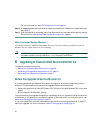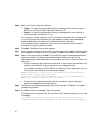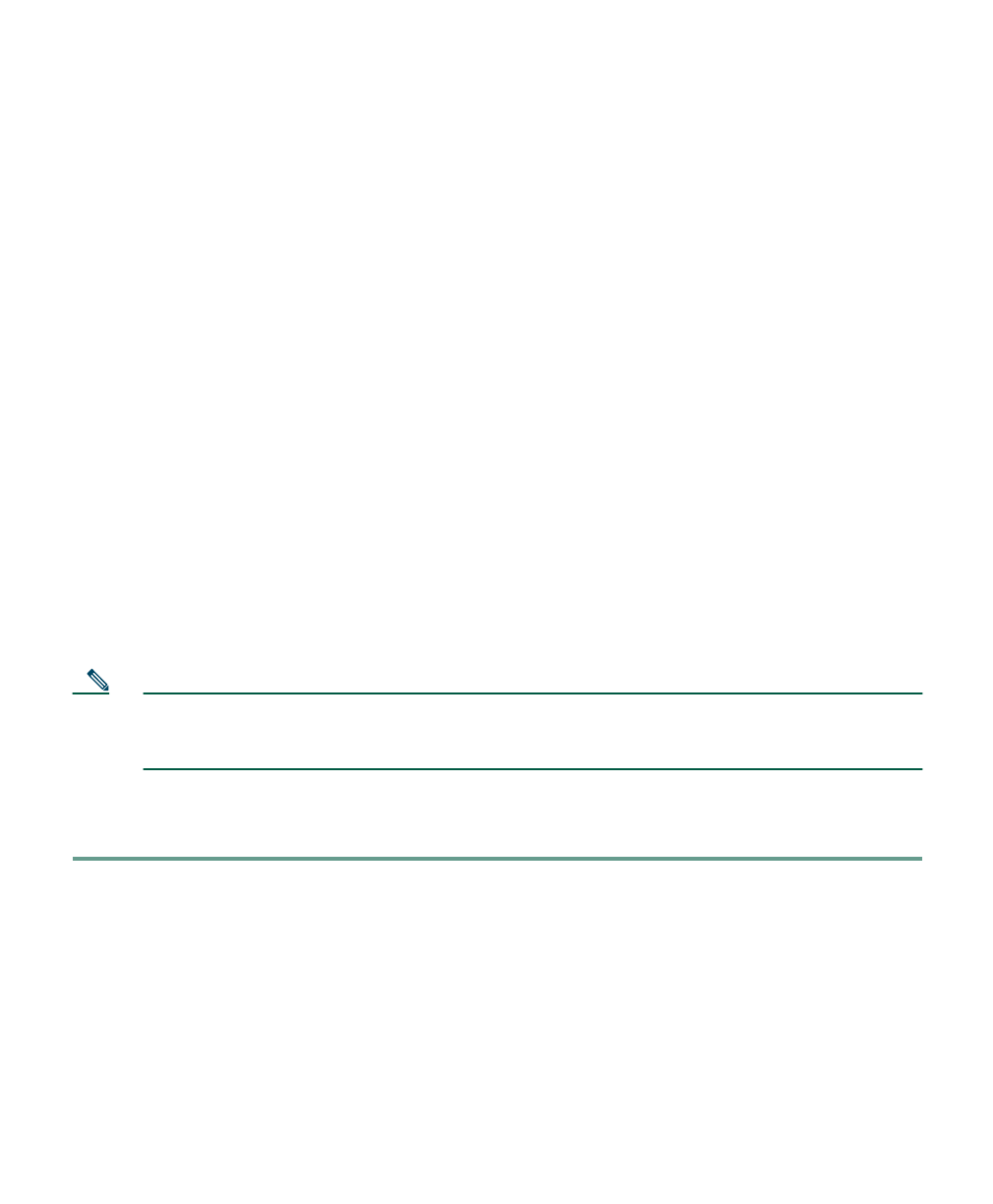
15
5 Installing Cisco Unified Service Monitor
This section includes both of the following:
• Before You Install Service Monitor, page 15
• Performing the Service Monitor Installation, page 16
Before You Install Service Monitor
Service Monitor is already installed on a server when you install Operations Manager. To activate
Service Monitor on such a server, register your PAK on Cisco.com and install the license file for Cisco
Unified Service Monitor.
If you want to monitor Service Monitor using a third-party SNMP management tool, see Configuring
Your System for SNMP Queries, page 15.
To get ready for performing the installation, see Preparing Information that You Need to Install
Service Monitor, page 16.
Configuring Your System for SNMP Queries
Service Monitor implements the system application MIB. If you want to use a third-party SNMP
management tool to make SNMP queries against the server where Service Monitor is installed,
Windows SNMP service must be installed.
Note To improve security, the SNMP set operation is not allowed on any object ID (OID) in the
system application MIB. After installation of Service Monitor, you should modify the
credentials for Windows SNMP service to not use a default or well-known community string.
You can install Windows SNMP service before or after you install Service Monitor. Use this procedure
to determine whether Windows SNMP service is installed.
Step 1 Verify that Windows SNMP service is installed on the server where you will install Service
Monitor. To do so:
a. Open the Windows administrative tool Services window.
b. Verify the following:
–
SNMP Service is displayed on the Windows administrative tool Services window; if
so, Windows SNMP service is installed.
–
SNMP service status is Started; if so, SNMP service is running.
Step 2 If Windows SNMP service is not installed, install it.