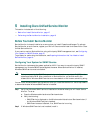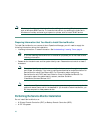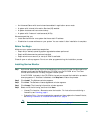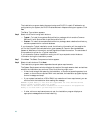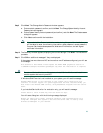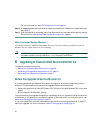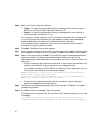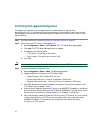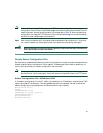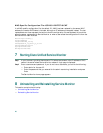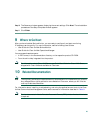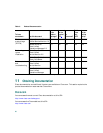23
Caution Do not run Service Monitor on this system; uninstall Service Monitor and install it on
another system that has only one NIC.
If Windows SNMP service is not installed on your system, you will see this message:
Windows SNMP service is not installed on your system. This installation will
continue. To install support for system application and host resources MIBs, you
must install the Windows SNMP service, using Add/Remove Programs from the Control
Panel.
Step 11 From Windows Explorer, delete any files in the folder NMSROOT\MDC\tomcat\work.
Note Delete files, but not folders within NMSROOT\MDC\tomcat\work. NMSROOT is
the directory where Service Monitor is installed. Its default location is
C:\Program Files\CSCOpx.
Step 12 A dialog box with the following message is displayed:
Before you reboot this system, configure automatic time synchronization on it
using NTP. Configure this system to use the time server that is used by Cisco
Unified CallManagers in your network.
Click OK. (For more information, see NTP Configuration Notes, page 10.)
Step 13 A message is displayed asking whether to reboot the server. Reboot your system before you
start Step 14.
Step 14 After you reboot the server, verify the upgrade by starting Service Monitor. See Starting Cisco
Unified Service Monitor, page 26.
Note After upgrade, logging settings are returned to their default values. As a result, only error
messages are written to Service Monitor log files. If you need additional information in
your log files to help you debug a problem, update your logging settings. See the
Service Monitor online help for instructions.
Step 15 Complete the tasks listed in Performing Post-Upgrade Configuration, page 24. Sensors will
not register to Service Monitor until you complete this step.