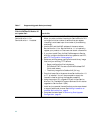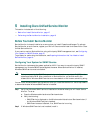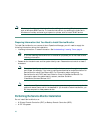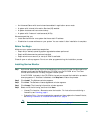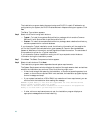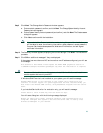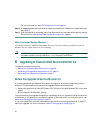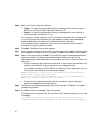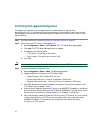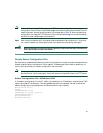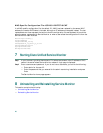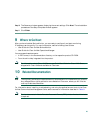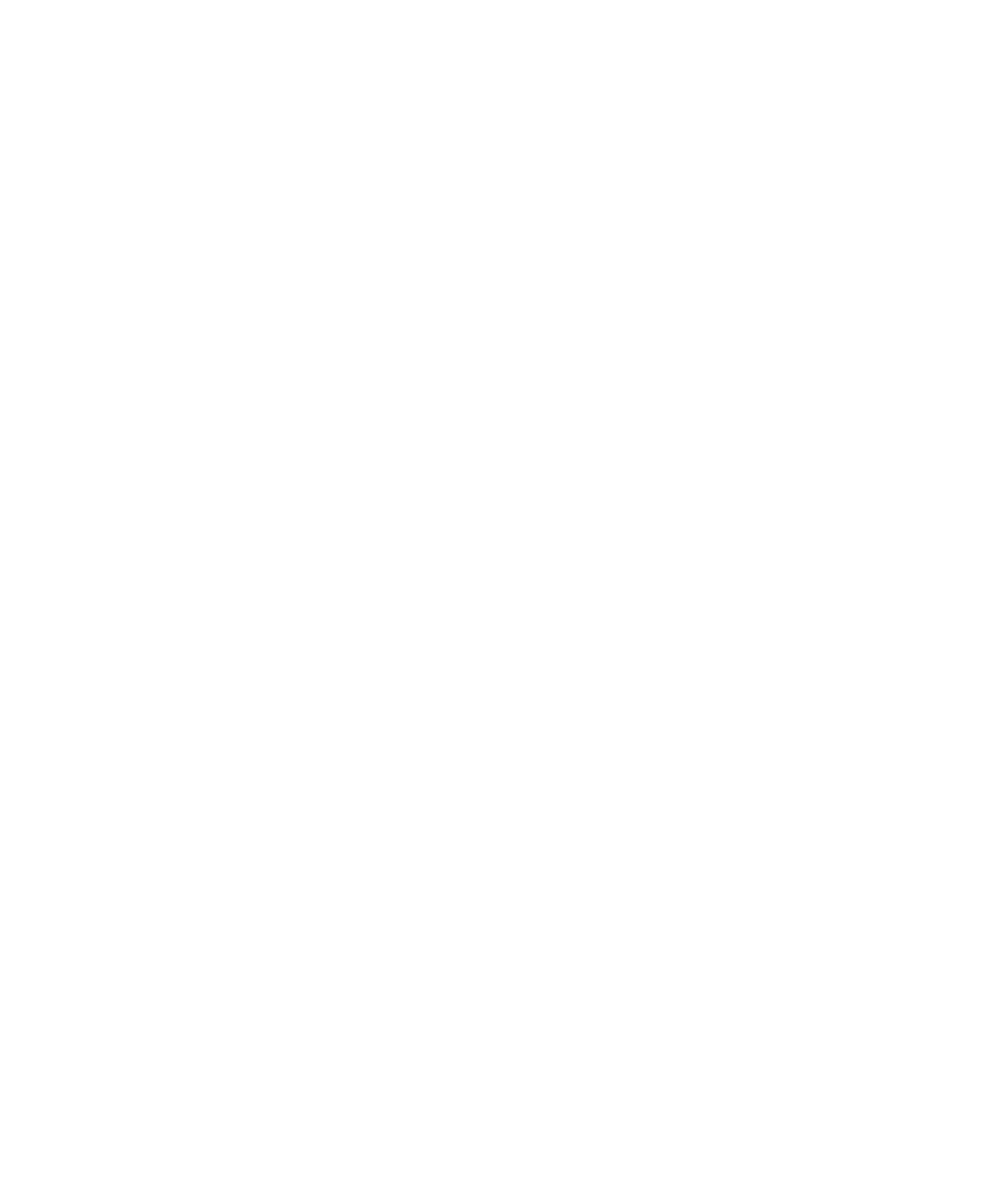
22
Step 5 Select one of the following radio buttons:
• Typical—To install the complete Service Monitor package, which contains Common
Services 3.0 with Service Pack 4 and Service Monitor 2.0.
• Custom—To install the complete Service Monitor package and to enter data that is
otherwise entered automatically for you.
If you choose the Typical installation mode, the following information will be supplied for
you for the Common Services installation: guest password, Common Services database
password, Web Server information, and self-signed certificate information.
If you choose the Custom installation mode, you will be prompted to enter the above
information during the installation process.
Step 6 Click Next. The Backup Data window appears.
Step 7 Enter or browse to a directory where you want to store data and click Next. The backup starts
and a message is displayed while it is in progress. The Select Components window appears.
Step 8 Select all radio buttons and click Next. The installation program checks dependencies and
system requirements. The System Requirements window displays the results of the
requirements check and advises whether the installation can continue. One of the following
might occur:
• If there is not enough disk space for the installation or the minimum required RAM is not
available, the installation program displays an error message and stops.
• If your system has less than 4 GB of RAM, but meets the minimum requirement, you can
continue with the installation after reading this message:
WARNING: System memory is less than the requirement for Cisco Unified Service
Monitor system to support high call volume.
Please refer to Service Monitor documentation for more details and upgrade the
memory to at least 4GB if you have high call volume.
• If other minimum requirements are not met, the installation program displays an
appropriate message and continues installing.
Step 9 The Summary window appears, displaying the current settings. Click Next. The upgrade
proceeds and completes.
Step 10 Click OK on additional messages if they are displayed:
If the system has more than one NIC and more than one IP address configured, you will see
this message:
This machine is multihomed. Please update the MULTI-HOME properties section in
C:\PROGRA~2\CSCOpx\lib\vbroker\gatekeeper.cfg after the installation is complete.