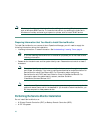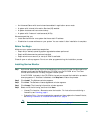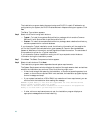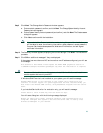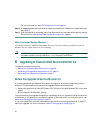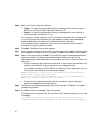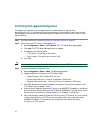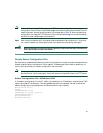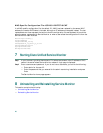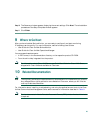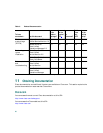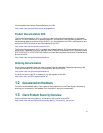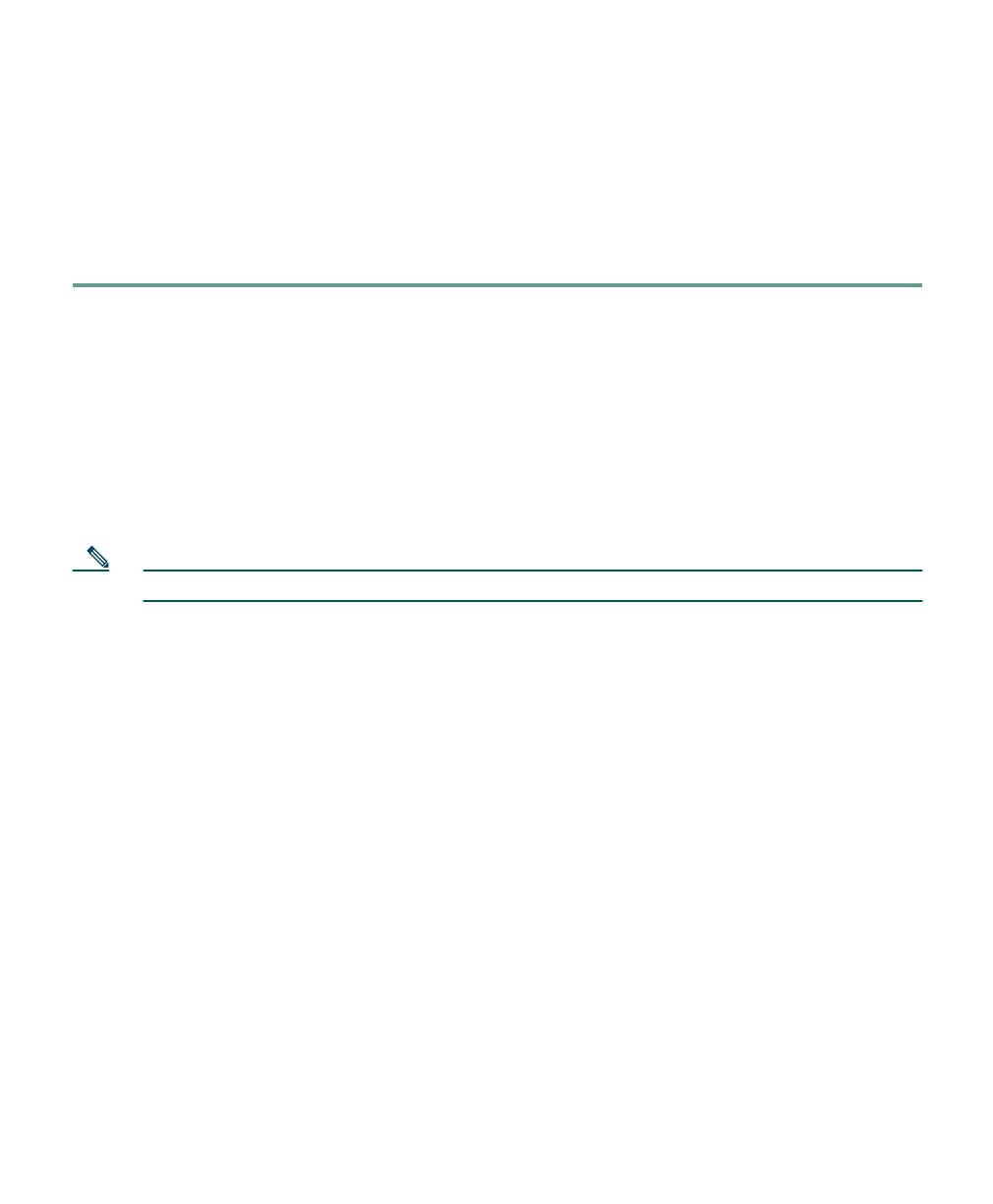
24
Performing Post-Upgrade Configuration
This section provides the minimum steps required to enable sensors to register with
Service Monitor 2.0. For complete configuration procedures, including how to add Cisco Unified
CallManagers to Service Monitor, see the configuration checklists in User Guide for Cisco Unified
Service Monitor.
Step 1 Start Service Monitor. See Starting Cisco Unified Service Monitor, page 26.
Step 2 Add at least one TFTP server to Service Monitor:
a. Select Configuration > Sensor > TFTP Servers. The TFTP Server Setup page appears.
b. Click Add. The TFTP Server Settings dialog box appears.
c. Enter data in the following fields:
–
TFTP Server—IP address or DNS name.
–
Port Number—The default port number is 69.
d. Click OK.
Note If you want to use a Cisco Unified CallManager 5.x or 4.2 as a TFTP server, you can do so.
Step 3 Configure the default configuration file:
a. Select Configuration > Sensor > Setup. The Setup page appears.
b. Update the Default Configuration to TFTP Server fields:
–
Image Filename—Enter SvcMonAA2_34.img.
–
Primary Service Monitor—Enter an IP address or DNS name.
–
Secondary Service Monitor—(Optional) Enter an IP address or DNS name.
c. Click OK. Service Monitor stores the default configuration file locally and copies it to the
TFTP servers that you added in Step 2.
d. Copy the binary image file, SvcMonAA2_34.img, from NMSROOT\ImageDir on the Service
Monitor server to the root location on the TFTP server. (NMSROOT is the directory where
Service Monitor is installed; its default location is C:\Program Files\CSCOpx.)
e. Verify that the newly created QOVDefault.CNF file is on the TFTP server. If it is not, upload
it to the root location on the TFTP server from the Service Monitor image file directory,
NMSROOT\ImageDir. For examples of the configuration files, see Sample Sensor
Configuration Files, page 25.