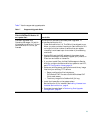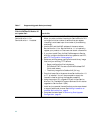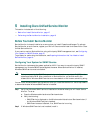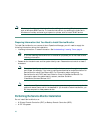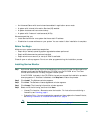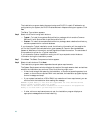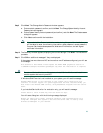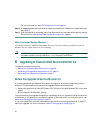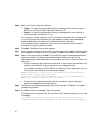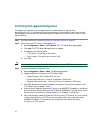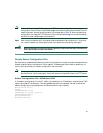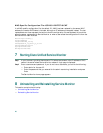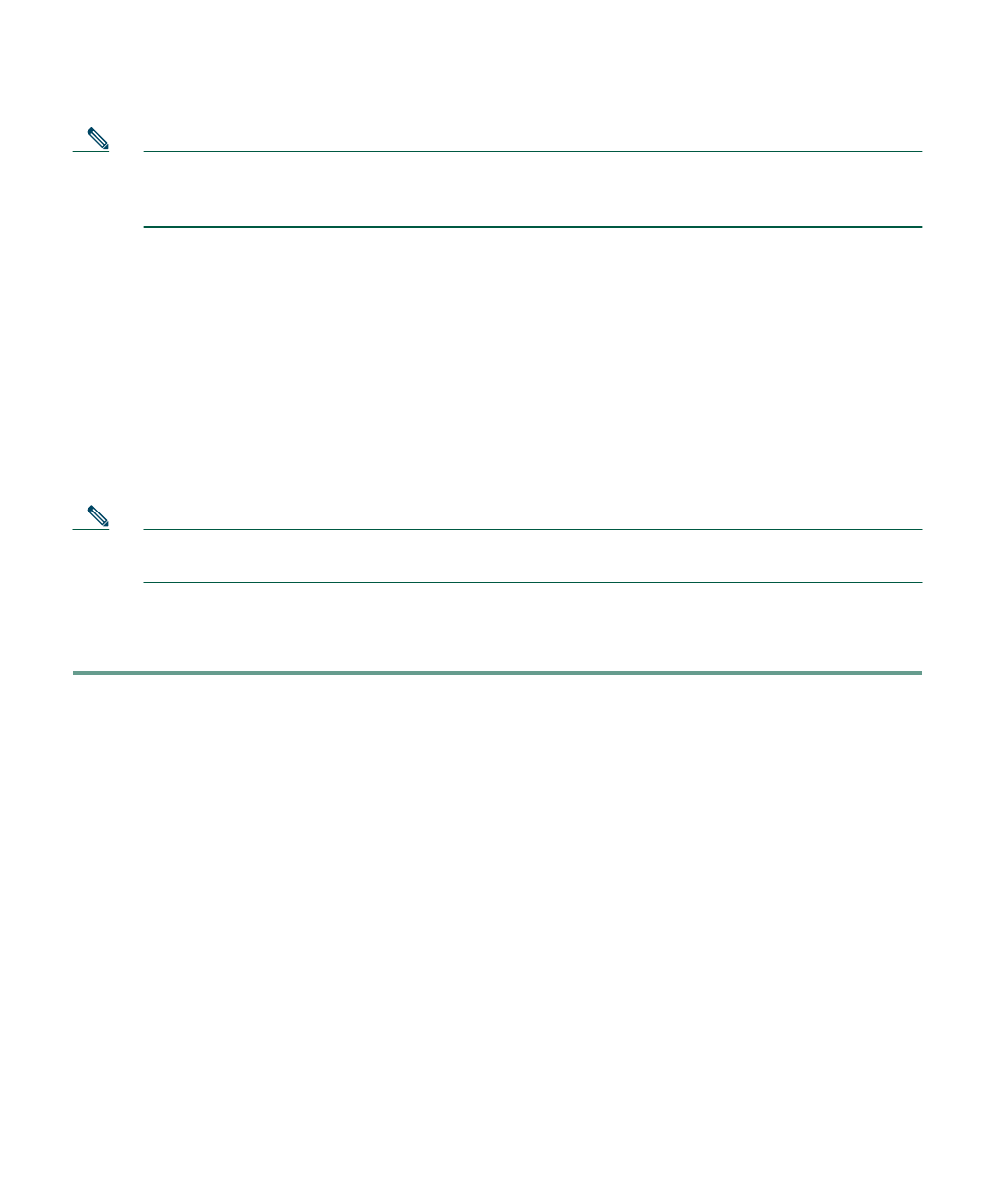
21
Note In releases earlier than Service Monitor 2.0, licensing ensured that no more than the licensed
number of sensors was registered with Service Monitor. In Service Monitor 2.0, licensing
ensures that the licensed number of phones being monitored is not greatly exceeded.
Service Monitor software is already upgraded to release 2.0 on a server where you have upgraded to
Operations Manager 2.0. To activate Service Monitor on such a server:
1. Delete existing sensor configuration files (QOV*.CNF) and binary image files (SvcMon*.img)
from your TFTP servers.
2. Register your PAK on Cisco.com and install the license file for Cisco Unified Service Monitor.
3. Complete the tasks in Performing Post-Upgrade Configuration, page 24.
Performing the Upgrade to Service Monitor 2.0
Note Immediately after you upgrade, sensors are unable register to Service Monitor until you
complete the tasks listed in Performing Post-Upgrade Configuration, page 24.
As a precaution, the upgrade procedure performs a backup prior to copying and installing new files
on your system.
Step 1 As the local administrator, log in to the machine on which Service Monitor 1.0 or Service
Monitor 1.1 is installed, and insert the Service Monitor 2.0 CD-ROM into the CD-ROM
drive. The Cisco Unified Service Monitor 2.0 Setup Program window opens.
If the CD-ROM is already in the CD-ROM drive and you stopped the installation process to
close programs or if Autostart is disabled, click Setup.exe to restart the process.
Step 2 Click Install. The Welcome window appears.
Step 3 Click Next. The Software License Agreement window appears.
Step 4 Click Accept. The installation program checks the name lookup and DHCP.
If a static IP address is not configured on your system, the DHCP-Enabled Network Adapters
dialog box appears. Click Yes.
The Setup Type window appears.