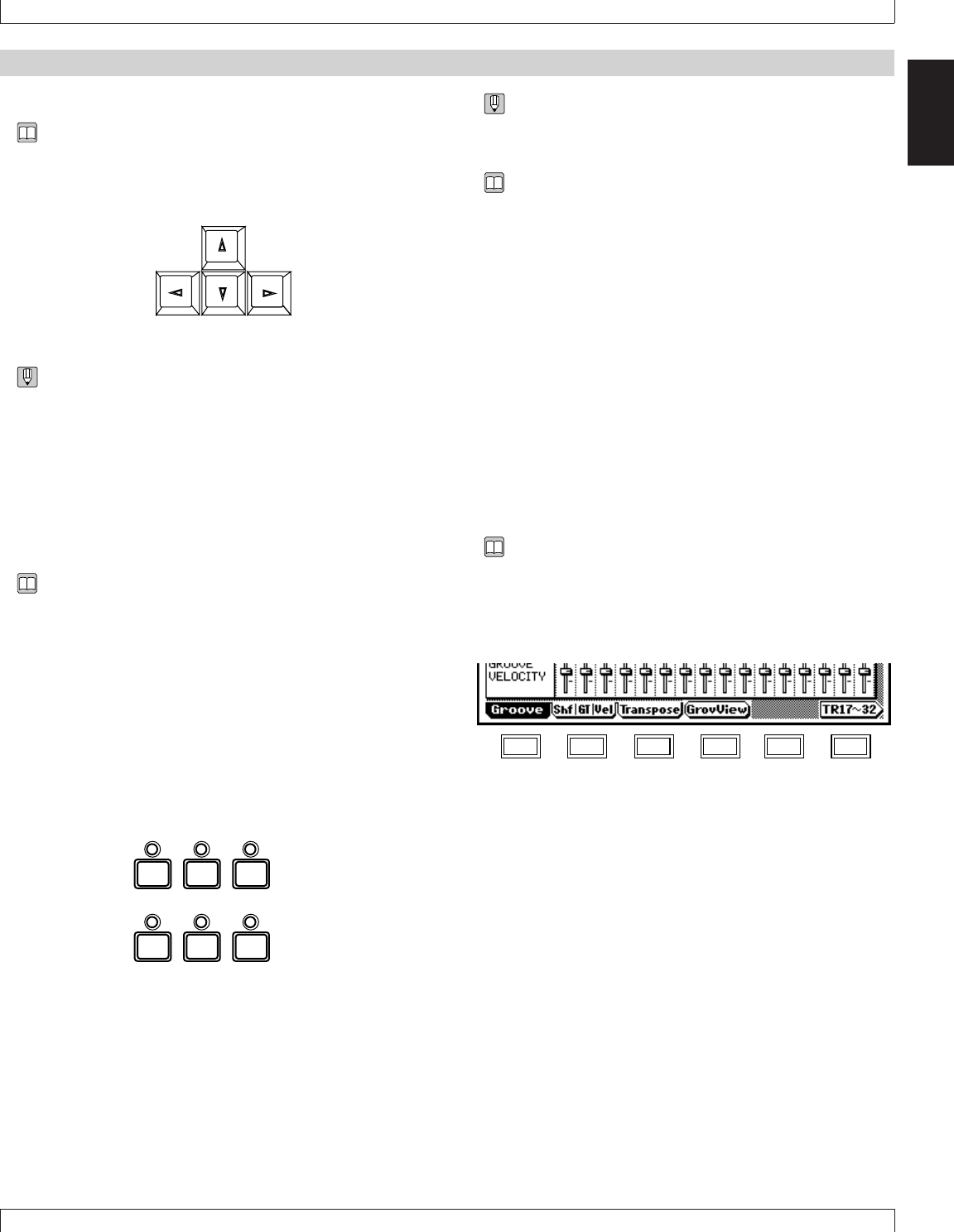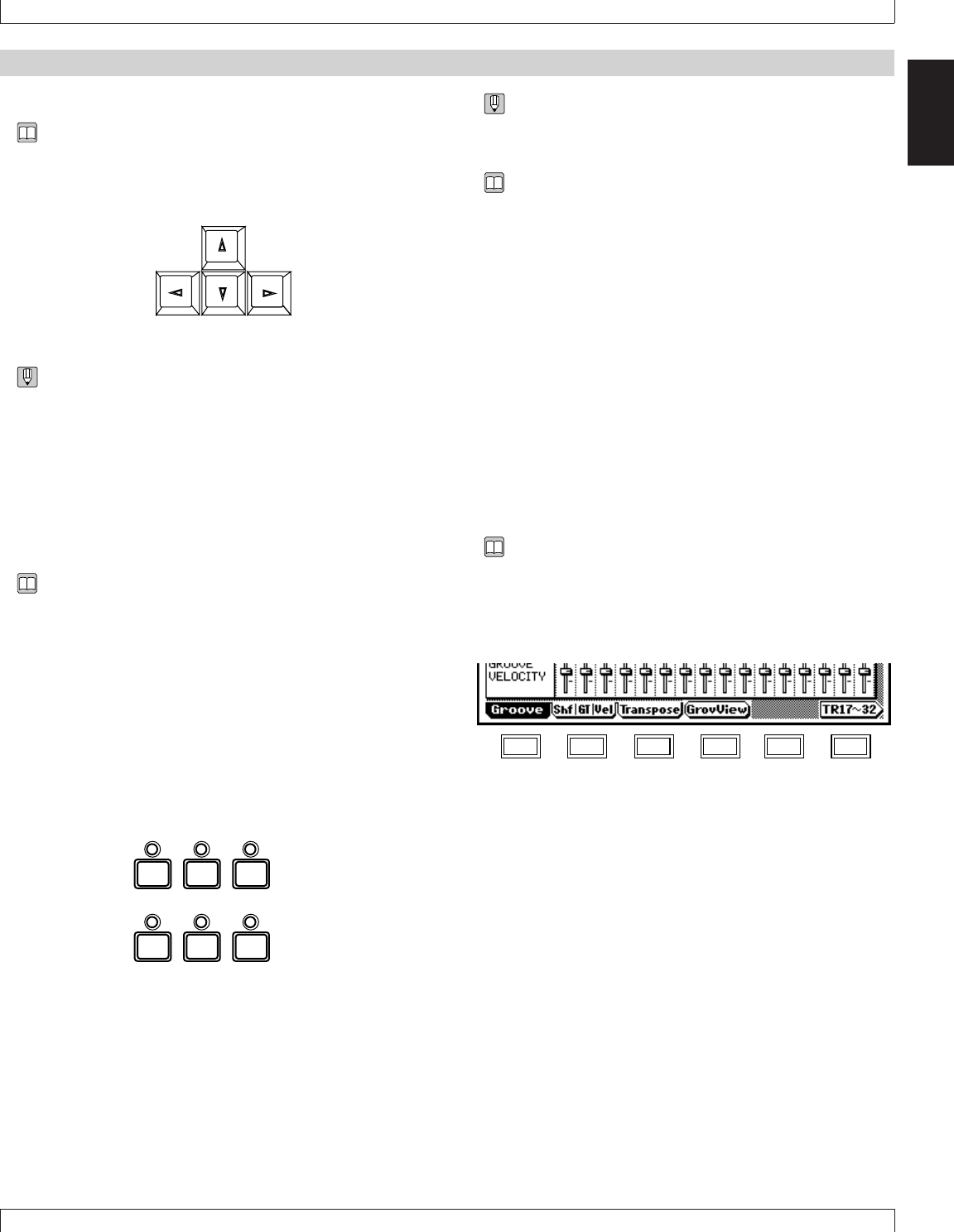
51
BASIC CONCEPTS
Chapter 1
1
8. Basic operation
• When you press a mode key, the mode indicator above that
key will light.
• It is not possible to switch modes during recording.
Selecting sub-modes
• This refers to moving within a mode to a sub-mode.
• To select sub-modes, use the following keys.
1–6
• These keys will select the sub-modes which are displayed
in the key line of each mode. For details refer to the Func-
tion Tree (→ p.34).
e
• In Song mode this key selects Song Edit. In Pattern mode
this key selects Phrase Edit.
j
• In Song mode this key selects Song Jobs. In Pattern mode
this key selects Pattern Jobs.
e
• In Song mode this key selects Song Recording. In Pattern
mode this key selects Phrase Recording.
Selecting pages
• This refers to changing pages within the sub-mode.
• To select pages, use the function keys that correspond to
the tab menu.
1. Moving the cursor
• You will notice a black, highlighted location in the display.
This is referred to as the cursor, and the location of the cur-
sor will be the currently-selected command or data.
• Use the cursor keys to move the cursor.
• The direction(s) in which the cursor will move is fixed for
each screen, and the cursor will not move to locations other
than this.
• If the cursor does not move as you expect, try moving it in
a different direction.
• The cursor will not move to commands or data which can-
not be set.
2. Moving to modes, submodes, and pages
Selecting modes
• This refers to switching between Song mode, Pattern mode,
Utility mode, Voice mode, Effect mode, and Disk mode.
• To switch modes, use the following 6 keys.
s Move to Song mode.
p Move to Pattern mode.
u Move to Utility mode.
v Move to Voice mode.
e Move to Effect mode.
d Move to Disk mode.
VOICE
EFFECT
DISK
SONG
PATTERN
UTILITY
F1 F2 F3 F4 F5 F6