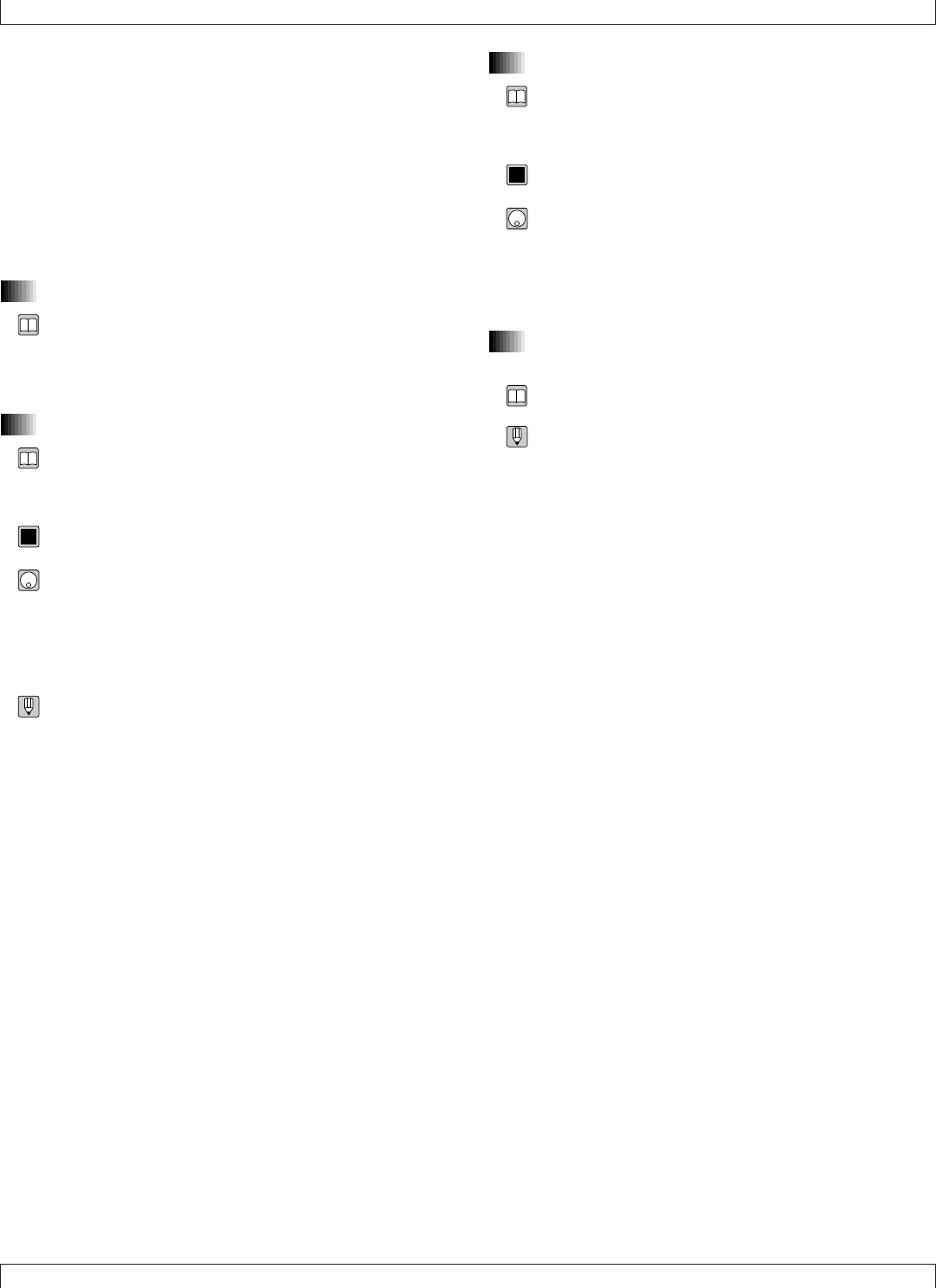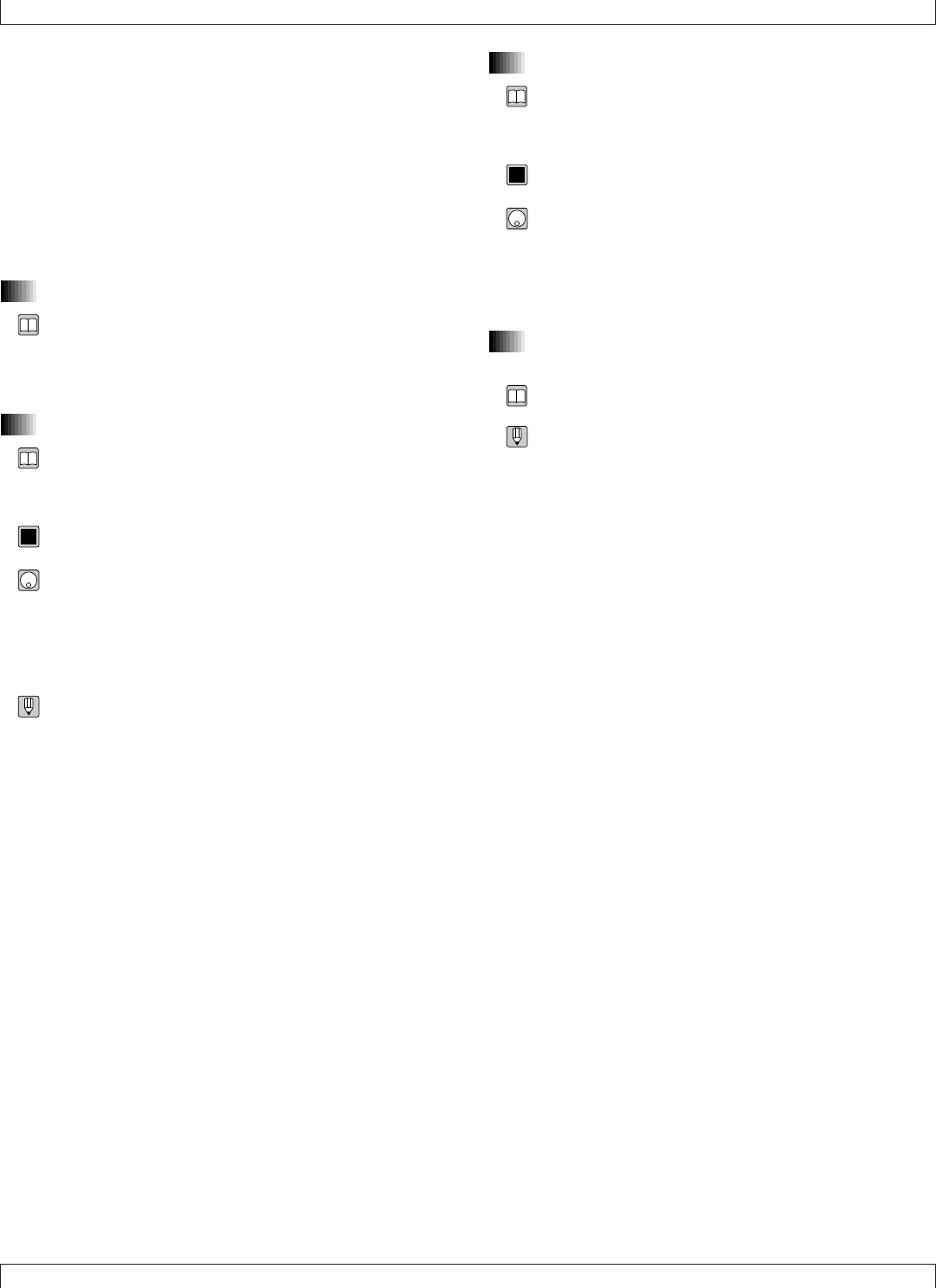
102 Chapter 2. SONG MODE
4. You can also use the solo feature to select multiple
“solo” tracks, so that only the selected tracks are pro-
duced (with all other tracks silent). Begin by setting
one of the tracks to SOLO as described above. Then
move the cursor to another track and press s +
s
• To cancel all of these solo selections at once : Move the
cursor to any one of these tracks and press s.
To switch off only one of the solo selections : Move to the
corresponding track, and then press s + s.
3. Voice program
• Each icon indicates the voice program assigned to the cor-
responding track. (→ p.172)
• You can make the voice settings from VOICE mode.
(→ p.167)
4. Measure
• The measure value selects the start point for song playback.
• The measure and beat values increment during playback to
indicate the current song location.
0101
1101
001,...,999
1. Press d [D1] to move the cursor to the measure
setting area.
2. Set the measure value using the data dial, n/y, or
the numeric keypad → e.
• You can change the measure value while song playback is
in progress. Playback will immediately jump to the new
location.
• There are three ways to change the measure during play-
back, as follows.
• Press d [D1] to move the cursor to the measure
display area, and then change the value as described
above.
• Rotate the shuttle dial, or press r or f.
• Press t to return to the top of the song.
5. Tempo
• The tempo value sets the tempo for recording or playback
of the song.
• The tempo setting applies to all tracks of the song.
0101
1101
25.0,...,300.0 (= )
1. Press d [D1] to move the cursor to the tempo
area.
2. Set the appropriate value using the data dial, n/y,
or the numeric keypad.
6. Meter
• This value shows the time signature set for each measure.
• You can set these values from the Recording Standby page
(→ p.108) or during step recording of the PATTERN track
(→ p.125).
3. Track View3. Track View