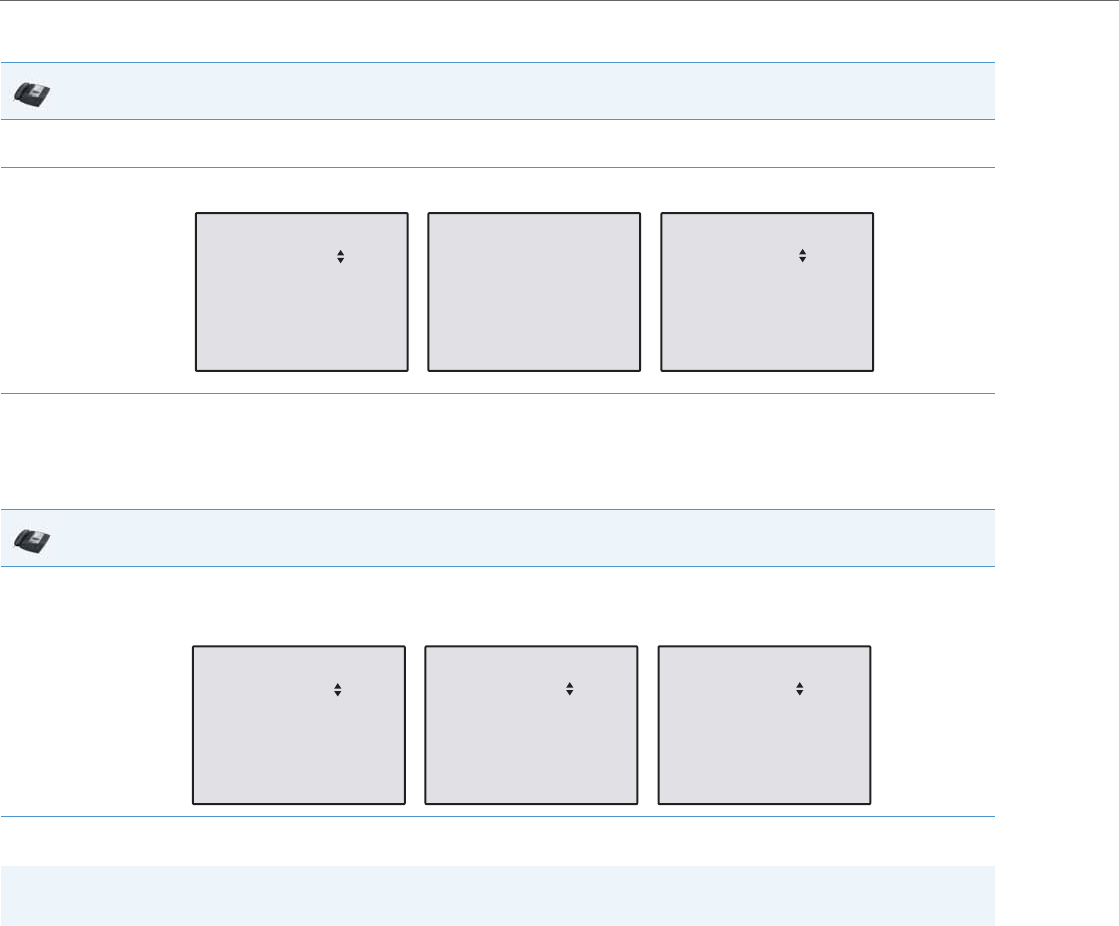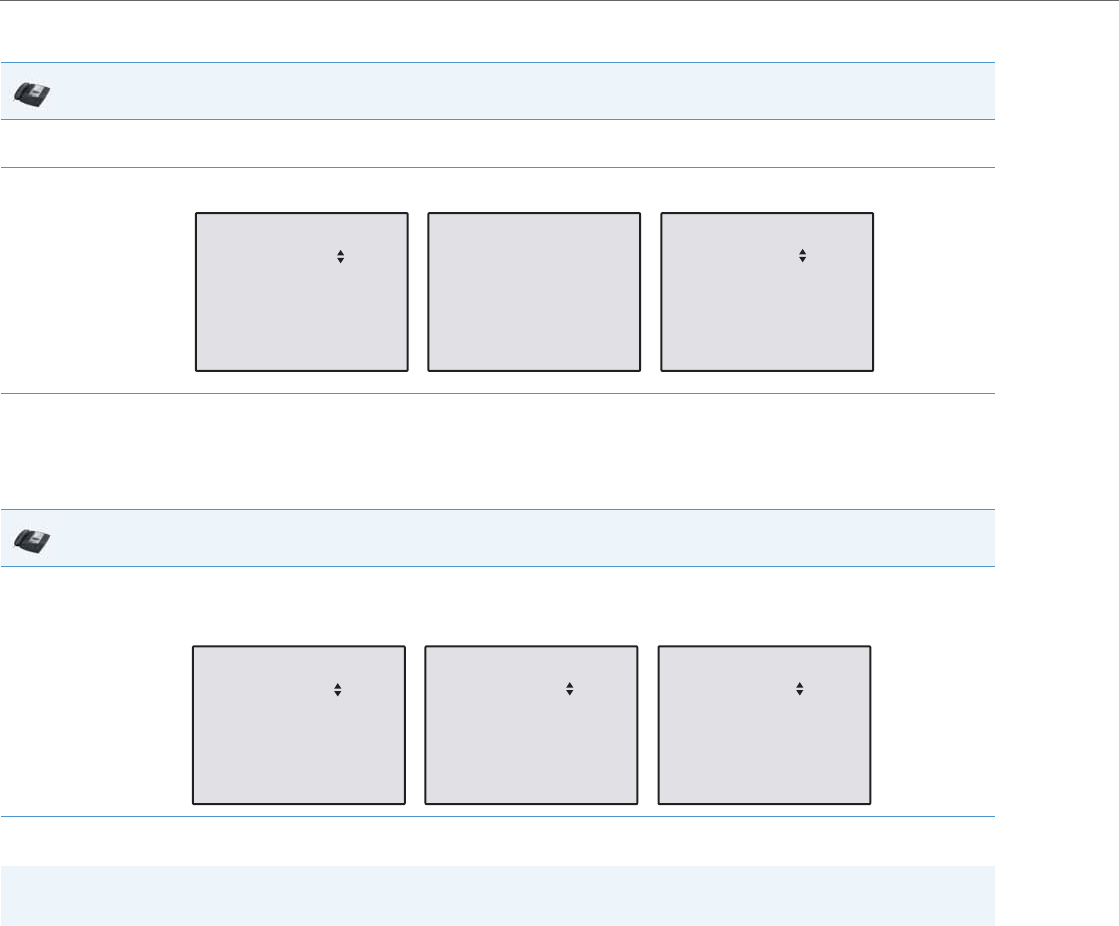
Operational Features
5-162 41-001343-02 REV04 – 05.2014
DND in Account Mode
In the above example, Screenname1, Screenname2, and Screenname3, are three accounts configured on the phone.
Only Screenname1 and 3 have DND ON. Screenname 2 has DND OFF.
DND in Phone Mode (Default)
In the above example, toggling Screenname1 to DND ON, enabled DND for Screenname2 and 3 also.
IP Phone UI
1. With the account in focus on the IP Phone UI, press the DND key to toggle DND ON or OFF for the account. Use the RIGHT and LEFT arrow
keys to scroll through each account.
2. Use the RIGHT and LEFT arrow keys to scroll through each account.
IP Phone UI
1. Press the DND key to toggle DND ON or OFF for all accounts on the phone. Toggling to ON enables DND on all accounts on the phone. Tog-
gling to OFF disables DND on all accounts on the phone. Use the RIGHT and LEFT arrow keys to scroll through each account. Use the RIGHT
and LEFT arrow keys to scroll through each account.
Note:
Enabling DND in “Phone” mode toggles all accounts on the phone to DND ON.
DND
01/01/14 11:00am
L1 Screenname1
DND On
DND
01/01/14 11:00am
L2 Screenname 2
DND
01/01/14 11:00am
L3 Screenname 3
DND On
DND
01/01/14 11:00am
L1 Screenname1
DND On
DND
01/01/14 11:00am
L2 Screenname 2
DND
01/01/14 11:00am
L3 Screenname 3
DND On
DND On