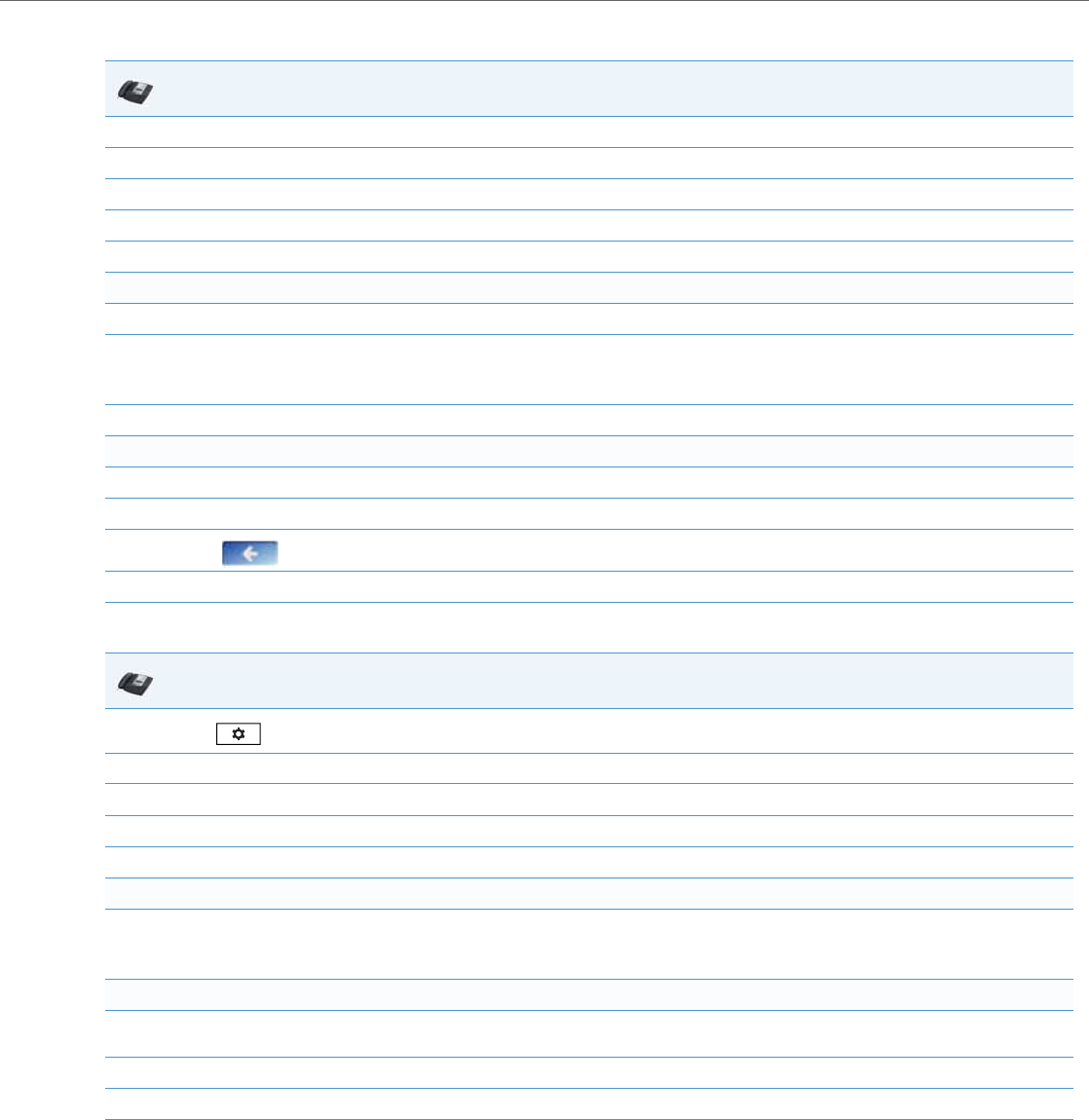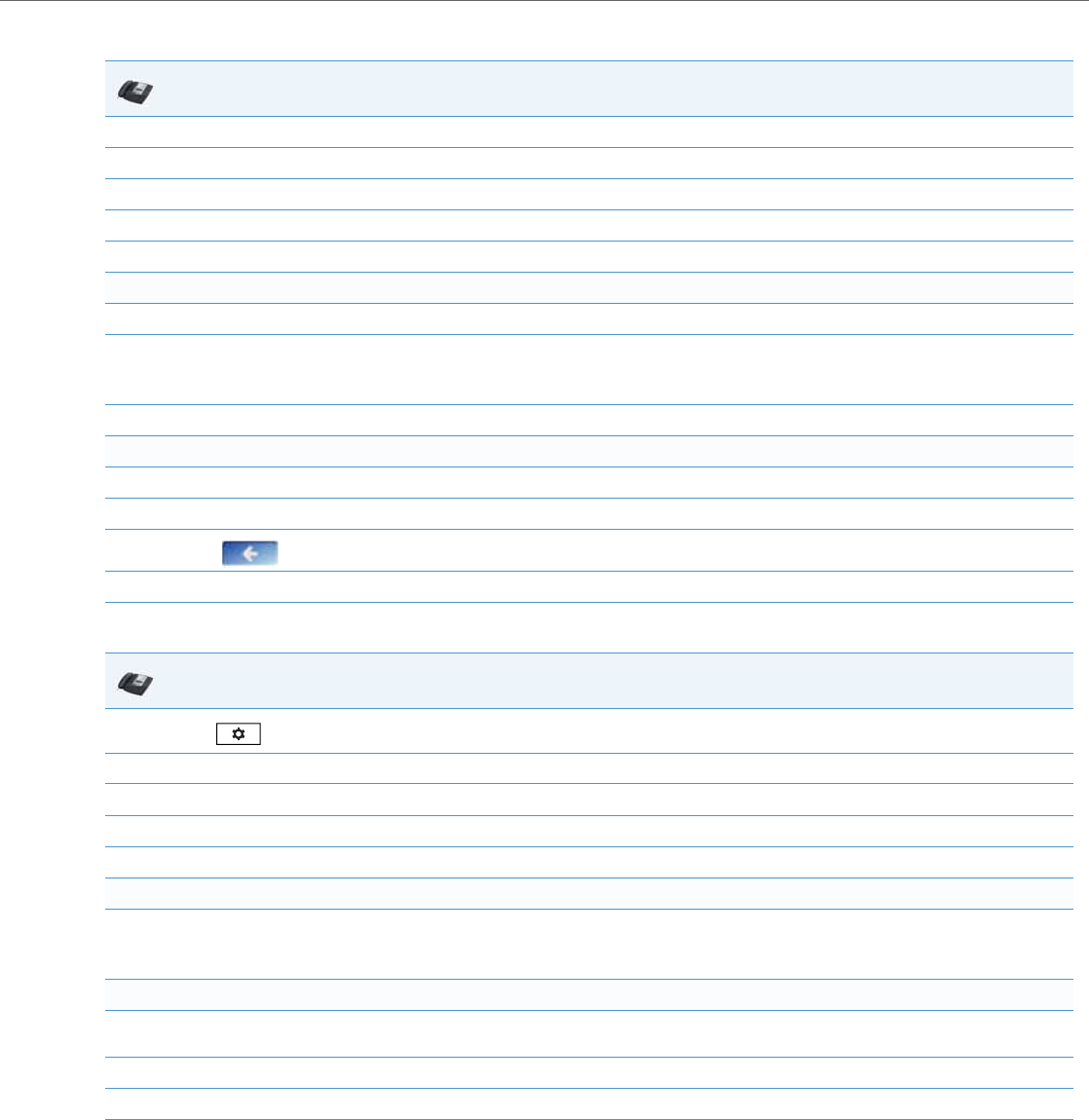
Network Settings
41-001343-02 REV04 – 05.2014 4-35
For 6739i:
For 6867i:
IP Phone UI
1. Press the Options key on the phone to enter the Options List.
2. Press Advanced. A keyboard displays.
3. Enter the Administrator password using the keyboard. Default is “22222”.
4. Press Cfg. Svr.
5. Press HTTPS.
Configure HTTPS Client
6. Press HTTPS Client Method.
7. Press a client method value to use for HTTPS. Valid values are:
• SSL 3.0 (default)
• TLS 1.0
8. Press Done to save the changes.
Configure HTTPS Server
9. Press HTTPS Server.
10. Enter the IP address of the HTTPS server in the text box. Enabling this feature redirects the HTTP protocol to HTTPS.
11.
Press until the Options List screen displays.
12. Press Restart to restart the phone for the change to take affect.
IP Phone UI
1.
Press on the phone to enter the Options List.
2. Press the Advanced softkey.
3. Enter the Administrator password using the keypad. Default is “22222”.
4. Select Configuration Server.
5. In the Download Protocol field, select HTTPS.
Configure HTTPS Client
6. In the HTTPS Client Method field, press a client method value to use for HTTPS. Valid values are:
• SSL 3.0 (default)
• TLS 1.0
Configure HTTPS Server
7. In the HTTPS Server field, enter the IP address of the HTTPS server in the text box. Enabling this feature redirects the HTTP protocol to
HTTPS.
8. Press the Save softkey.
9. Restart the phone for the selection to take affect.