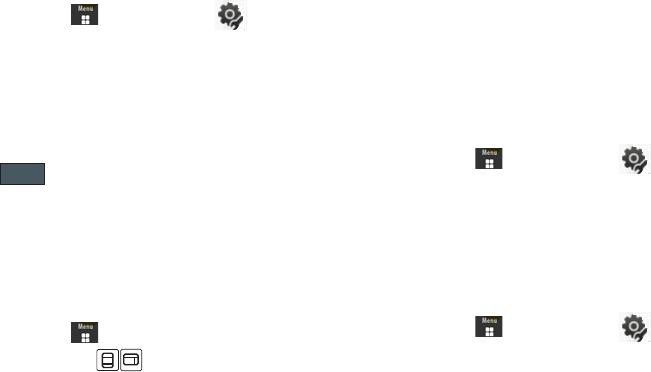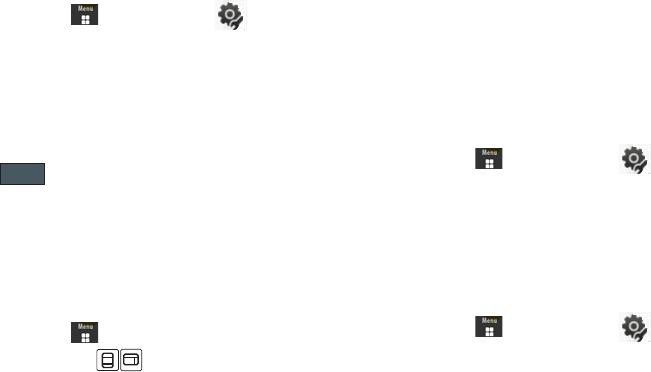
89
Setting Cookie Options
You can define how to manage cookie installation on your phone
when a web site is attempting to place them on your phone.
1. In Idle mode, touch ➔
Wireless Web
➔ ➔
Cookie Options
.
2. Touch one of the following options:
• Accept All:
allows all cookies to be placed on your phone.
• Reject All
: allows no cookies to be placed on your phone.
•Prompt
: allows you to be prompted before a cookie can be placed
on your phone.
3. Touch to save the new setting.
Using your History
The History list provides you with a list of the most recently visited
web sites. These entries can be used to quickly return return to a
previously unmarked web pages without the need to retype the
entire address.
Accessing your History List
1. In Idle mode, touch ➔
Wireless Web.
2. Touch the Toolbar View ( ) to launch the Web
Toolbar.
3. From the Navigation Toolbar (at the top of the web page)
touch the History List drop down arrow to reveal the current
stored list of visited web sites.
4. Touch an entry from the list to automatically be taken to the
selected web site.
Deleting Your History List
A cache is the phone’s temporary memory in which the most
recently accessed web pages (and their associated images) are
stored. The cache can be cleared at any time from your phone.
1. In Idle mode, touch ➔
Wireless Web
➔ ➔
Delete History
.
2. At the
Delete History?
pop-up, touch
Yes
to continue, or
No
to cancel the operation.
Setting Browser Preferences
The
Preferences
option allows you to set your browser’s ability to
run JavaScript, display images, and play sounds.
1. In Idle mode, touch ➔
Wireless Web
➔ ➔
Preferences
.
2. Activate any of the following by touching an option:
• View Mode
a885.book Page 89 Tuesday, November 3, 2009 1:39 PM