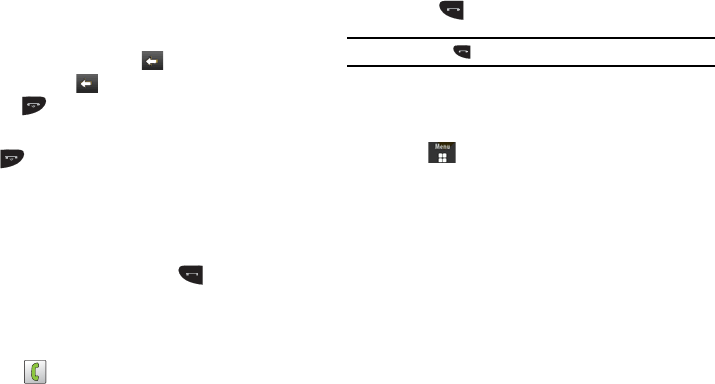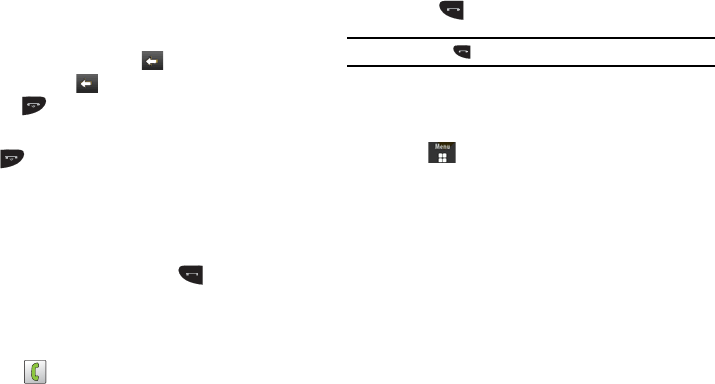
29
Correcting an Entered Number
Use the following steps to correct a mis-typed entry when dialing.
1. After entering a number using the keypad.
•
If you make a mistake, touch
to erase a single character.
•
Press and hold
to erase the entire string of numbers.
2. Press to return to the Idle screen.
Ending a Call
ᮣ
Press key.
Dialing a Recent Number
All incoming, outgoing and missed calls are recorded in the Calls
menu. If the number or caller is listed in your Contacts, the
associated name also displayed.
1. From the Idle Screen, briefly press .
2. Find the number by touching the drop down arrow to the
right to view the call logs from the various options screens.
Choose from: All, Missed, Made, or Received.
3. Touch next to the desired phone number (or entry
name if already in your Contacts).
– or –
Select the Contact to enter the
Details
page, then touch
Call
or press to dial the number.
Note:
Press and hold to redial the last number.
Making a Call Using Speed Dial
You can assign a short cut number to a phone number for speed
dialing.
1. Touch ➔
Contacts
➔
Contacts Settings
➔
Speed Dial
.
2. The
Speed Dial
screen displays showing the numbers 1
through 9. The number 1 is reserved for Voice Mail.
3. Touch an unused number and the
Contacts
screen displays.
4. Select a contact to assign to the number. You can also tap
on the search box and enter the first few letters of the name
you are searching for.
5. Follow the on-screen instructions to replace, add, or delete
an entry.
Making a Call from Contacts
You can store phone numbers that you use regularly on the SIM
card or in the phone’s memory. These entries are collectively
called Contacts.
a885.book Page 29 Tuesday, November 3, 2009 1:39 PM