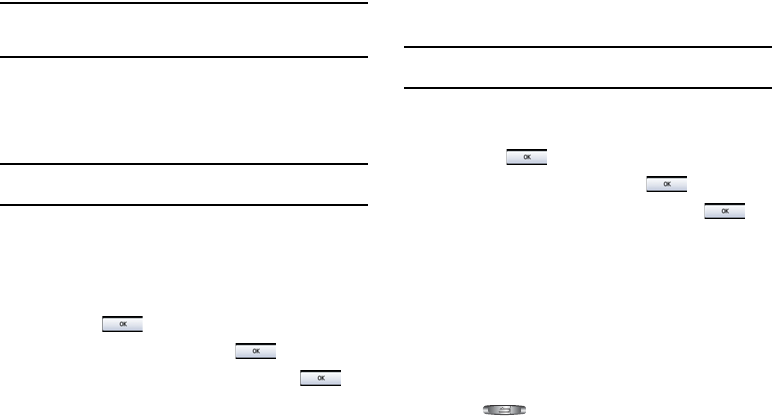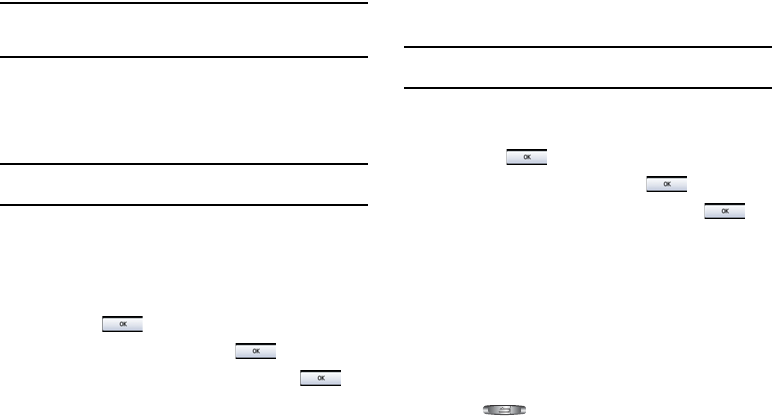
115
Note:
If you change your password, be sure to write it down and keep it in a
safe place. If you forget your password, your phone will require
unlocking by your service provider.
Change PIN code
This feature allows you to change your current PIN, provided that
the Check PIN Code feature is enabled. The Check Pin Code field
must be active before you can access this function (page 113).
Note:
Entering an incorrect code can cause the phone to lock, at which point,
you will have to call your service provider for assistance.
1. If the Check PIN Code feature has not been enabled, touch
On
from the
Check PIN Code
field.
2. Touch the
Change PIN Code
field.
3. Use the onscreen keypad/keyboard to enter your PIN code
and touch .
4. Enter the new PIN code and touch .
5. Re-enter (reconfirm) the same code and touch .
Change PIN2 code
The Change PIN2 code feature allows you to change your current
PIN2 to a new one. You must first enter the current PIN2 (obtained
from your service provider) before you can specify a new one.
Once you have entered a new PIN2, you are asked to confirm it by
entering it again.
Note:
Not all SIM cards have a PIN2. If your SIM card does not, this menu
does not display.
1. Touch the
Change PIN2 Code
field.
2. Use the onscreen keypad/keyboard to enter your PIN2 code
and touch .
3. Enter the new PIN2 code and touch .
4. Re-enter (reconfirm) the same code and touch .
APN Control
Allows you to turn control of Access Point Names (APN) On or Off.
APNs are a method by which you can access advanced
communication using your handset. This advanced
communication can include instant messaging, multimedia
messaging, email, and Internet access. Turning On APN Control
requires the PIN2 code.
1. Touch
On
or
Off
from the
APN Control
field.
2. Press to return to the previous Phone settings
page.
a885.book Page 115 Tuesday, November 3, 2009 1:39 PM