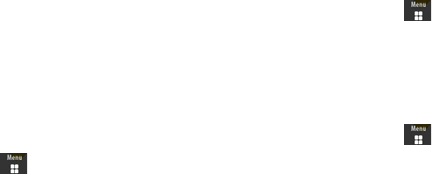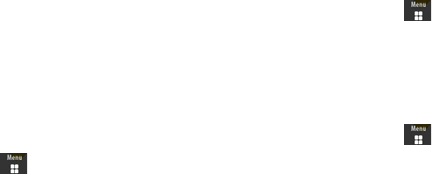
My Files 68
5.
Touch
Phone
or
Memory Card
depending on where you want
to copy or move the files to.
6. Select the folder to copy or move the files to. Touch
New
folder
to create a new folder.
7. Touch
Paste here/Move here
to copy or move the files.
More Functionality
1. Touch ➔
My files
➔
More
.
2. Select an onscreen option:
• Delete
: erases selected files/folders.
• Rename
: renames the selected files/folders.
• Sort by
: sorts the current available files and folders using either:
Date, Type, Name, or Size.
• Send via Bluetooth
: sends a selected file via Bluetooth to another
compatible device.
• Bluetooth Visibility
: allows you to make specific files or folders
visible to other Bluetooth devices.
•Lock
: locks available files and folders.
Audio Files
The
Audio
menu option allows you to shop tones and access
previously stored (pre-recorded) audio files from your internal
microSD card.
1. Touch ➔
My files
➔
Audio
.
2. Touch an onscreen option (
Tones
or
Recorded Audio
).
Tones
You can shop, download, and save to your Downloaded Ringtones
folder.
1. Touch ➔
My files
➔
Audio
➔
Tones
. A menu then
displays to give you the option of either shopping for tones
or selecting from files previously stored to your phone.
2. Touch Shop Tones ➔ select a file to download, and follow
the on-screen options. (These files are downloaded and
stored in the Tones folder.)
– or –
Touch an available entry.
3. From the playback page, touch
Set as
and select from the
following options:
• Call Ringtone
: allows you to assign the selected ringtone for use
with general incoming calls when no other caller ringtone has
been assigned.
• Caller Ringtone
: allows you to assign a ringtone to someone in
your Contacts list (
Search Contact
) or
Create Contact
.
• Alarm Tone
: allows you to assign the tone to an alarm.
a885.book Page 68 Tuesday, November 3, 2009 1:39 PM