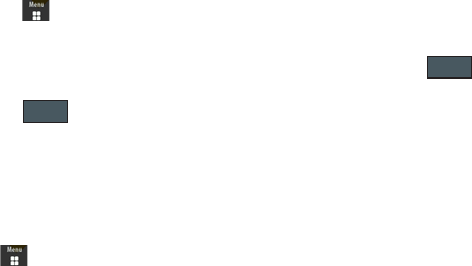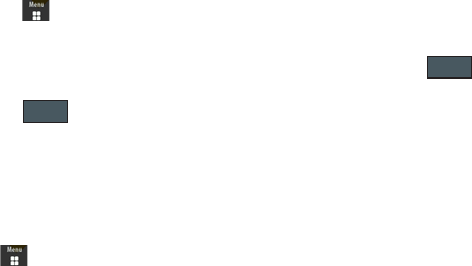
63
2.
Select a message folder (
Inbox
,
Sent
,
Outbox
, or
Drafts
). A
list of messages in the folder appears in the display.
3. Touch
Delete
and touch an entry to mark it for selection with
a checkmark.
4. Touch either an individual message or
Select All
to place a
checkmark alongside all entries in the list.
5. Touch
Delete
.
Delete All Messages
1. Touch ➔
Messaging
➔
Delete by Folder
.
2. Touch either a single category (Inbox, Sent, Outbox, or
Drafts) or touch
All
to place a checkmark alongside all
entries.
3. Touch .
4. At the “Locked Messages” pop-up, touch Yes or
Cancel
to
discontinue the process.
Messaging Settings
To configure the settings for text messages, multimedia messages,
Voice mails, and Push messages.
ᮣ
Touch ➔
Settings
➔
Applications Settings
➔
Messaging
.
Configuring Auto Delete Inbox Settings
When you select the Auto Delete Inbox option, inbox messages
will be deleted automatically without a warning message.
1. From Messaging Settings page, touch
Auto Delete Inbox
.
2. Touch one of the available setting fields:.
•Off
: Messages will not be deleted automatically.
• 1 Week Old
: Read messages more than one week old will be
deleted automatically.
• 2 Weeks Old
: Read messages more than two weeks old will be
deleted automatically.
• The Oldest when Full
: The oldest message will be deleted
automatically when the Inbox is full.
3. Touch to store the selected option.
Configuring Text Message Settings
1. From Messaging Settings page, touch
Text Message
➔
Delivery Options
.
• Character Support
: Sets the type of characters used in the
message.
•Reply Path
: Specify the phone number to which a reply to the text
message will be sent.
• Get Delivery Report
: Requests a confirmation that the text
message has been delivered.
Delete
Save
a885.book Page 63 Tuesday, November 3, 2009 1:39 PM